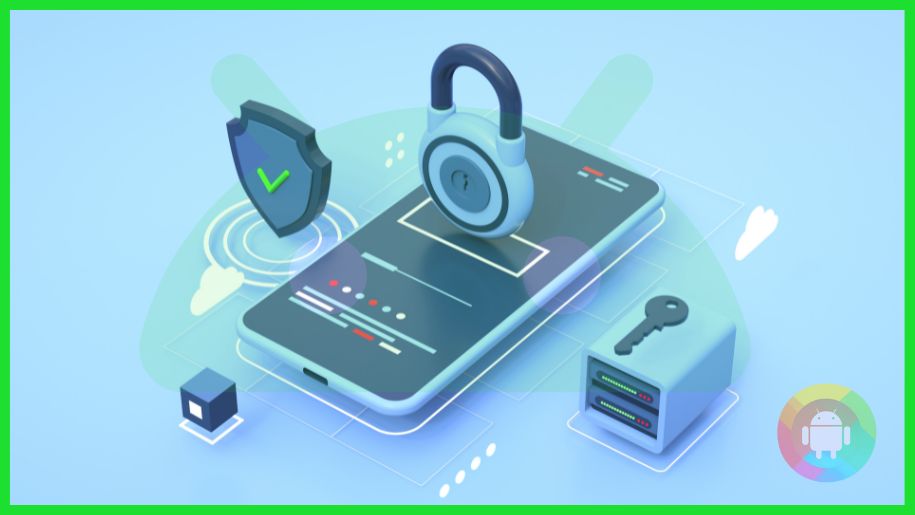Similar to most Android phones, the Sony Xperia is also one of the victims of a locked bootloader. This might not be a problem in most cases, but when you try to root your device, this causes a serious issue. But now, it is possible to change Xperia bootloader unlock allowed No to Yes bootloader unlock allowed.
Enable the developer options and enable OEM unlocking and USB Debugging features. After that, get the bootloader unlocking code from the official developer site of Sony. You will need to use the IMEI number for your device. Then enter the FastBoot mode and use the Android SDK on your PC to enter the code.
And if you do all these correctly, you will have a bootloader unlocking option that shows Yes instead of no. So follow the proper steps and know the risks.
What Is a Bootloader?
Boot Loader – these are two words with two separate but almost similar meanings. The first word, Boot, means to start something. Now in the case of any smart device like Xperia S, Xperia Z, or Xperia Z4 tablet, this means starting the OS.
Then the second word, Loader, means to load something. So, in this case, it means the action of loading the device driver to start it. And thus, the two words Boot Loader together signifies the action of loading a device driver during the period of starting your smart device.
This is the system that contains all the data about your Sony Xperia. Whenever your phone starts, it starts with the preexisting data because of this system. Then why would you want to unlock the bootloader Sony Xperia? Well, obviously to root the Xperia device no matter which model it is.
What Is The Normal Status For Sony Xperia Bootloader?
When you unlock the bootloader on any Android device, the warranty of that device is compromised. The same is true for any Xperia device. That is why in most cases, the typical situation is bootloader unlock allowed no for Sony Xperia devices.
But why is it harmful to the device when many want to unlock it? Well, the thing is, in the case of android phones, one can install a custom ROM as long as one has an unlocked bootloader. And when someone installs a custom ROM or makes any system change, the device is at risk of malfunctioning.
Sony is very sensitive to such malfunctions as it might cause harm to their company and brand name. That is why most Xperia devices have a Cara mengatasi unlock bootloader allowed no to protect their fame.
Bootloader Unlock Allowed “No” To “Yes” Is Now Finally Possible
If you are a long-time Xperia user, you will know that it is impossible to Change the Xperia bootloader unlock allowed no to yes. That is because the Sony brand is hell-bent on saving its integrity even if it means limiting the Xperia users.
But due to the advancements of recent custom ROM culture, they have changed their style. This is why “No” to “Yes” is now finally possible for a Sony user. Here is the only way to change the allowed message for any Xperia device
Step 01: Unlock your Sony device.
Step 02: Go to the Settings option.
Step 03: Select the About Phone and scroll till you find the Build number.
Step 04: Tap on this option seven times to start the Developers option.
Step 05: Now go back to the Settings menu and go to the Developers option.
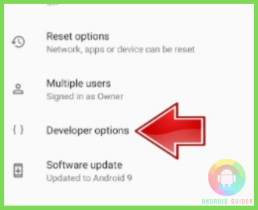
Step 06: You will find the OEM unlocking and USB Debugging options here. Please enable them.
Step 07: After this, open the Dial option.
Step 08: Type *#*#7378423#*#* to access the service menu.
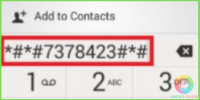
Step 09: Within Service Info, go to Configuration.
Step 10: The IMEI number of your phone should be visible at the top. Note it down.
Step 11: The bootloader unlock status would be visible at the bottom. If you haven’t already unlocked the bootloader, it should show No.
Step 12: Now open the browser on your PC.
Step 13: Search for unlocking Xperia bootloader and go to the first search result. The website should be the official Sony website for device unlocking.
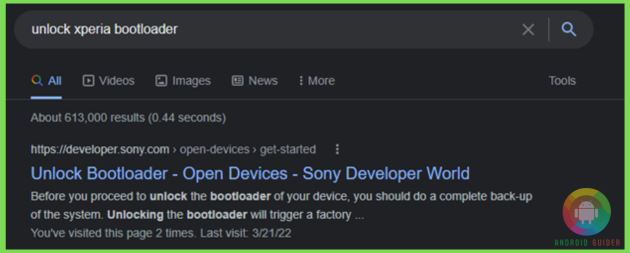
Step 14: Scroll down till you see the Select your Device option.
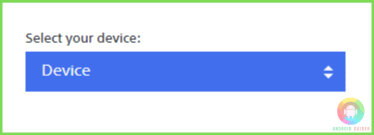
Step 15: Click on the option and select the Xperia device you wish to unlock.
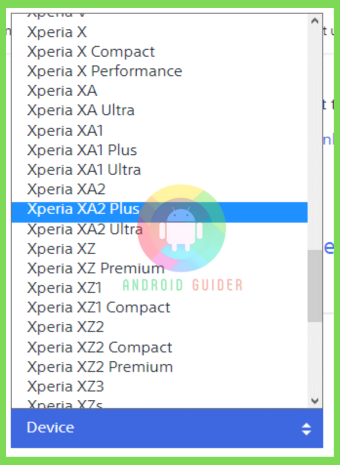
Step 16: After selecting the device, scroll down further and check the two checkboxes asking for your acknowledgment.
Step 17: Now, enter the IMEI number you noted down and press submit.
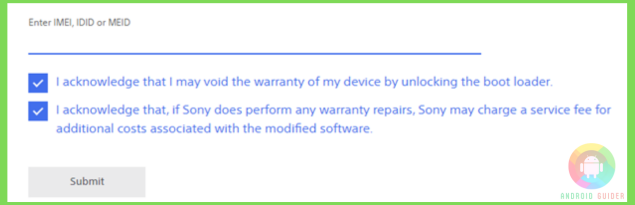
Step 18: This will take some time to generate the unlocking code. Note the COde once it pops up.
Step 19: Open another tab within the browser and download and install Android SDK and SDK Platform for Windows.
Step 20: Switch off your Sony device and connect it to the PC using a USB cable.
Step 21: Open ADB and FastBoot Command Prompt and type in the command ADB reboot-bootloader to enter FastBoot on your phone.
Step 22: When the FastBoot starts, type in another command fastboot OEM unlock 0x<XXXXX> and hit Enter. The XXXXX here will be replaced with the code you got from the website.
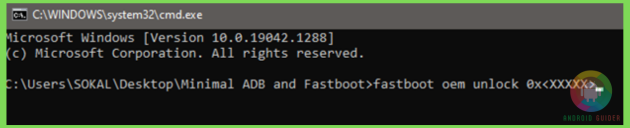
Step 23: After the Command Prompt shows a positive message, unplug your phone and reboot it.
Step 24: Once the device reboots, type in *#*#7378423#*#* in the Dial option and go to the Configurations. The boot loader unlock status should be showing Yes.
Frequently Asked Questions (FAQs)
What is the bootloader unlock allowed no solution?
The only solution for turning bootloader unlock to yes from no is to use the developer code.
One can obtain the Sony Xperia developer site code using the IMEI number. And once the code is gathered, use the Android SDK and unlock the bootloader.
Can all Xperia devices be bootloader enabled using the given steps?
Yes, it is now possible to enable bootloader in all Xperia devices. And the way to do this is the same for all devices. Xperia devices, including Xperia XA2, Xperia S, Xperia Z, and even Xperia Z4 Tablet, are included in this list.
Is bootloader unlocking blocked in all Android devices?
For any Android device, the customization option is a matter of pride. That is why, to promote this feature, most devices have the bootloader pre unlocked.
But in the case of Sony devices, this feature is blocked since they value their integrity over user freedom.
Why has UBL Sony been legalized?
CEK UBL Sony is the unlock bootloader feature for a Sony user. This is the licensed version of unlocking bootloader on a Sony device. It is safe to assume that the UBL Sony is a legalized feature.
Is SIM unlock for Sony Xperia necessary before bootloader unlocking?
In most cases, the SIM of a Sony device is country locked. This means that you will not be able to use a SIM from a different country. If the SIM lock feature is not disabled, one will not be able to change the bootloader status from No to Yes.
Final Words
Following the steps perfectly will help you change Xperia bootloader unlock allowed No to Yes and bootloader unlock allowed. But you will still need to take some precautions before changing the default version.
Unlocking the bootloader does give you the freedom to customize your device. But at the same time, it voids your device warranty. If you are not careful, you might end up damaging your device to an unfixable condition. Precaution is better than wasting your hard-earned cash!
Recent Posts
Blog Introduction: If you're playing an app on your Android smartphone and it comes with an OBB file, you may wonder how to open it. OBB files are data files for certain Android apps, just like APK...
Qlink phone is a blessing for anyone who needs the smartphone service badly but can't afford the costly packages to use it. Through this free service phone or the Qlink phone, the user can choose any...