On your Samsung phone, while tracking your “Google My Activity” history, you might come across some apps listed that you know nothing about. And the com.samsung.android.dialer is one of such packages.
Also, you might receive an error message from this app at times, and you wonder what to do with it. In order to put all your queries to rest, we will cover every aspect of it.
It is not necessarily a threat to keep this app but in case it starts bugging your phone, you can try some of the workarounds we will review. And we will also break down its tricky uninstallation process so that it can be a big help, especially when you decide to remove it.
What is com.samsung.android.dialer?
The com.samsung.android.dialer is nothing but the package name of the Samsung phone dialer. It is necessary to use several features such as Bluetooth calling, voice calling, contact browsing, and call management. Have a look at its functions listed below so that you can understand its necessity for you
- You can access and search all your contacts with its dialer keypad.
- It helps to add, create, and remove any contact.
- This gives you the access to browse call logs to see missed calls, received or recently made calls.
- The package lets you accept, reject, and make calls. You can also record the calls and put them in the forwarding or waiting option.
- It combines the com.samsung.android.incallui package to let you access the screen with features after you make a call.
- The Google Duo Video Call button is also available in its recent version.
You almost use the package every day. But it seems unfamiliar to you because you access the package from the Phone App.
Does the com.samsung.android.dialer Cause Any Issue?
The app works perfectly fine most of the time. But some users have reported that the dialer app stops working in between. And they keep receiving the “Unfortunately com.samsung.android.dialer has stopped” notification. But here are some workarounds to get rid of this issue
1. Clear the Phone App Cache
If you do not clear the cache for a long time, the cache files become overloaded and corrupted. And it affects the dialer. So to remove it all you have to do is
- Go to Phone Setting and open the Phone app
- From its info page, select the Storage option
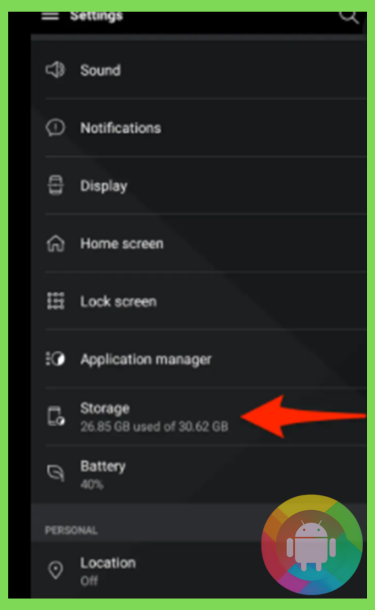
- Tap the Clear Cache, then press the Clear Data or Storage
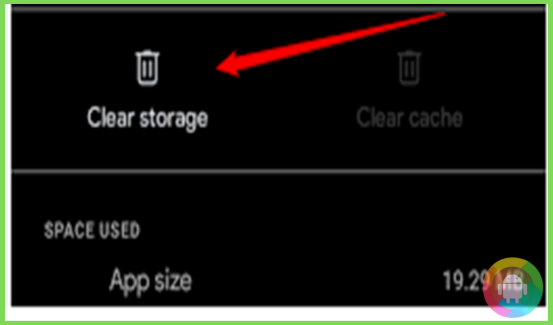
- Lastly, go back and Force Stop the app.
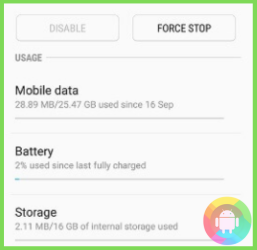
After restarting your device the dialer should work without any glitch. If not, follow the next fix.
2. Update the App
Sometimes outdated apps can be buggy and cause the error message. So, to update the app you need to follow these simple steps
- Go to Galaxy App Store or Google Play Store and open the Phone app
- If you see any update available, download it
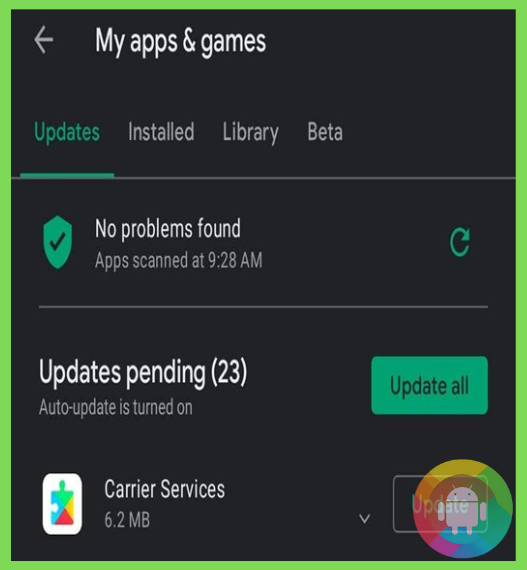
Restart your device. And the new updates should fix the errors.
3. Factory Reset
Once your phone data is corrupted, it prevents the apps from functioning properly. And you have no other option but to erase the corrupted data. Remember to back up all your important files or data to Google Drive or Samsung Cloud. The steps afterward are:
- Go to your device’s Settings menu
- Open the General Management, and press the Reset option
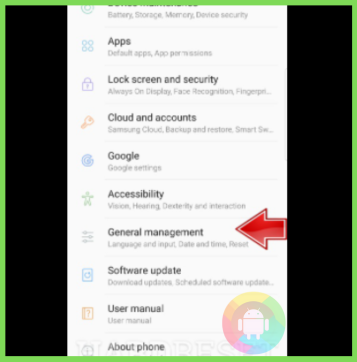
- Now from the bottom of the screen find and press the Factory Data Reset
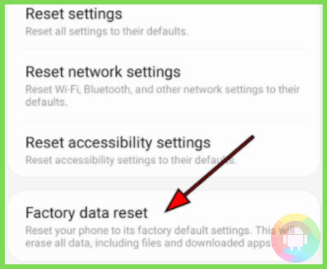
- Again click on the Reset option. You might need to enter your PIN or Password for confirmation
- Press Delete All. It will reset your phone in a few minutes.
This method is less likely to disappoint you. Do not forget to restore the backed-up data. But if you have not backed up the data, you will lose all of it with the reset.
4. Flash Stock ROM
Reinstalling the system software is a good fix to the app crashing issue. Try these steps to flash the Stock ROM firmware
- From an accredited Firmware Downloading Website, download the firmware files needed for your Samsung phone.
- Now download the Samsung Odin flashing tool from its official website.
- With the flashing tool flash the firmware files you have downloaded a while ago. It will install the old firmware and you will no longer see the error messages.
Never download any file from the non-registered firmware websites. You never know whether those files are safe or malicious. So, do your research and choose the website most users recommend.
Can I Delete com.samsung.android.dialer?
We do not recommend deleting the app. But if it frequently crashes or force stops even after trying out the quick fixes, it is better to uninstall it. Before removing the app download the Contacts+ or Google Phone so that you can make phone calls. Now, follow any of these methods to delete the app
1. ADB Method
This method lets you execute commands on your Samsung phone to uninstall the dialer package. You will need your phone and PC to follow these steps
- From your phone Settings go to About Phone. The path might be different for different models, but usually, you can find it from the System option.
- Now activate the Now You Are a Developer feature by tapping the Build Number seven times.
- Open the Developer Options from the Settings menu. Then, turn on the USB Debugging feature.
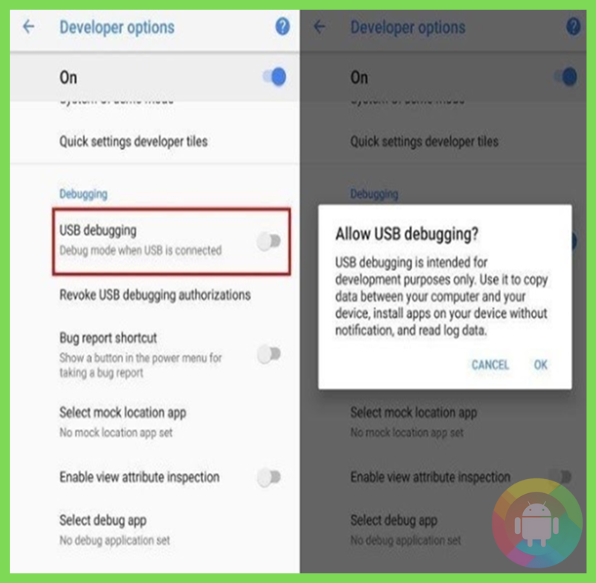
- You need to download and install ADB on your computer.
- Then extract the downloaded ADB ZIP file into a folder and open the folder.
- On your computer keyboard long-press the Shift button. Then, on a blank area right-click with your mouse
- You will see an “Open Powershell Window Here” option, click it.
- Run the following command
adb devices
- Get a USB data cable and connect your Samsung phone to the computer
- Enter and execute this final command to remove the app
adb shell pm uninstall –user 0 com.samsung.android.dialer
After e few minutes, the command will remove the app from your phone. If you are not quite comfortable using this Unix Shell method, try out the next method.
2. System App Remover
The System App Remover will only take a few seconds to delete the app on a rooted device. But if you have not gained root access to your phone, root it before you download this App Remover. Then, all you have to do is
- Go to Google Play Store, download, and install the System App Remover.
- Open the app and search for the Phone app. Or you can manually type Phone on the search bar at the upper-right corner.
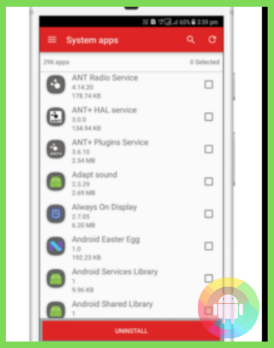
Tap or check the Phone app and press the uninstall option at the bottom. It will completely delete the app.
However, if you are not comfortable with rooting your phone and using the command-utility, you should disable the dialer package.
How to Disable the com.samsung.android.dialer?
In case you use a third-party dialer app, you will not need the system dialer. But instead of uninstalling it, you might wish to keep it for future use. So, you need to disable it with another tool as it is a pre-installed package. The steps you need to follow are-
- From Google Play Store download the Package Disabler Pro app on your phone. This tool does not require rooting to use.
- Launch the tool and search for the Phone App from its home page.
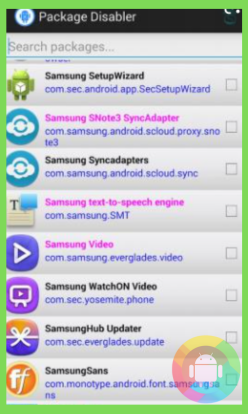
- After tapping the Phone App, press the Disable option
- You need to confirm this action by selecting the Yes option.
This method will stop the dialer package from running in the background and consuming the battery power. You can enable the com.samsung.android.dialer package again by using the built-in Phone App.
Frequently Asked Questions (F.A.Q’s):
What Does Used com.samsung.android.dialer Mean?
If you see the used com.samsung.android.dialer message in any Samsung phone’s activity history, it simply means that you have used the dialer. Even if you did not, this app runs processes in the background, so it is in the activity list.
Also, this message in a battery managing app means that network connectivity is consuming some of the battery.
Is com.samsung.android.dialer apk a Spyware?
No, this system app for the phone dialer is not spyware. Samsung itself has developed this app itself. And they have assured the users that it does not spy on your confidential data. Though it does have access to some of your phone’s data or settings, it never transfers them to third parties. So, this package is safe to use.
Why is the Samsung Dialer So Slow At Times?
The dialer loads slowly probably because of the huge number of SMS on your phone. And the shortage of memory (RAM) can also be the reason for your slowed dialer. You can clear the cache for the app and it shall fix the issue.
And try to press the back button to exit the dialer. Otherwise, pressing the home button gradually slows down the app.
What Permissions Does the com.samsung.android.dialer Require to Function?
The dialer apk package requires gaining access to some of the phone features so that it can perform. To modify call status and for call management, it requires access to Phone, Contacts, and Storage.
It also has full access to the network and Device ID & Call information. However, it will not misuse all of this data.
Conclusion
Not all pre-installed apps are necessary for your phone. But this com.samsung.android.dialer package is a must to have, especially if you do not have any other dialer app installed. Otherwise, you will not be able to make phone calls, access the dialer, or contact list from your phone. So, go through the functions we have reviewed once again before you decide to delete the app.
If you wish to replace this package with any third-party app, make sure to get an accredited app. Or else, the non-registered one can invite malware on your device!
Recent Posts
Blog Introduction: If you're playing an app on your Android smartphone and it comes with an OBB file, you may wonder how to open it. OBB files are data files for certain Android apps, just like APK...
Qlink phone is a blessing for anyone who needs the smartphone service badly but can't afford the costly packages to use it. Through this free service phone or the Qlink phone, the user can choose any...

