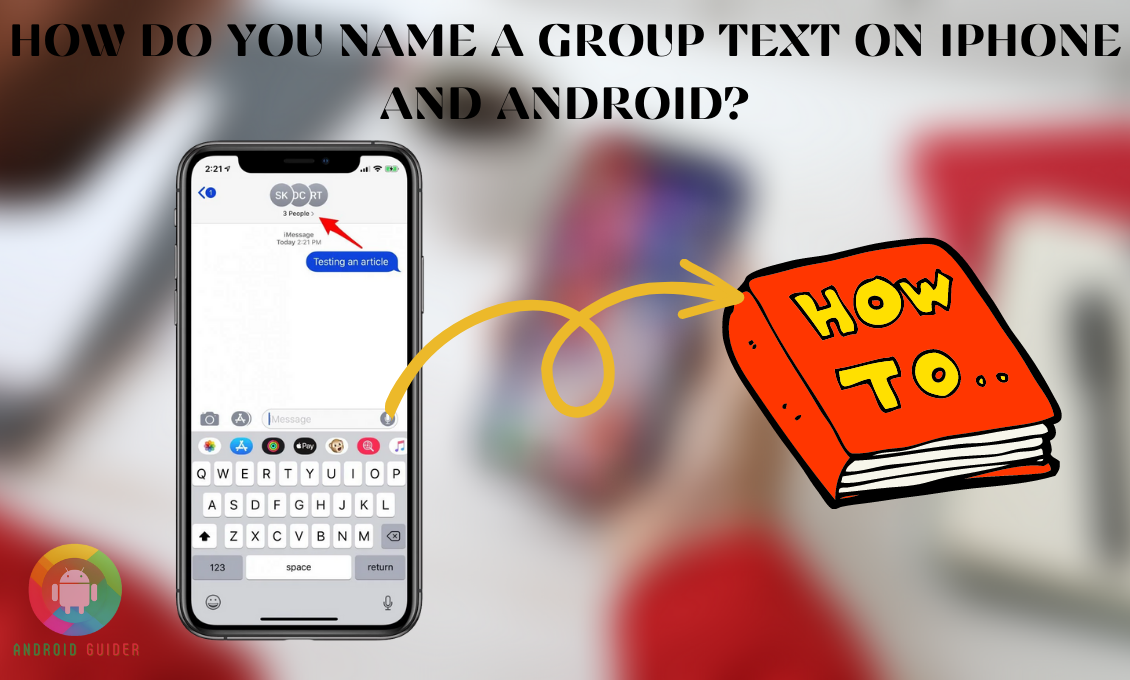We create group texts to send messages to many people at once. It is more applicable when we need to discuss something with other people. That said, having many groups on the messaging app can be a little confusing. And let’s not forget about the fear of sending a message to the wrong group!
We don’t even want to think about the embarrassment of sending a funny message to the corporate group. Wave off your worries as you can easily get rid of this fear forever by learning how do you name a group text on android.
In this article, we will guide you through this process step-by-step. We have also prepared separate sections for both android devices and iPhones.
So, no matter which device you are using, you can follow this tutorial.
How Do You Create a Group Text on Android and iPhone?
Android:
So, we will need two apps for this. The first one is contact and the second one is messages. You can easily find both of them on the home screen:
- First, we will enter the contact app. Now, find the “three dots” on the top corner of your device. It comes with a “settings” option.
- Tap on “group.” It will showcase all the groups you have created on this phone. But, we will be creating a new one today. So, just press on “create.”
- It will take you to an editing interface. Here you can add any group member of your choice. It also comes with a “group name” option on top. So, everything can be done at once.
- Tap on the “+” sign that says ‘add members.” Now, you have moved to the contact list again. Select any contact and it will be available on the group list automatically. How many people can you add? It depends on the provider. For many phones, the limit is up to 25 or 20. So, we can’t give you a straight answer.
- Now, you will notice a “minus” sign beside all the contacts. It is to give you a chance to correct any mistakes. If you have added anyone mistakenly and want to remove that person, you can click on the “-” sign. You don’t have to start from zero again.
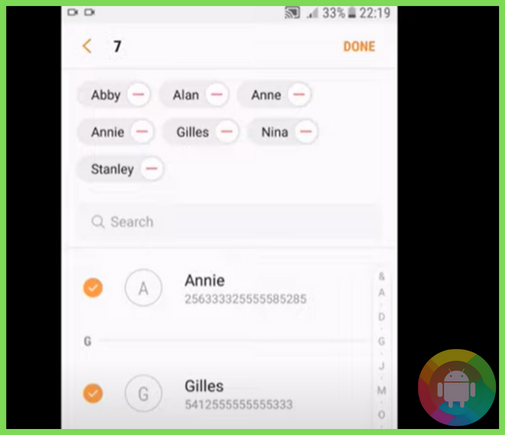
- Next, tap on “done” and finish it by saving properly. Remember, saving is super important.
- We will now open the second application, “messages.” Click on the “pencil” icon for creating new messages.
- Select “groups” and click on the group you just created. You can modify the contacts from here and press ‘compose.” It’s that easy.
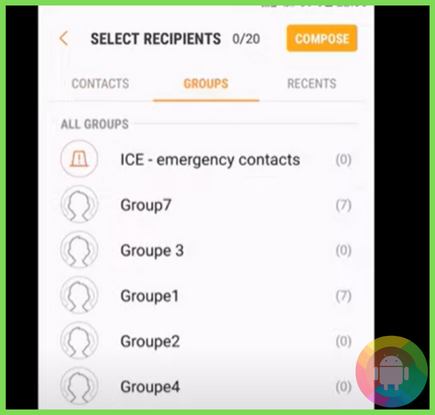
iPhone:
Now, we will show you how to create a group text on iMessage. You already know that it is the green icon on the bottom right corner:
- Click on the “iMessage” app, and you have got all your recent text messages gathered there.
- Tap on the “new” button in the top corner. It is the “pen” icon. We use it to begin a new conversation.
- Then, you get into another interface with a “to” option and a “plus” button. Make sure to press the button to add as many members as you want to the group.
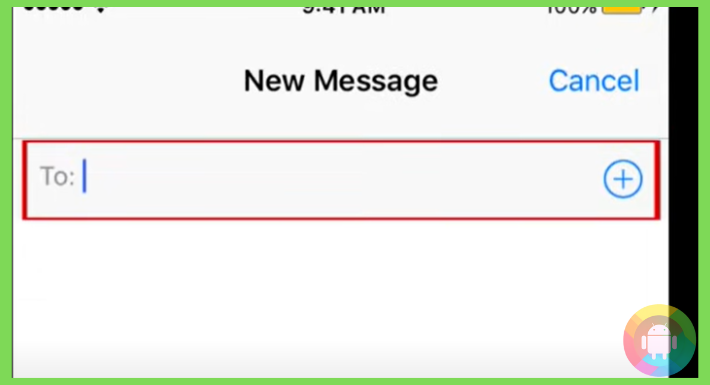
The great thing about iMessage is that you can choose to add up to 25 people to the group. But, that’s not necessary. You can seal a group with only two other people if that’s what you want:
- Okay, select the people you want from the contact list. However, if you don’t have them on the list, you can simply write down the contact number in the “to” section.
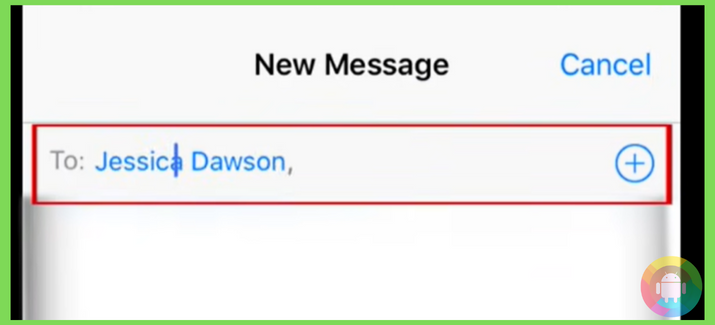
- Next up, go down, and you will see a text box. You can write anything here. For example, welcome everyone to the group.
- Then, press the green arrow button right next to it.
- And, that’s all. You have successfully created a group text with those contact information.
How Do You Add Name of a Group Text on iPhone?
You can choose to leave the name as it is. Normally, it showcases the initials of some contacts. For example, if you have added Cameron Redcliffe and Cassie Bennet, it will display the names as the group name.
And, you will have the initials like “CR” and “CB” as a group cover photo. But, that’s not permanent. You can change it anytime you like –
- Enter the “iMessage” again from your home screen. Now, pick the group text that you want to name.
- Once you enter that group text, tap on the “i” button in the top right corner. It gives you the access to edit anything on this group text.
- At the very top, there is an option available for “enter a group name.”
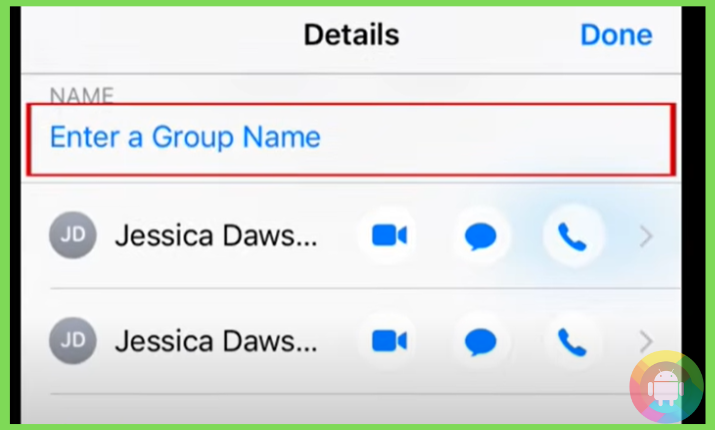
- Tap on that and a text box will appear. You can type a group name here. For example, let’s type “study group.” Now, this name is displayed on the top of the group text. Anybody can see this name.
- So, be sure to choose a name everyone in the group would like. You can also ask others’ opinions before finalizing a group name.
- Okay, so press the “done” button after that.
How to Change It?
In case you picked the name that nobody seems to like, you can change it anytime:
- Open the iMessage app.
- Tap on the “paper and pen” icon to create a new message.
- Select the “group” and enter the chatbox. Now, press the “info button.” This button is available after you click on the little arrow that represents the number of members of this group.
- Choose “change name and photo.” Then, tap on “enter a group name.”
- And, that’s where you can edit the current name or remove it completely.
How Do You Add Name to a Group Text on Android
Once you have created a group with your families or friends, it’s time to name it. Enter the messaging app, and you can see something like “Grandpa, Seth, Emily.” as the group title. It showcases the members of that group.
However, once you have too many groups on the messaging app, it can be a little too hard to identify which group is for what. The ideal solution is to rename it into something unique. For example, “study group,” or “family.” This way, you can recognize the group at a glance.
So, let’s see how you can do that:
- First, tap on the contacts. Then, press the little menu button. If you don’t know, it is the three small dots.
- Now, choose a group you want to name. Once you are inside the group, tap on “edit.”
- The first option you will see is to rename the group text.
- So, erase the present name given by default and type whatever you want.
- Don’t forget to save the changes you made. You will find the “save” button just below.
In order to change it, you have to follow this exact procedure again. When you reach the “rename group” box, just type in another name. Also, don’t forget to save after you edit anything. That’s because if you forget to save it, the effects won’t show. It will be the same as before.
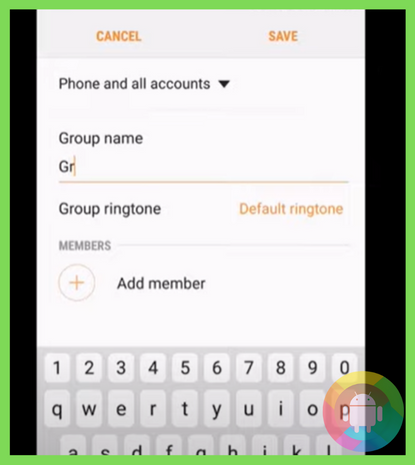
Troubleshooting Why You Can’t Rename the Group Text
Now, you might have tried this method on your iPhone and it didn’t work. That’s because someone on the contact list doesn’t use an iPhone. Maybe some of your group members have android phones. This technique only works when all of the members use the same iMessage app provided by Apple. If not, then you can’t use this method to create a group.
Of course, not all your contacts will use an iPhone. So, does it mean you have to forget about the whole group texting thing?
Absolutely, no. You just have to download a different texting app for that purpose. There are hundreds of top-notch chatting apps available on the App Store. Snapchat, Whatsapp, Messenger are some of the examples. You can log into these apps and ask the members to create their accounts as well.
Now, you are free to create a group with as many people as you want. It doesn’t matter which phone they use.
How to Send Photos to a Group Text on Android and iPhone?
You don’t need any special android app to send pictures to a particular group. The default messaging app can do that for you. Follow the steps given below:
- First, we will open up the text messaging app. On the “recipient” part we will select the group name.
- Now, move a little down. Can you see the “plus” icon beside the text box? Clicking on this will expand the camera application in front of you. You get the option to take a fresh picture right then or select something from your gallery. The choice is yours.
- Although the camera screen is not that large, you can expand the screen. Just tap on the “square” button. Then, go ahead and tap on the “checkmark.” You can see the photo you just took will appear on the text box.
- There will be a green ‘send’ button beside it. If you tap on it, the photo will be sent.
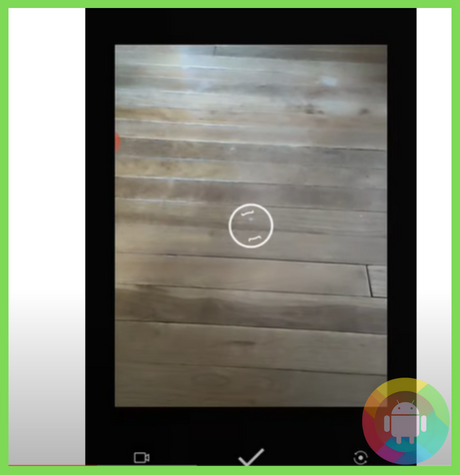
- If you are not happy with the picture, you can click on the “cross” icon on the top.
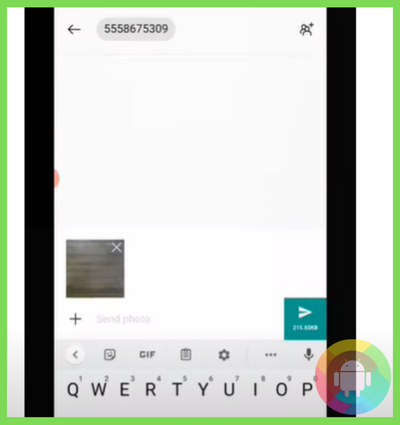
- Nonetheless, if you want to share a picture that you found on the internet and downloaded, here is what to do. Click on the little “+” icon again.
- The small screen will appear before you. Instead of clicking a photo, we will look at the bottom. Do you see the little camera icon there? If you focus, you can also see other icons beside it.
- Choose the icon with “mountain” drawn on it. It represents your gallery. There is also a microphone symbol. With the help of it, you can send voice messages. But that’s for another day.
- Open your gallery. Check into the download folder if you want to share something you found on the net. But, all the recent pictures are already present below the bar. So, if you are not looking for something old, it gets super easy.
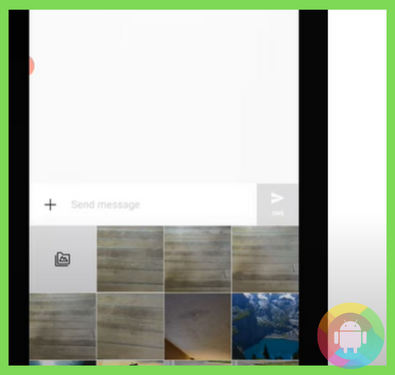
- Press on the picture and it will appear on the “text box” with a sending button accompanying it. You can tap on the “airplane” looking button to share the picture with everyone on the group text.
Frequently Asked Questions (F.A.Q’s):
Can You Add More People Into An Existing Group Text?
Enter the messaging option on your IOS device> Then, select the specific group> Tap on the small “I” symbol > Next, check on the “enter a contact” button. Type in a phone number or the contact name. Finally, press the “done” button.
Can You Remove Someone From A Group Text?
Tap to open the “messages” app on your iPhone or iPad> Select the group chat thread> Tap the blue “I” icon> select and enter the details window. You can see every participant’s contact info there. Choose the contact and swipe from left to right slowly until a red box appears.
How to Add a Name to an Old Group?
Enter the iMessage app on your iPhone or iPad> then scroll through until you locate the group> tap on the info button> erase the previous name and type in the new one. Save the changes.
Why Can’t I Name a Group Text on My iPhone?
The most common reason is that some of your group members don’t use an iMessage app. It happens when there are too many participants. You have to limit the group to any iPhone users only.
How to Turn Off the Notifications of a Group Text on Android?
Open the messages app> Scroll through the chat list and locate the particular group> Tap on the “3 dots” and go into the details> select the “notifications” to turn it off.
Conclusion
Texting in a group can be a lot of fun and convenient. You don’t have to forward the same messages constantly to everyone. But, if you send the message to the wrong group, it becomes a nightmare! And all of this happens because you can’t recognize the group by its name.
That’s why we tried to explain how to name a group text in the simplest way possible. Furthermore, we have gone beyond that and showed you the creation, and composing of the group text for a more personalized feel.
So we can surely hope that you have successfully learned what you were looking for!
Recent Posts
Blog Introduction: If you're playing an app on your Android smartphone and it comes with an OBB file, you may wonder how to open it. OBB files are data files for certain Android apps, just like APK...
Qlink phone is a blessing for anyone who needs the smartphone service badly but can't afford the costly packages to use it. Through this free service phone or the Qlink phone, the user can choose any...