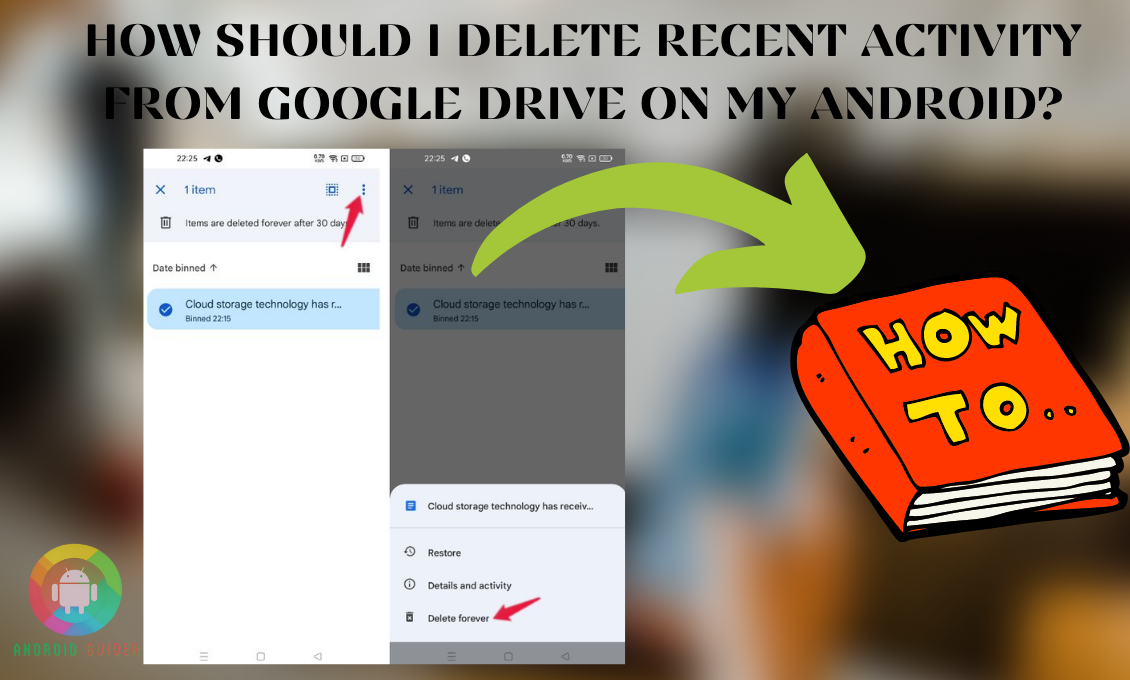Not everyone likes the quick access or the recent activities that show up when you open Google Drive on your phone. And sometimes, you might want to delete them simply because you do not need them on the home page anymore.
But, the fear of losing other folders might bug you with the how should I delete recent activity from google drive on my android without losing important files question. Well, sit back and relax as we will be covering the topic for you.
While some of you want to delete the recent activities from the pane only, others want to clear them permanently. So, keeping that in mind, we will be answering how to clear recent in google drive for different needs as well.
How to Clear Recent in Google Drive to Get Back the Previous File Versions?
Clearing recent activities on Google drive will take you back to the file as it was before you have made the changes. But it is only possible for the G Suite Google Drive version. Not everyone wants to delete or clear the recent to delete the edited files from the activity pane.
You might want to clear the recent to go back to the original state of the file. If that is the case, follow these steps mentioned below:
- If you are signed in with your G Suit account on your Android, open the File from the G suite you want to clear changes from.
- At the upper-right corner, click on the menu and you shall see the option that starts with the “last edit was…” texts. Click on that option to see the history of the file.
- Go through all the versions and decide for which one you want to clear the recent activity. Then click on the three-dot menu beside that version.
- It will give you the “restore this version” option. Click on that.
It will clear the recent activities you have made in that file and restore its previous version. If you want to clear the recent activities to get rid of the activities from the pane and activity tab, you need to follow the different methods given below.
How to Clear Recent in Google Drive on Android with a PC?
You do not necessarily need to delete the Google drive recent activity with your phone only. You can do it with your computer as well. It will remove the activities on your Android. Also, you might not have your phone around always to stick to one method. So, these methods below can be your savior:
Method 1:
You should try out this first method if you do not want to delete the recent activity permanently from your phone. It only deletes them temporarily and removes the activities from the recent activity pane. So, without further ado let’s go straight to the process with these steps:
- Turn on your computer and make sure it has a stable internet connection.
- If you are not logged in to the Google Drive account you use for your Android, sign in with that account on your computer.
- For that, open any web browser and search for drive.google.com
- Then sign in with the Email ID and Password you use for the Google Drive mobile app.
- Once you are on the Google Drive home page, look for the My Drive option at the upper-left corner of the screen, then tap on it.
- Now, select the “Recent” option under the “My Drive” section. It will show a list of all the recent activities you have made in the folders or files today or in recent times.
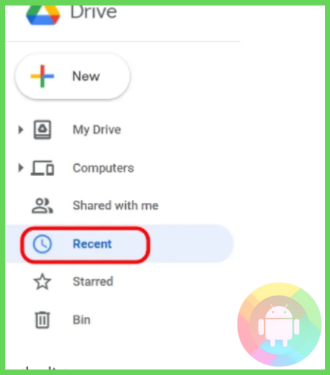
- Hover your cursor over the files you want to delete from the activity pane and right-click on them one by one.
- Then click on the Remove option from the drop-down menu. It will push the activities to the Google Drive bin on your Android and PC as well.
- Open Google Drive on your Android, and you will no longer see the recent activities on the home page.
- However, if you cannot remove the activities from the “Recent” tab, click on the My Drive option after opening the Drive home page.
- Press the My Drive option, and then click on the View Detail or the Info key (i). It will open two sections named “Details” and Activity”.
- You need to click on the Activity pane and it will specifically show the recent activities.
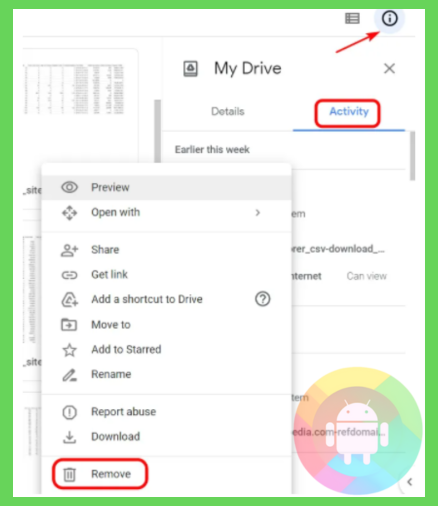
- Now right click on the files from there and press the Remove option.
Finally, go to your Android Google Drive app on your phone. And the recent activity will not show up on the home page. However, if you wish to delete the activities permanently, follow the next method after following Method 1.
Method 2:
Once you send the recent activity to the Bin following the Method above, they can still appear on the home page if you click the Recent Activity tab. So, to permanently delete them follow these additional steps
- First, make sure to follow all the steps we have covered in Method 1.
- Then, go to the Google Drive home page. And click on the Bin option under the My Drive section.
- In the Bin, you will see all the files/folders with recent activities you have removed. From there, right-click on the file or folder one by one.
- It will give you two options, you can Restore or Delete Forever. Click on the Delete Forever option. You might need to confirm the action from a popup.
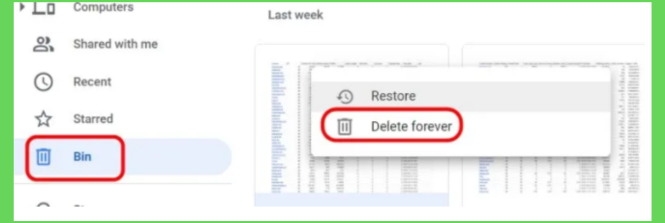
After following these steps successfully, you will get rid of the recent activities from your Android. But if you do not wish to use a computer for this process, check out the next methods.
How to Delete the Google Drive Recent Activity on Android without a PC?
If you are not comfortable using a PC to delete the Google Drive activities on your Android, we have a few alternatives for you. Follow any of these methods below that works best for you.
1. Google Drive App
Most Android phones come packed with the Google Drive app already. So, you do not have to go to a browser to access it. Here are the steps to follow to delete the recent activity on Android from the mobile app:
- From your phone’s home screen open the Drive or Google Drive app and log in to your account if not logged in already.
- At the upper-left corner of the Google Drive home page, there is a menu with three horizontal lines. Click on those lines.
- Then from the drop-down menu, press the “Recent” option to see all the recent activities you have made in folders or files.
- If you long-press the files you will get to select multiple files for the permanent removal.
- After selecting the files, press the bin icon located at the top of the files list.
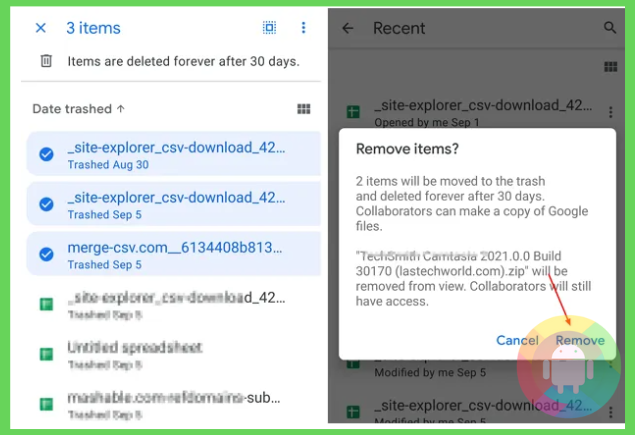
- A popup will ask for your confirmation, from there press the Remove option.
- Then go back to the home page and click on the Bin icon or option from the drop-down menu.
- You will get to see the removed recent activities, long-press, and select the multiple files.
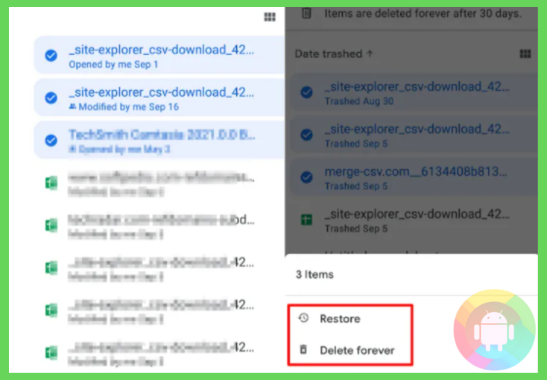
- Then click on the Delete forever option.
After that, the activities will be removed from the recent tab permanently.
2. Clear Cache
If you want to delete the activities from the bin at one go, you need to clear the cache for your Google Drive on your Android. Do not worry, it will not delete your important files stored on the Drive. But it will delete the recent activities from the pane. So, follow these instructions for implementing this quick method:
- First of all, you need to send the recent activities or the files to the Bin following the Google Drive App method we have reviewed immediately above.
- After that, open the Settings menu on your phone followed by the Apps and Notifications.
- Then click on the three-dot menu to see only the system apps, it will make your search for the Google Drive info page easier.
- Or from your home screen find and long-press the “Google Drive” icon to access its “About Info” page.
- After accessing the info page, click on the Storage and Cache section.
- Based on your phone model, the Clear Cache option can be at the bottom of the screen or at the top. Tap on that option and you might need to confirm the action as well.
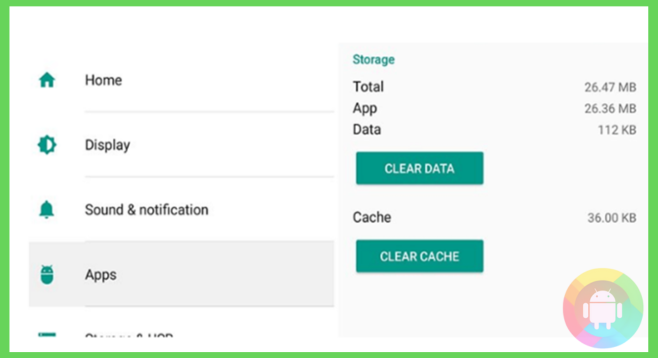
Now you are done with the process. If you do not know when and why should you delete the recent activity, have a look below to know more about it.
When Should You Need to Delete the Recent Google Drive Activity from Your Android?
Different people have different reasons to clear their recent activity from the Google Drive account. But you might not know when to do it and what benefits it might serve you. Because you have never done it before from your phone.
So, let’s find out the reasons to clear your recent activity so that you can decide when to go for it:
1. Neat and Organized Google Drive Interface
You might need to use your Google Drive account a lot for work purposes or any other reason. When you open the Google Drive app, the first thing that will pop up is the recent activities, in other words, the changes or edits you have made to the stored drive files.
And it does not look neat. Because it is not the best look to go with if you want an organized view of all your files.
Also, when you upload some files or photos, it shows on the home screen as the recent activities. These popped-up activities can often annoy you when you want to access comparatively older files on the drive. So, to make your drive interface look neater and more organized you need to get rid of the unwanted clutter of recent activities.
2. To Make the Drive Data More Secure
When you open the Google Drive app on your phone, it will show the changes you have made to the confidential files as well. And someone sitting beside you can get a glance at those file names. It puts your digital security at threat if they have the intention to misuse the information regarding what they have seen on your recent activity pane.
Also, in case anyone gets a hold of your phone, be it a kid or adult, they can by mistake open the recently edited files. Because the files show up in the activity pane first. And you never know they might make unwanted changes there, even unwillingly.
So, to prevent all the security threats and unwanted edits, you need to clear the recent activities from your phone.
Frequently Asked Questions (F.A.Q’s):
Can Other People Access or View My Recent on Google Drive?
If other accounts have the permissions as a viewer to see what changes you have made in the shared files, they can view your recent activity. Or if you grant them access as an editor for the shared files, they can access and edit the files as well.
Is It Possible to Hide the Recent Google Drive Activity on Android?
Yes, it is possible to hide recent google drive activity. From the “Google Drive” app, click on the Settings option from the upper right corner. Then uncheck the Quick Access option and press “Done” to confirm the action. Finally, refresh the home page and the activities will be hidden.
Can You See Who Has Viewed the Recent Activity on Google Drive?
Yes, for the shared files, you can easily know who has viewed the files or any recent activity. The All Viewers tab, especially which comes with the corporate Google drive enables you to see the viewers.
Conclusion
Deleting the recent Google Drive activity on your Android is not as easy as it may sound, why? Because a single mistake can result in losing your other files or folder from there forever.
So, it is usual for anyone, especially a first-time user to wonder how should I delete recent activity from google drive on my android without affecting other features or folders.
But hopefully, we can bring you out of your doubts. Try not to take any additional steps without understanding anything. Thus, you can prevent any technical issue once and for all.
Recent Posts
Blog Introduction: If you're playing an app on your Android smartphone and it comes with an OBB file, you may wonder how to open it. OBB files are data files for certain Android apps, just like APK...
Qlink phone is a blessing for anyone who needs the smartphone service badly but can't afford the costly packages to use it. Through this free service phone or the Qlink phone, the user can choose any...