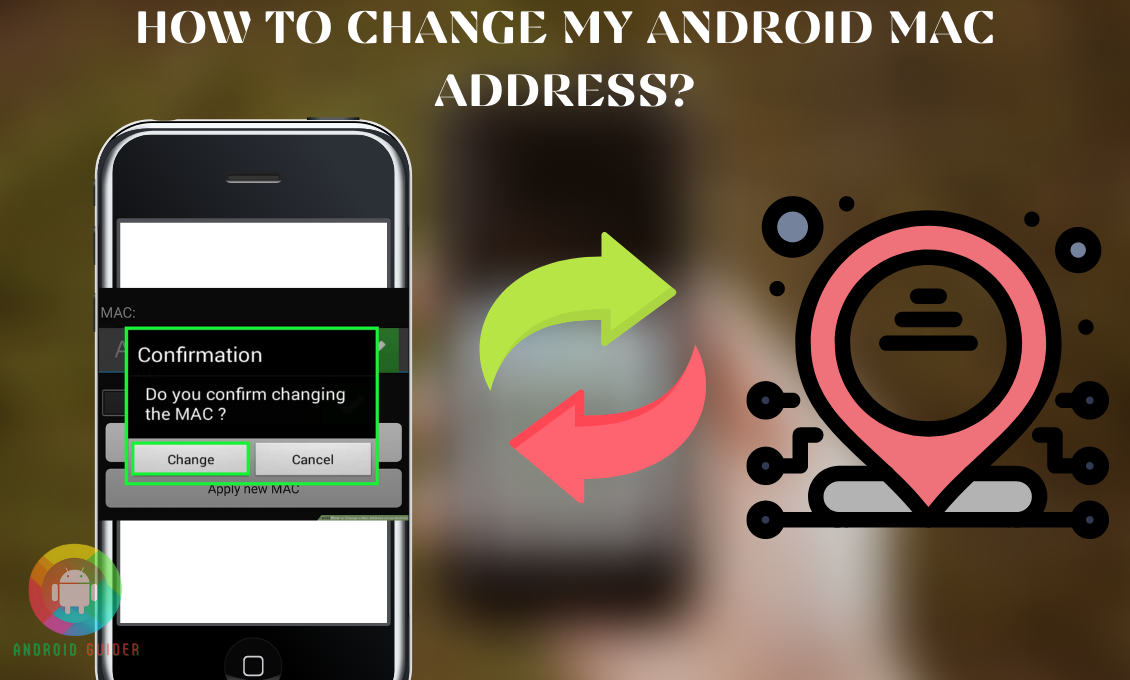No one likes to be the victim of a digital security threat. And one of the easy ways to be safe from impersonators or hackers is to change your Mac address. You probably have heard of this solution from your tech-savvy friend or some discussion forums.
And it is usual for you to stress over how to change my android mac address to ensure my digital security, especially if you access the public wireless networks often and often. Well, keep your stresses aside because we will be covering the process right here!
The way of changing the Mac address on your rooted and unrooted devices is not the same. Especially, the method on the rooted devices takes a bit more time and effort. But do not worry, we will break down both processes for better understanding.
When or Why Do You Need to Change Your Android Mac Address?
Mac Address spoofing or changing Android Mac addresses serves different benefits to different users. In case you do not know when to go for this process, you can consider these reasons discussed below:
- If you do not want hackers to keep track of your Android device, consider changing the Mac address. This trick allows you to bypass the access control lists, the routers, servers, or other networks cannot list down your device. As a result, the hackers cannot use your address to impersonate or hack you.
- Your device information or name can appear as another device with this trick. So, even if you cannot hide the address fully, the changed address does not let other networked devices and users track your actual Mac address.
- Sometimes you will notice that you cannot browse from some sites or you are not able to access a network. It happens because they restrict your Mac address from getting access. So, if you change the address to a Mac address with access to that network, you can easily access it.
- If you want to get rid of the ISP internet throttling or bandwidth limit, changing the Mac address is the way out.
No matter for which reason you want to go for this process, it definitely will save you from a lot of potential threats. But you need to carry out the process with care so that you can make it a success. For that head over to our next sections.
How to Change My Android (Non-rooted) Mac Address?
Most of the time root access makes it easier to change Mac addresses. But not everyone has gained root access to their phones or you might have unrooted the phone. And if you are one of them, you definitely want to know how to change my android mac address without rooting. Well, there are some apps to do that for you.
So, without further ado let’s find out how you can change or Spoof mac address android without root:
- Before proceeding to the main process, first, you need to make sure there is no root access on your phone. If you have never rooted your phone, you can skip this step. But you must follow the steps if you have unrooted your Android recently.
- To confirm you have successfully unrooted the phone, head over to the Google Play Store app and search for the Root Checker app. Download it and make sure it is a free app.
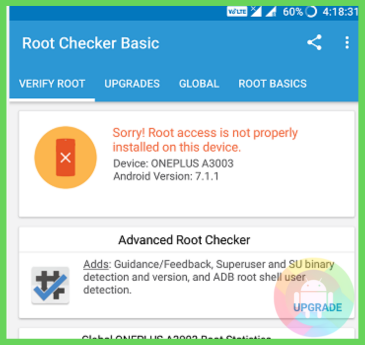
- Then click on the Verify Root section from the upper-left corner of the screen. And then it will either show “There is No Root Access” or “You have not installed any root access” status.
- After confirming the unroot status, you need to find out the real Mac address of your Android. For that, open your Android Settings screen from the drop-down panel.
- Then scroll down and proceed to click on the “About phone” section. After that, open the Status option and find the current Mac address. Take a note of that address, you shall write it down on your physical notebook or on any other device.
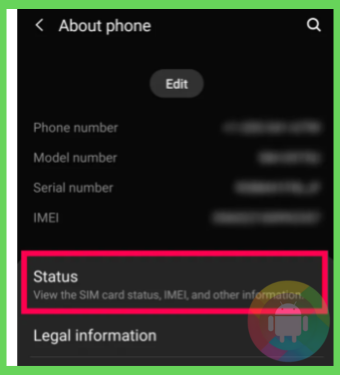
- If you cannot find the address from there, open the Network and Internet section then click on the Name of your Wi-Fi network.
- Based on your phone OS or model, you may need to click on the Gear icon located next to your Connected Wi-Fi network name. Then from the “Advanced” menu, you can note down the address. Under the Network Details section of your Wi-Fi, the address should be written.
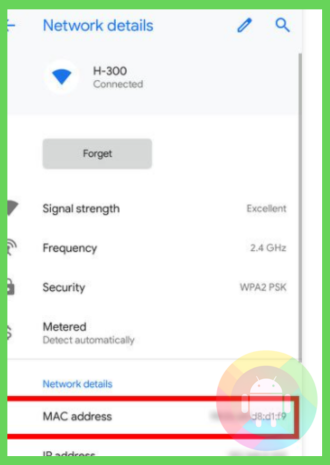
- Now you need to install an Emulator app to temporarily change the mac address. If you do not restart or reboot your phone the changed address can be saved for a longer time. But once you reboot this trick shall not work anymore.
- From the Google play store or any trusted app store, download and install the Terminal Emulator app.
- After the installation, you can open the app from the play store itself or you can open it from your home screen.
- On the Emulator app, you need to enter the following script or command and run it by pressing the Enter key or option.
IP link show
- Once you execute the command it will show you the interface name of your current network on the screen, and write down the name for later use.
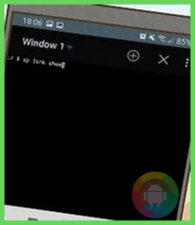
- Now you need to follow the below structure to execute the second command.
ip link set (interface name) XX:XX:XX:YY:YY:YY
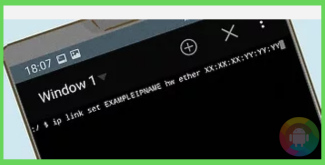
- Before you hit the Enter button to run it, let us break down the command so that you will understand what to replace or write in the command. Keep the “ip link set” as it is and in the interface name, type the current network name you have got to know after the IP link show command. Note that, there will be no bracket before or after the name.
- Then the last part must be replaced with a 12 character new Mac address you want to use.
- Last but not the least, press the Enter option and after executing the command your Mac address will be changed on your unrooted Android.
Please do remember that this method for the unrooted devices might not work on the newer versions of the Android OS. In that case, you need to go through our next section for the solution to it.
How to Change the Android Mac Address on the Rooted Device?
Whether you are running the most recent version of the Android OS or you have root access you will need to implement different methods or steps to change the Mac address. Also, the Samsung Galaxy devices cannot change Mac addresses without root access. For that, go ahead and follow the method given below:
- After installing the free Root Checker app from the play store, open it and click on the Verify root option.
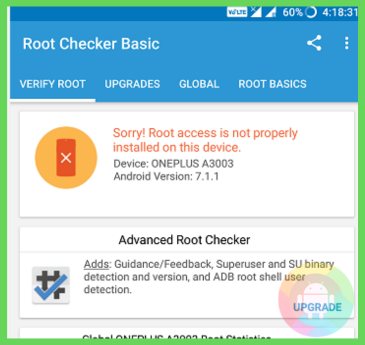
- If it confirms that you have root access, you are all set to follow the next steps. Otherwise, gain root access first.
- Now you will need to write down the Mac address for later use or in case you come up with a failed changing attempt, you can always use it to change back to the default mac address.
- Go to your Settings menu followed by the “About phone” section. From there you will get to know the current Mac address once you open the Status option. Note down the address.
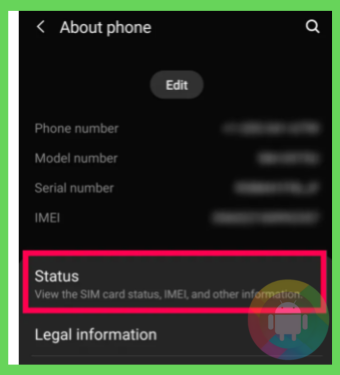
- Open Google play store, and search for the Busybox software from the search bar. Then download and open it to install.
- Head back to the Play store app and install the Terminal Emulator.
- Open the Emulator app and type “su.” After that, press the Enter option to execute the command. The su refers to Super User, in case you wonder.
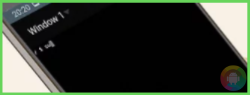
- After running the command the Emulator app might ask for your permission to use the root access on your Android. You need to click on the Allow option for it to operate properly.
- Now it is time to run the following command on the Emulator app to know the current network of your Android.
IP link show
- After hitting the Enter button the name of the Network Interface will be on the display, do not forget to save or write the name on a notepad.
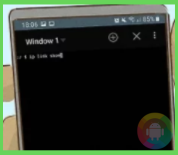
- On the Emulator app, type or enter the following command
busybox ip link (interface name)
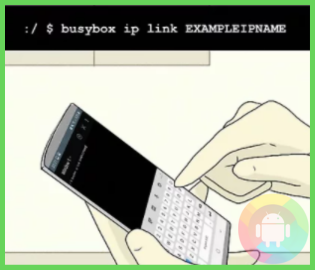
- Do not copy the “(interface name)” part and paste it on the app. Because you will need to replace or type the name of your current network interface name you have found out using the previous command. Also, do not add the bracket signs. Now you can press the enter option.
- Finally, run the last command with the structure given below
busybox config (interface name) hw ether XX:XX:XX:YY:YY:YY
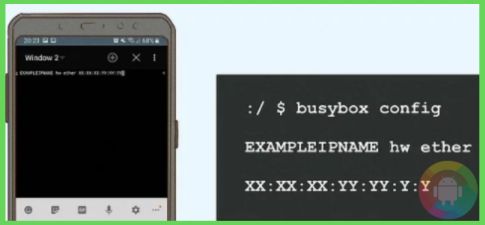
- As mentioned above, replace the interface name part and change the XX:XX:XX:YY:YY:YY part with a 12 character new mac address.
If you have followed the steps carefully, you shall now have a changed mac address. And the plus is, the address will not go back to the default address even after you reboot your Android. You will have to change the address manually to go back to the previous one.
In case you do not want to go through such a lengthy process, you can follow the steps below:
- On your rooted Android, download the ChameleMAC app from a trusted APK site.
- After opening it, click on the Generate Random Mac option and confirm the action from the popup as well.
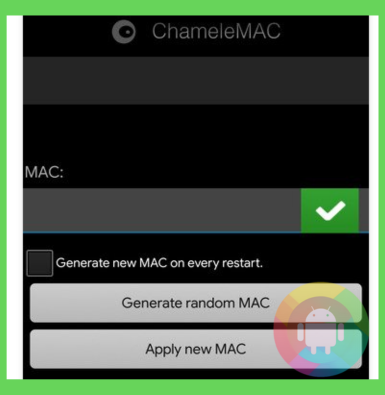
- Thus, it will instantly change the address permanently.
Frequently Asked Questions (F.A.Q’s):
Will Changing Your Android Mac Address Change the IP Address As Well?
No, usually your IP address will not change when you change your Mac address. Because the IP addresses are generally private so your computer will receive a constant address from the router.
Is It Safe to Change Mac Address?
Yes, there is no risk in changing the mac address. But make sure not to download any tool from unreliable or unsecured sites to carry out the process. Or else you might invite malware to your phone.
Can Mac Addresses be Changed Automatically without Any Tool or App?
No, there is nothing automatic about changing the Mac address. You will need software and tools to do that.
Conclusion
Changing the Mac address is not a daily activity for many of you, especially if you have just started out using Android devices. So, you have every right to ask how to change my android mac address without affecting the device. And we hope that our guide has walked you through the process with ease.
If you are attempting to change your mac address for the first time, make sure to thoroughly follow the steps we have reviewed. It will ensure that nothing can mess up the process. Good luck!
Recent Posts
Blog Introduction: If you're playing an app on your Android smartphone and it comes with an OBB file, you may wonder how to open it. OBB files are data files for certain Android apps, just like APK...
Qlink phone is a blessing for anyone who needs the smartphone service badly but can't afford the costly packages to use it. Through this free service phone or the Qlink phone, the user can choose any...