RAR is a file format for compressed files. To shorten the size of a large file, you can use this algorithm. But you need to learn how to convert RAR to ISO in Android and extract a RAR file to an ISO image.
Download and install the Zarchiver app on your Android device. Open it and locate the RAR file you wish to convert through the app. Select the file and tap on the Extract Directly option. Then go to the extract result section. Open the RAR file, among others. Again, extract the file and get your job done.
The RAR file extension usually does not contain any malware unless the creator has put some into it. Please keep your eyes open and have these compressed files scanned before extracting them to ensure security.
What Is RAR?
RAR is the short form of the ‘Roshal Archive.’ Roshal is the guy who developed the algorithm for RAR.
Basically, being an archive, it carries one or more than one compressed file with RAR compression. The compression ratio is higher than usual ZIP compression. We use this type of file extension for transferring or storing files as it helps us do such activities in reduced file size.
How To Convert RAR To ISO In Android?
If you are looking for ways to convert RAR to ISO on Android, simply follow these steps:
Step 1: Open the Google Play Store.
Step 2: Look for Zarchiver and install the app on your Android device.
Step 3: Launch the app.
Step 4: Try locating the RAR file you want to convert through Zarchiver.
Step 5: After finding it, select the RAR file.
Step 6: Tap on Extract Directly option.
Step 7: Let the process finish and wait for a while.
Step 8: Now go to the extract results section. There you will find many files.
Step 9: You need to open the RAR file from this section.
Step 10: Again, extract the files that are with the RAR extension.
Step 11: Wait for the process to complete.
Thus easily, you can convert your RAR finale into an ISO one.
How To Convert RAR Files To ZIP Files?
If you are on Windows and trying to find a way to convert your RAR files to ZIP Files, WinRAR can be the best tool for you. The easy steps are mentioned below:
Step 1: Go to your specific folder where your RAR file is located.
Step 2: Select it and right-click on it.
Step 3: Choose Open with WinRAR from the available options.
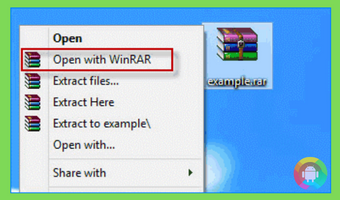
Step 4: If the file is protected with a password, provide that to proceed.
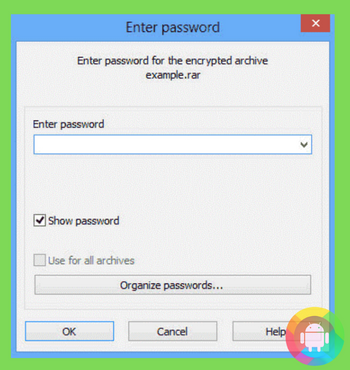
Step 5: As the file opens through WinRAR, go to the Tools section.
Step 6: Under Tools, choose Convert archives.
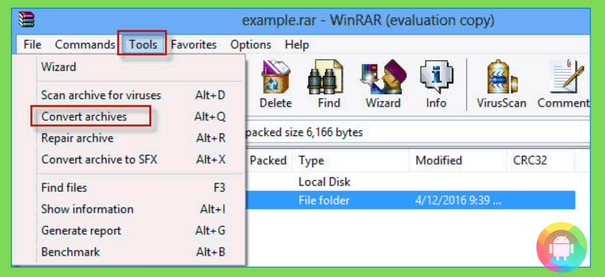
Step 7: In the upcoming window, mark the RAR option under Archive Types.
Step 8: You will find Add… and Remove options if you feel like adding or removing any of the selected RAR files under Archives to convert.
Step 9: Choose your folder where you wish to have the converted archives.
Step 10: Hit ‘Compression…’.
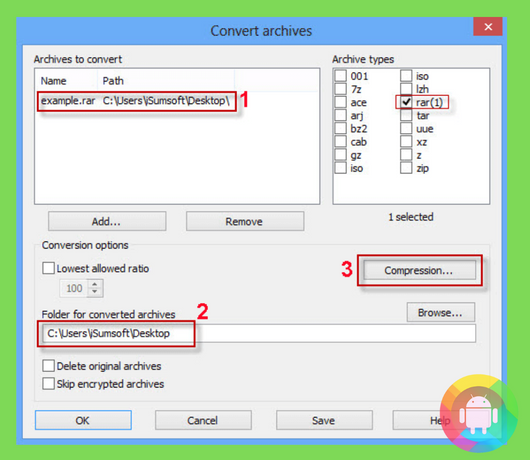
Step 11: Another window will appear, and go to the General tab.
Step 12: Under Archive format, select ZIP.
Step 13: Click on the OK button.
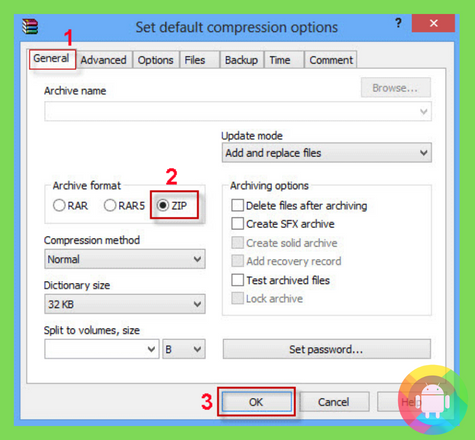
Step 14: Wait for the process to finish. Tap on Close finally.
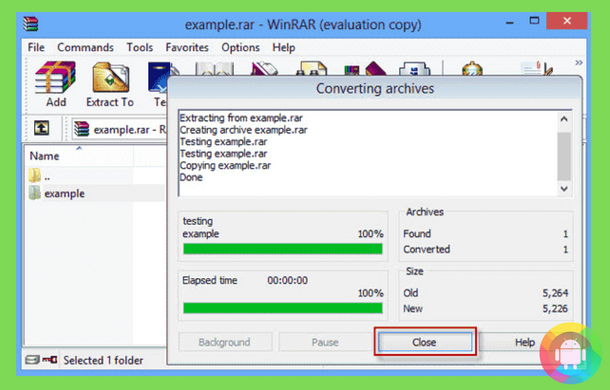
How To Make a RAR File?
When storing or sharing a large file, you might consider compressing it to RAR extension to ease your purpose. Read the following part and get your job done by applying a simple DIY method.
Step 1: Select the file that you wish to compress.
Step 2: Right-click on it.
Step 3: Select Add to archive… among the options.
Step 4: Simply input a name for your archive and press OK to proceed. Other options are set to default settings in this window and don’t tamper with them.
There you are. The RAR extension version of your selected file will just appear next to the original file. You can use WinRAR as your folder to RAR converter. You may also choose to compress the folder to RAR online.
How To Convert ISO File To EXE Or ZIP?
If you got an ISO image file that contains a program file and you need that program file to run on your PC, you need to convert that ISO file into an EXE file. The steps are as follows:
Step 1: Open your browser and navigate to Gizmo’s website on your PC.
Step 2: Now, download the software and run it as administrator to install it.
Step 3: Open it.
Step 4: Go to the Village Manager menu.
Step 5: Now, choose the ‘Mount Images to a Gizmo Virtual Device’ option.
Step 6: Check on the bottom-right corner of your display. If it states ‘Not Installed,’ then hit the install button to get the drivers for the software.
Step 7: Now, right-click on the ISO file that you are to convert.
Step 8: Select the Mount option.
Step 9: Let the process finish and then repeat Step 7.
Step 10: This time, unmount the file to get the job done.
If you feel like compressing your ISO file into a ZIP file, follow the next steps:
Step 1: Open PowerISO on your PC.
Step 2: From the toolbar, click on Open.
Step 3: In the pop-up window, select your ISO file and hit Open.
Step 4: Now, click on File from the toolbar as you are redirected to PowerISO.
Step 5: Select ‘Save as…’.
Step 6: In the upcoming window, input your file name and click on the Save as type option.
Step 7: Choose ZIP Archives (*.ZIP) as the Save as type.
Step 8: Click on the Save button.
PowerISO will start the process and show you the progress through a window. When the conversion finishes, PowerISO will show you the EXE files that you have just converted.
How To Convert ZIP to ISO?
If you wish to convert a ZIP file to an ISO file, you can simply do it through WinRAR. First, you need to decompress your ZIP file and then go for making an ISO image.
Decompressing
Step 1: Right-click on your ZIP file.
Step 2: Tap on Open with and choose WinRAR.
Step 3: Tap on the Extract to option in the upcoming window.
Step 4: As a new window named Extraction Path and Options appears, choose your preferred location where you want to keep your unZIPped file and click on OK.
Creation Of ISO
Step 1: Go to your Start menu.
Step 2: Navigate to UltraISO under Program Files from the Start menu.
Step 3: Follow File > New > Data CD/DVD Image.
Step 4: Now locate your extracted unzipped files by dragging them into UltraISO.
Step 5: Now click on File from the toolbar.
Step 6: Select Save.
Step 7: Input a name for your ISO file.
Step 8: Select Save to finish the process.
In this way, you can simply convert your ZIP file to an ISO file.
Frequently Asked Questions (FAQs)
Is the RAR file dangerous?
You should not worry about a file with a RAR extension. It’s basically a compressed file into a smaller size for easy sharing and storing. But it might contain malware if the user converted it with ill intention.
Is RAR the same as the ISO?
No. RAR refers to a file that is a compressed archive. In contrast, ISO refers to a CD image.
How do I play a RAR game?
You need to extract the RAR file to get your EXE file. Then run the EXE file and install your game eventually.
Final Words
There are a lot of file extensions available for you. But to get your specific job done, you need to know the alteration and conversion of those extension types among themselves, like how to convert RAR to ISO in Android.
Nowadays, people use these different file extensions for specific purposes. RAR is a great medium to share and store any file in a smaller size. You can also keep it password protected. If you know the conversion process of these extensions, you need not worry when trying to download a specific type but end up downloading another.
Recent Posts
Blog Introduction: If you're playing an app on your Android smartphone and it comes with an OBB file, you may wonder how to open it. OBB files are data files for certain Android apps, just like APK...
Qlink phone is a blessing for anyone who needs the smartphone service badly but can't afford the costly packages to use it. Through this free service phone or the Qlink phone, the user can choose any...

