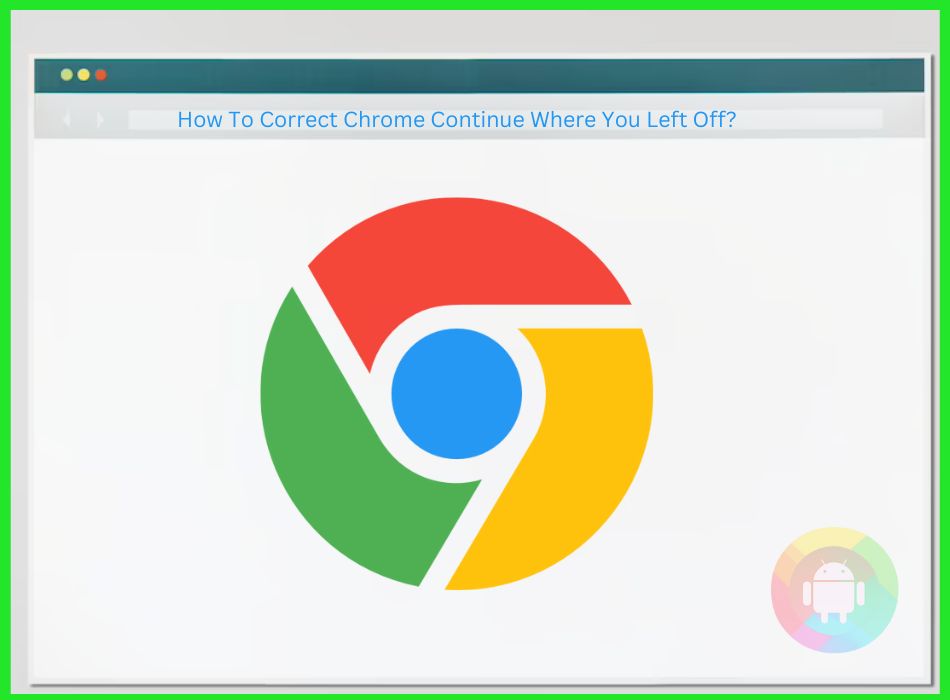Chrome-continue is one of the most usable and helpful features in Google Chrome. We can restore any lost tabs because of various accidents. But the Chrome-continue might malfunction or stop working because of some errors. So, how to correct Chrome continue where you left off feature?
There are various methods of fixing Chrome continue. You can start with re-installing Chrome, updating your browser, enabling the feature, and using the extensions.
If none of these works, you can also try creating a new chrome profile, disabling all the extensions, checking for viruses, running as an administrator, and deleting caches.
It’s pretty crucial to have this feature on Chrome for most people. So, try to resolve the issues as soon as you notice the errors. It will save your time and precious information.
An Overview Of Chrome Continue
We all use Google chrome as a browsing option in our day-to-day life. Most of the time, we leave various tabs or pages loading, and when we come back, all of them are there. All of these are possible because of the “Chrome continue where you left off” feature of Google.
This unique feature helps you access all the pages or tabs you have opened last time before shutting down your PC or any accidents like browser crashes. With the Chrome continue left off feature, you won’t lose any of your web pages or data when you have no access to Chrome.
However, sometimes the feature stops working. Then, people who rely on this feature get in trouble.
How To Correct Chrome Continue
Well, nothing to worry about because you can even correct the Chrome Continue when you left off feature when it stops working.
There are various methods of fixing Chrome continue. So, try multiple ones from below to continue browsing.
Re-Install Chrome
You can quickly fix the problem when Chrome continue where you left off is not working on Android. All you need to do is just go to the control panel and uninstall the Google chrome program from your computer.
But check the browsing history before confirming. Then, install Chrome again from the official sites.
Run Chrome In The Background
Typically, Chrome doesn’t have permission to run in the background. So, try it to fix the continuing issue.
Go to the settings on your PC and then go to privacy. Find out the background app list. Ensure the Chrome is updated on that list.
Enable The Feature
Sometimes the feature might get disabled. So, enable the Chrome-continue feature. Here’s how:
Click the three dots from the top right corner and go to settings. Tap on the “on-startup” option. Select “Open a specific set of pages” or “open new tab page.” Close the Chrome and re-launch it.
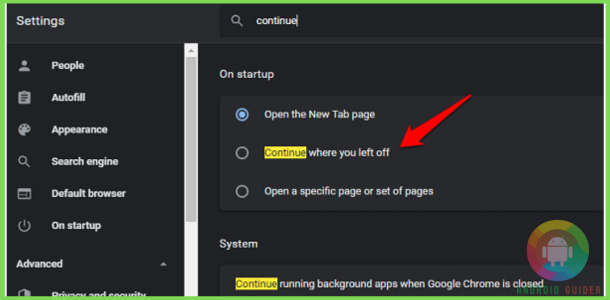
Go to the settings again and enable the “continue where you left off” feature.
Create New Chrome Profile
A corrupted chrome profile might cause the problem. So try to log in with a new chrome profile. Here’s how:
Go to your chrome profile and select “add.” Create a new profile by entering your name. Then, delete your previous profile and login with your new Google account. All of your data will sync automatically.
Reset Chrome
Chrome-continue to use is pretty helpful. So try to fix the problem quickly. Reset your Chrome to enable the feature.
Go to the “more option” button from the top right corner of your Chrome. Go to the settings menu. Tap on the “advanced” option. Scroll down to the bottom.
Then select “restore the setting to their originals.” It will restore all your chrome settings and bring back the Chrome-continue.
Update Your Browser
It’s pretty common to have errors in Chrome continue where you left feature when your Chrome is not up to date or has a very old version. So, updating your chrome app might resolve the issue.
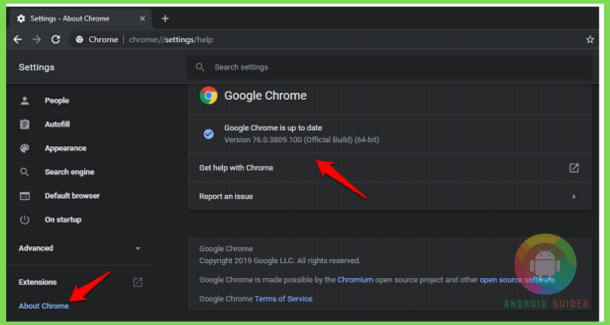
First, go to the “settings” on your Chrome from the three dots option at the top right corner. Locate the chrome update option. Update and install the latest version of your Chrome.
Use Third-Party App
There are various extensions of the chrome features. They all are available in the chrome web store.
First of all, open your Chrome and go to the settings. Open the extensions. It will automatically take you to the “chrome web store.” Search for the extension of “Chrome continue where you left off.” Open the extension and add it to your Chrome.
After that, every time you open Chrome, it will show you the last web pages you visited the last time.
Try Disabling The Extensions
We all use several extensions on Chrome. But some extensions contain bugs that affect Chrome’s performance.
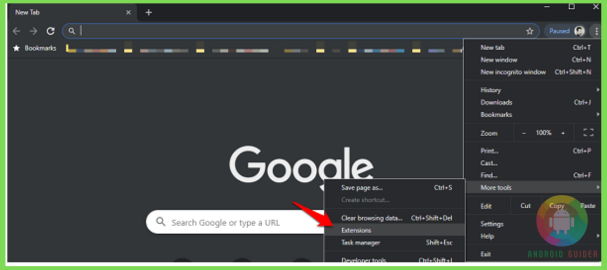
So, go to the settings on your Chrome. Tap on the “advanced tools.” Find the “extensions” at the bottom. Select ‘deactivate all” option. It will fix the Chrome continue where you left off feature.
Run As Administrator
Administrator control helps you to have access to restricted parts on your windows. So, make a right-click on Chrome. Select the “run as administrator” option.
You will see a warning message not allowing you to make any changes. Tap on the “yes” option. After that, Chrome will open automatically. Ensure the feature is working correctly or not. Then continue in the browser.
Delete The Caches
Too many caches can be responsible for various malfunctions in the browser. So, go to the settings and then browse history. Delete the cookies and caches. But disable the image and file delete option.
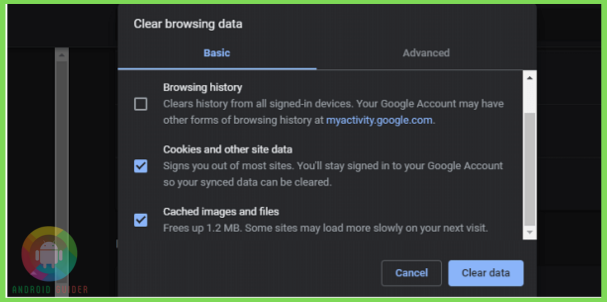
Open several tabs and close Chrome. Re-launch the Chrome to ensure the chrome continue is working.
Avoid Creating Shortcut
Shortcut helps to have access to various programs quickly. But too many shortcuts can create problems and collapse your smooth running programs.
Therefore, delete the shortcuts of Chrome. And then pin the app to the taskbar for quick access.
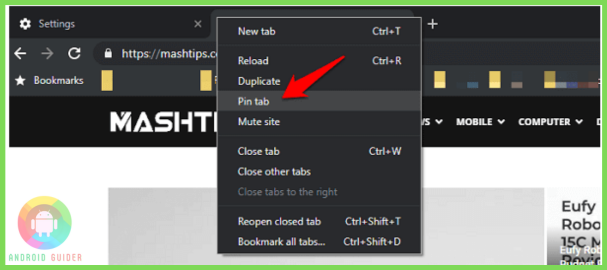
Use Process Monitor
Microsoft’s advanced process monitor app helps run all the programs smoothly on your windows. Run the process monitor and add Chrome to it to check the problems.
Check the Chrome after the scan to ensure the feature has been enabled or not.
Check For Virus
There’s no need to tell the consequences of the virus. It can even affect the Chrome continue to feature.
It would be best to run a scan on your PC through an anti-virus. This might help to reduce the problem with the Chrome continue where you left off feature.
Frequently Asked Questions (FAQs)
Can I store multiple windows on Chrome?
Yes, you can store multiple windows on Google chrome.
All you need to do is just open your Chrome and go to the menu from the three dots at the top right corner. After that, go to history. Then, click on the #tab results. It will help restore all the closed tabs and continue where you left off Chrome.
Where can I find the chrome sessions?
You can find the chrome sessions from the “sessions” folder. And you need to locate the folder from the “sessions and tabs” files. All the chrome thumbnails are stored in the thumbnails table.
Final Words
Getting back the lost tabs or web pages is a blessing. And Google Chrome has been able to do it for a long time. But for some reason, it stops working occasionally. So, you need to fix the issue quickly before losing important links and data.
Hopefully, you have learned how to correct Chrome continue where you left off feature on your PC through several methods. Try multiple methods to enable the feature on your Chrome. Save your precious information in safe hands!
Recent Posts
Blog Introduction: If you're playing an app on your Android smartphone and it comes with an OBB file, you may wonder how to open it. OBB files are data files for certain Android apps, just like APK...
Qlink phone is a blessing for anyone who needs the smartphone service badly but can't afford the costly packages to use it. Through this free service phone or the Qlink phone, the user can choose any...