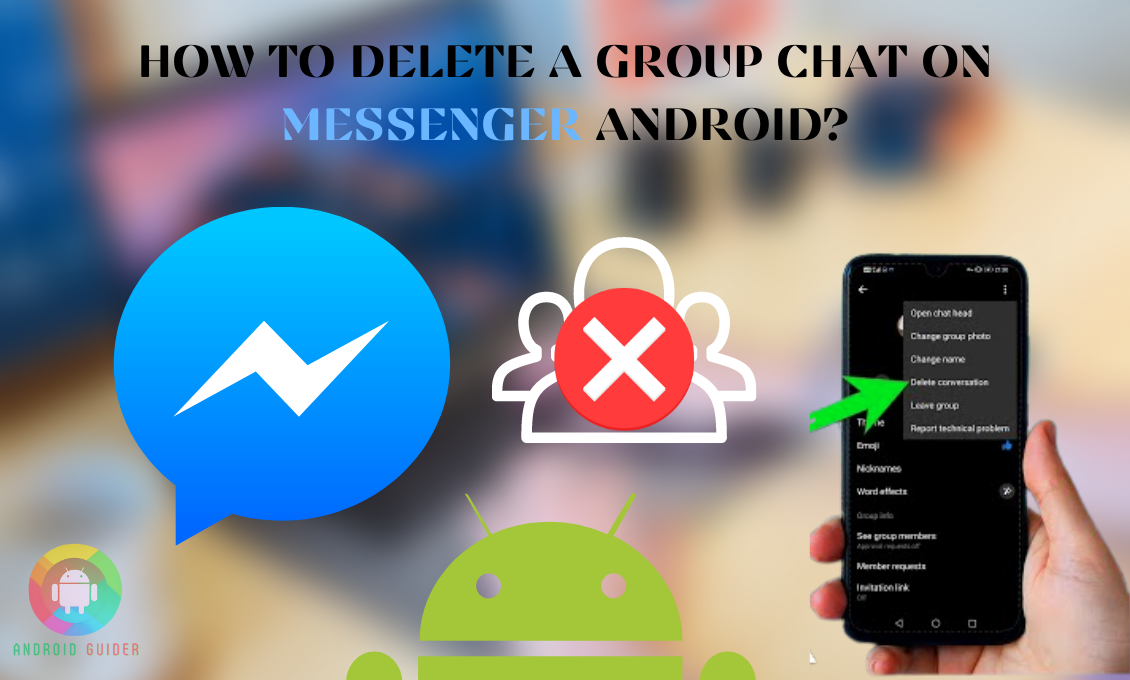Messenger is a communication platform under Facebook that allows people to connect with each other via the internet. By creating groups, you can also chat with numerous people at a time.
After creating any group, if you find it unnecessary and want to delete it along with the conversation history, then this guideline about how to delete a group chat on messenger android may come in handy!
The messenger continuously modifies the old features and replaces them with new ones. That is why in this article, we have discussed the most updated deleting format for both the mobile and desktop versions. So, let’s dive right in!
How to Delete Android Messenger Group Chat in the Updated Version?
Removing group chat or individual chat is not a hard job anymore because the latest version of Facebook Messenger under Meta has updated the chat feature. Previously, you were allowed to remove the chat only for you, but the rest could see.
Immediately after the launch, the unsend chat removal process was just enabled for the person-to-person chat, not for the group. Where now in the most updated version, they opened the removing option for both members and admin.
So, you can remove only your message, and no one will be able to see it, but you cannot remove the entire group chat unless you are the admin. Let’s see how you can delete the Messenger group chat differently –
1. Delete the Group Chat from Android
If you find the group is not essential anymore and permanently deleting it will not create any significant issues, then deleting the group chat is the wise option without a doubt.
You can follow the given instruction. But note that if you are the admin only, then you can take the following steps:
- Open the messenger chat group, and at the top right corner, click on the “i” icon.

- Details about the group will open up; click on the members.
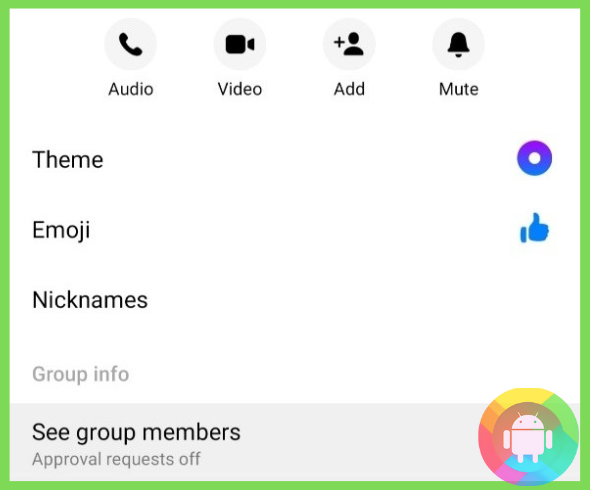
- Now remove the members, click on the member’s name, and it will open a new window; from there, click on the ‘remove from the group” option. After removing them, delete the entire chat right away.
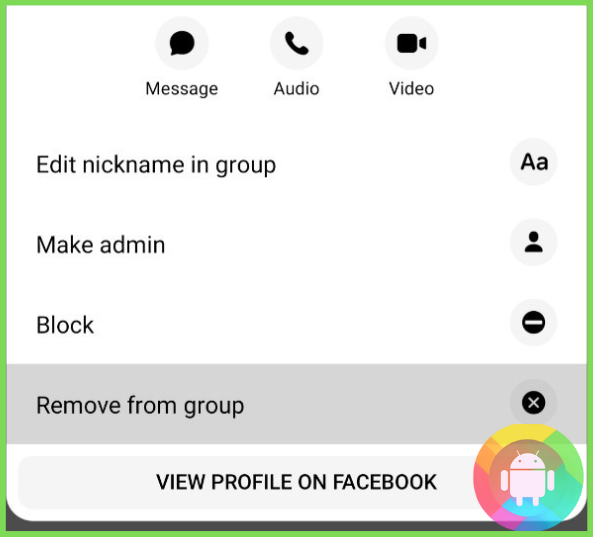
If you want, you can also delete the group, or you can add them again as no one will be able to see the previous conversation. In earlier version, there was a ignore option. Using that, you could entirely delete the chat.
But now, this option is not available on the android version, but the desktop version has it.
2. Delete Messenger Group Chat from Desktop
The entire procedure is the same, exactly like the android version. The difference is you get the desktop version big screen, so you may face a bit of difficulty operating the function. But you can only do this if you are the admin of the group.
Follow the instruction to delete messenger group chat from the desktop:
- Go to Facebook from the desktop.
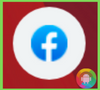
- Login to your account.

- Click on the messenger icon on the left corner screen.
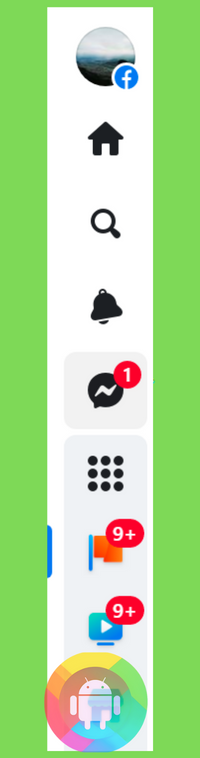
- Select the group.
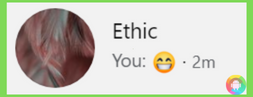
- Click on the group icon pic.
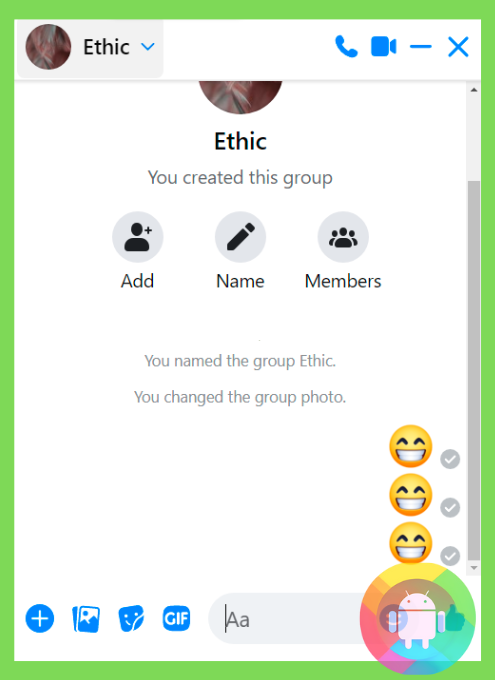
- It will directly open the member’s name, click on it, and tap on the Remove. This command will remove the member from the group.
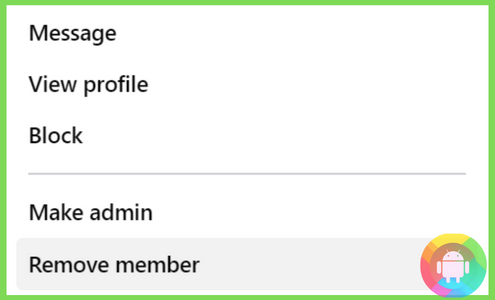
- This is how you can remove all the members from the group. As a group creator, you will only remain in the group.
- Now cross the window and open the picture icon under the menu; you will see the delete chat option; click on it.
How to Delete Single or Individual Messenger Chat?
In the latest Messenger feature, you can easily remove your message if you find it unusual for the members, even after the seen both members-admin can do it.
But only you will be able to delete your chat for everyone; no other member and admin can delete anything on your behalf.
- Long tap on the message that you want to remove and the option will appear.
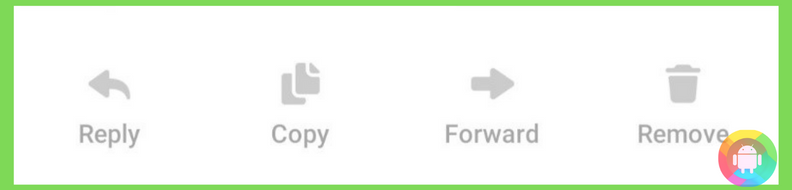
- Now two deleting options will appear.
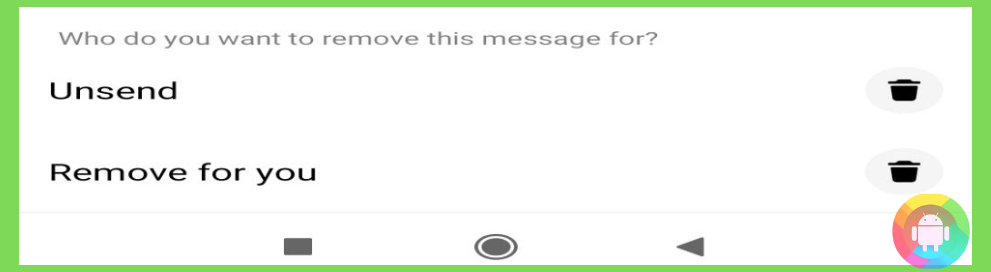
- Click on the “unsend,” and that’s all!
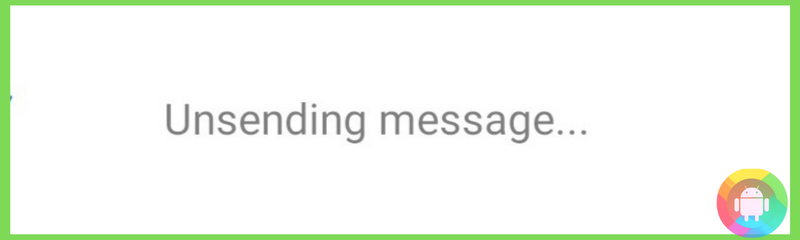
Frequently Asked Questions (F.A.Q’s):
How to Open Facebook Messenger Group?
Open the messenger application; at the top right corner, click on the pencil icon. You will see two options. From there, select the “Create a group chat” and select the people to tap add. Name the group and add a group menu picture the group is ready.
Can I Leave the Messenger Group?
Of course, you can leave anytime you want, but this action will not auto remove the entire conversation.
How to Add New Members to the Messenger Group?
Open the chat window; at the top right corner, click on the round “I” icon. At the middle of the screen, click on the members, and under the members’ option, you will see the add member option; click on it and add members.
Can I Archive the Deleted Group Chat?
After removing the group members, if you want to keep the group for future purposes, then an archive is a great option. Long click on the chat bar from the main application.
From the new options, click on the archive. The entire chat history will remain in the archive until you permanently delete the group.
Conclusion
Facebook Messenger’s new update made the deleting procedure easier than before. But once you delete the group chat permanently, you may never get them back.
We have classified how to delete a group chat on messenger android of the latest messenger version. So, if you are using the old one, then update the messenger and apply the discussed method as the newest version comes with more features that you will not get on the old version.
Recent Posts
Blog Introduction: If you're playing an app on your Android smartphone and it comes with an OBB file, you may wonder how to open it. OBB files are data files for certain Android apps, just like APK...
Qlink phone is a blessing for anyone who needs the smartphone service badly but can't afford the costly packages to use it. Through this free service phone or the Qlink phone, the user can choose any...