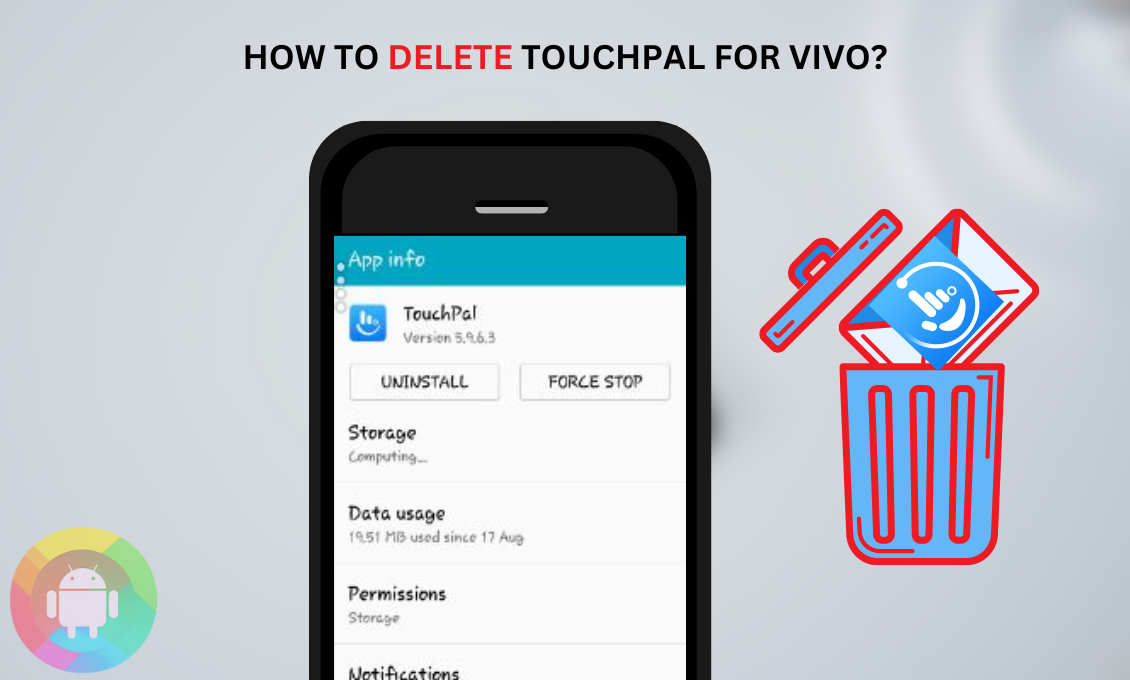The android keyboard application “Touchpal” may come as pre-installed. Including Vivo, it is also available on any Chinese android phone, and you can find it on the Play store as well. Sometimes, Touchpal can auto-download to your device and take the place of regular keyboard.
This keyboard comes with multiple features, but its auto-set may drag you into trouble as frequently changing the keyboard can make your typing difficult. So permanent removal might be a good option. In this article, we will deliberate methods of how to delete touchpal for Vivo.
In the end, we will also cover the keyboard shifting method from Touchpal to a regular keyboard. To get every single detail of it, you’re just a step away!
What is Touchpal? Is It a Malware?
In a nutshell, Touchpal is a default keyboard system. By using this, users can customize their own keyboard and font. This helpful software lets the user draw a character that is not physically available on the keyboard.
It simulates a keyboard on the device’s screen, which is used to enter text by tapping or sliding a finger between the letters that make up the word.
Technically this is not malware software because, after the scanning confirmation, google added this application to the play store for the other android users. Still, some users found it malware because it collects all the keyboard inputs.
The default TouchPal keyboard layout is based on the “T+” concept, which includes two letters and one symbol on each key, resulting in a T-shaped layout.

How to Delete Touchpal Vivo?
If you find this application unwanted and useless for your device, then you can simply remove it. This is not system software or not crucial for the device, so removing it will not cause any functional problem.
As this is Chinese software, it can auto-download to the Vivo phones without your permission and can also be pre-installed. That is why you face difficulties in removing the file permanently from the device.
But following these rules will make your work more accessible, and these methods will work on any Vivo model. So these are the steps:
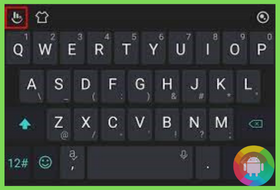
- Open the Settings option from your Vivo device.
- Extract the security option under the settings menu.
- Select the permission option.
- Go to the Apps tab to remove the permissions under the TouchPal app.
- Under the app, find the Locate TouchPal 2018 option.
- Turn off all the permission under the application.
- Now from the home screen long, press “on” the App icon and uninstall it from the device.
How Do I Move from TouchPal to a Regular Keyboard?
If your device has the TouchPal keyboard, you may face auto-keyboard enable. Using it will not cause any problem, but you can still easily switch from Touchpal to a regular keyboard by following the given instructions:
- Go to the device’s settings option.
- Select the language and keyboard.
- Or you can directly search for the language and keyboard on the search bar.
- Tap on the keyboard option, and from the default options, switch the keyboard.
Frequently Asked Questions (F.A.Q’s):
Can TouchPal Can Cause a Virus Attack?
No, this is not a virus application. But due to its auto activity and keyboard data collecting, users may consider it malware. It just collects the entered text that the user has made using the application. It’s completely safe and has Google verification. But still, if you maintain privacy, you can remove the application.
How to Reset the TouchPal Keyboard?
Go to the settings option, and select the app and notification. Find the TouchPal app, and at the top left corner, click on the three lines. It will extract a menu, then select the settings and scroll down. You will find the reset to default settings; now click on the reset.
What is the Process for Turning off TouchPal Notifications?
If you are getting unnecessary notifications from Touchpal, then simply turning off the notification will help you. Go to your phone’s Settings and select Apps to disable TouchPal notifications.
Scroll to the bottom of the page and hit TouchPal from the list of apps. Tap the switch next to Show notifications off under Notifications.
How to Disable the TouchPal Keyboard?
If you don’t want to remove the Touchpal, then you can keep it on the disable mode. Go to the settings option and select the apps. Extract the Touchpal app. At the bottom screen, you will see a disable option to click on that. This method will turn off all its functions.
Can I Clear the Touchpal Keyboard’s Clipboard?
Yes, you can. In this case, go to the Touchpal application, open the settings and select the general option. Uncheck the box next to Copy text to clipboard when touching a text field in the Clipboard section, and it will clear all the copies.
Conclusion
We hope you found this article worth solving your problem regarding how to delete touchpal for Vivo. If you are only planning to remove it because of the malware prediction, you are allowed to skip the plan. This is an absolutely safe application for your device.
However, it’s true that it collects the keyboard’s clipboard and input, yet it will not cause any hazard at all, hopefully!
Recent Posts
Blog Introduction: If you're playing an app on your Android smartphone and it comes with an OBB file, you may wonder how to open it. OBB files are data files for certain Android apps, just like APK...
Qlink phone is a blessing for anyone who needs the smartphone service badly but can't afford the costly packages to use it. Through this free service phone or the Qlink phone, the user can choose any...