Are you troubled with the apps that keep stopping while operating the phone?
We know it is quite annoying for you. But don’t worry. You can fix the problem by following some easy steps.
Moreover, you have to know about the issues before fixing them. Here you will also know about issues of apps that keep crashing. Today we are going to tell you how to fix apps keep crashing on Samsung Galaxy S9.
Why do all my apps keep crashing on my Samsung S9?
There are many reasons your apps keep closing unexpectedly on Samsung phones. Let us inform you about the possible reasons for this problem.
Unstable internet connection
One of the major reasons for this problem is the unstable internet connection. It isn’t easy to operate the apps without good internet service.
Low phone storage
If your phone doesn’t have enough storage, your app will crash again and again. You have to check the issues of phone storage.
Low battery life
Sometimes, insufficient battery life can be the reason for apps that keep crashing. It is easy to solve the issue. Thus, you have to charge your phone immediately.
System update
Another reason is updating your phone system. If you update your phone system, it can make your apps slower. Sometimes apps can crash due to slow operating power.
Software update
Have you ever noticed apps keep stopping Samsung phones after an update?
It happens if the new version app isn’t compatible with your phone model. Also, the software update can contain some bug issues. That’s why your apps keep crashing on your Samsung Galaxy S9.
How to fix Samsung S9 apps keep closing after 2 seconds
If your apps keep closing after 2 seconds, you can keep reading to know how to fix it.
Fix:1: Clear cache
- The first thing you have to do is open ‘Settings.’
- Moreover, click on the ‘app manager.’
- Tap on app storage.
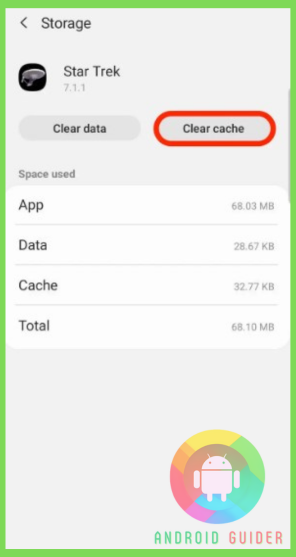
- It will show you the option of a clear cache.
- Click on it. You have to set up the apps again.
Fix:2: Reinstall the apps
- First of all, uninstall the app.
- After that, go to the google play store.
- Search for the app and tap on ‘install.’ It will start the installation.
Fix: 3: Reboot your phone
- You can restart your phone to fix it.
- For rebooting your phone, you need to hold the power button for a while.
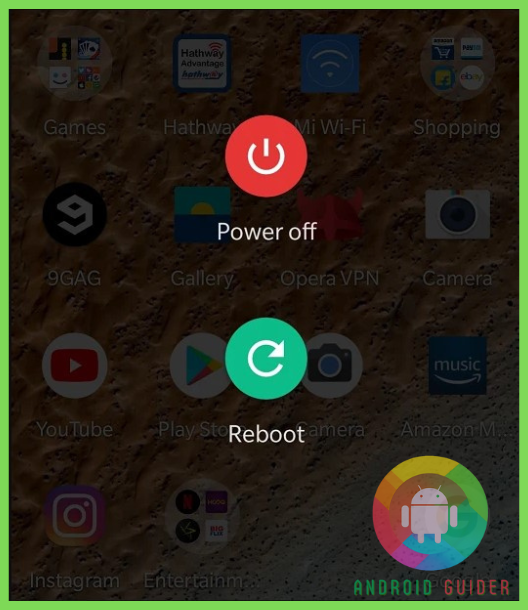
- Then you will notice the options of power off and reboot.
- At this point, you have to choose ‘reboot.’
- After turning your phone on, check the apps.
Fix:4: Delete unnecessary apps
- To solve the full storage problem, you can delete the unused apps.
- Open the ‘settings’ and tap on ‘Apps.’
- Choose the apps to delete.
- You have to click on the storage.
- Then, click on ‘uninstall.’
- It will also solve the Samsung settings app that keeps crashing.
Fix:5: Factory reset
- If nothing works, you can try a factory reset.
- Go to the ‘settings.’ Scroll down to locate ‘Backup and reset.’
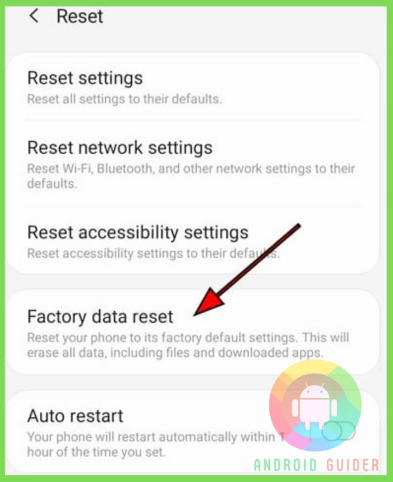
- You have to click on ‘Factory data reset.’
- Tap on ‘reset phone.’
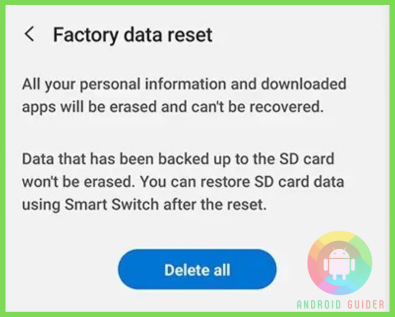
- Thus, select ‘delete all.’
- Remember one thing, it will erase all data.
- Besides, you need to set up everything again.
Final thoughts
After all, you know how to fix apps keep crashing on Samsung Galaxy S9. If you follow these steps, we hope they will solve your issues.
Along with that, you can follow the instructions for solving apps that keep stopping on other Android devices. Keep your phone cache clean. It will save the storage. That’s all.
Recent Posts
Blog Introduction: If you're playing an app on your Android smartphone and it comes with an OBB file, you may wonder how to open it. OBB files are data files for certain Android apps, just like APK...
Qlink phone is a blessing for anyone who needs the smartphone service badly but can't afford the costly packages to use it. Through this free service phone or the Qlink phone, the user can choose any...

