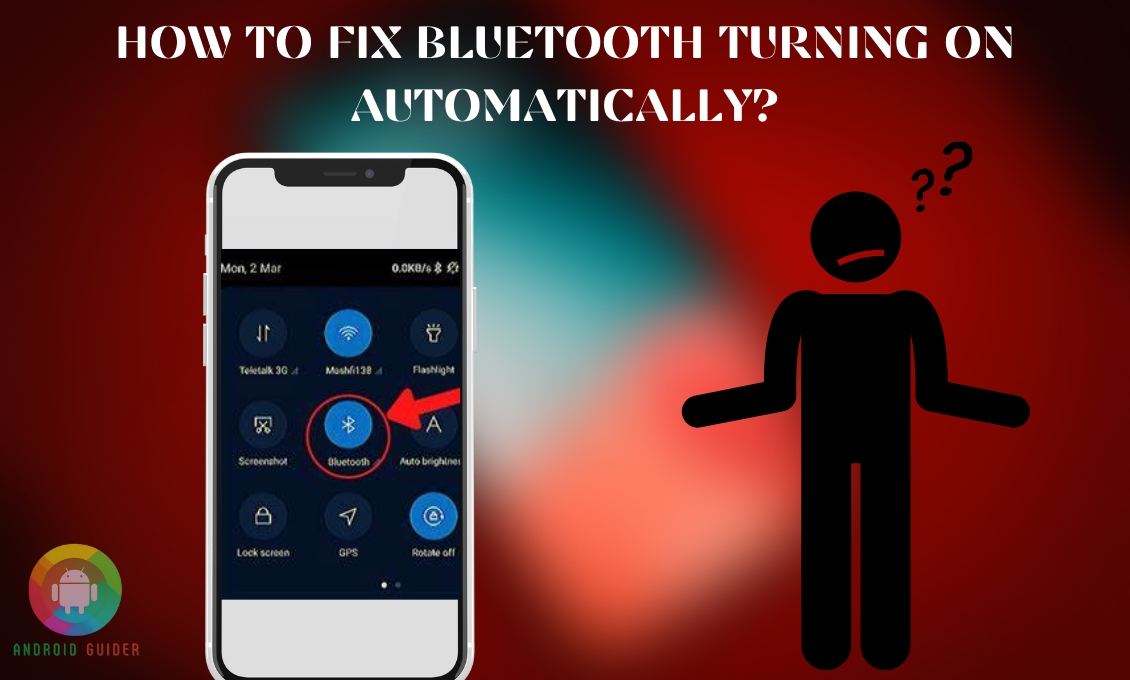Among Android users, auto Bluetooth turning on is a common problem. Though most users consider it as a negligible matter, honestly speaking, it’s a reason for undue battery drainage. Rather than ignoring it, you better learn how to fix the problem!
This is neither a technical glitch nor hardware damage, so it is internally remediable. In this article, we will walk you through how to fix Bluetooth turning on automatically. We will disclose multiple techniques. So in terms of the failure of any, you can apply the rest.
Here we will also talk about the possible reason behind the glitch and so on regarding it. So read the entire article from top to bottom.
Why Does Bluetooth Automatically Turn On?
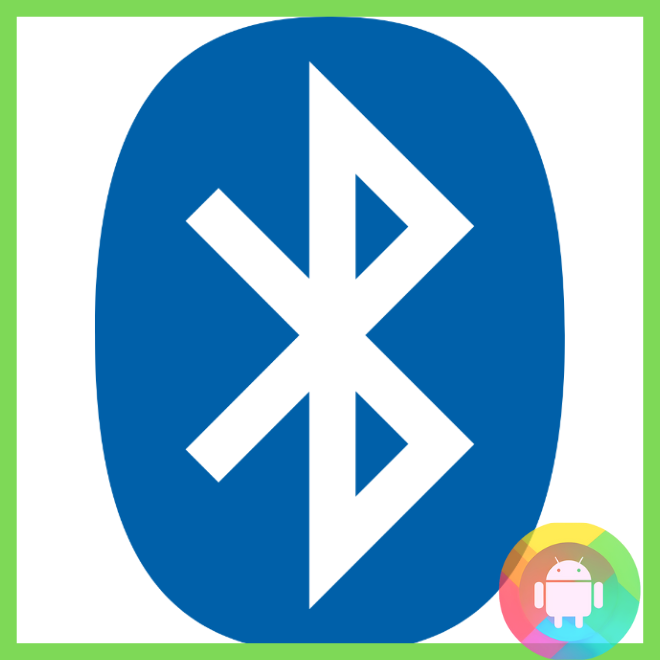
In most cases, the device location accuracy access and the third-party auto location permission are the reasons for the unnecessary Bluetooth turning on.
Actually, the possible reasons are many, but there is nothing specific. So, whenever you face the issue, apply the solutions, and definitely, you will get a lucrative outcome.
How to Fix Bluetooth Turning on Automatically?
These days, all branded android phones come with a Bluetooth option in the notification bar; you can directly turn on or off the Bluetooth by dragging down the navigation bar or opening up the Bluetooth settings by a long press on the option.
Again, you can also enter the option from the settings menu. The choice is yours as all will grab you to the same location.
As there are different models of phones in the market so the tech language may differ slightly, but the basics will remain the same. So, you can follow the discussed methods for any type of android phone. Follow the given instructions to fix the auto Bluetooth turning on –
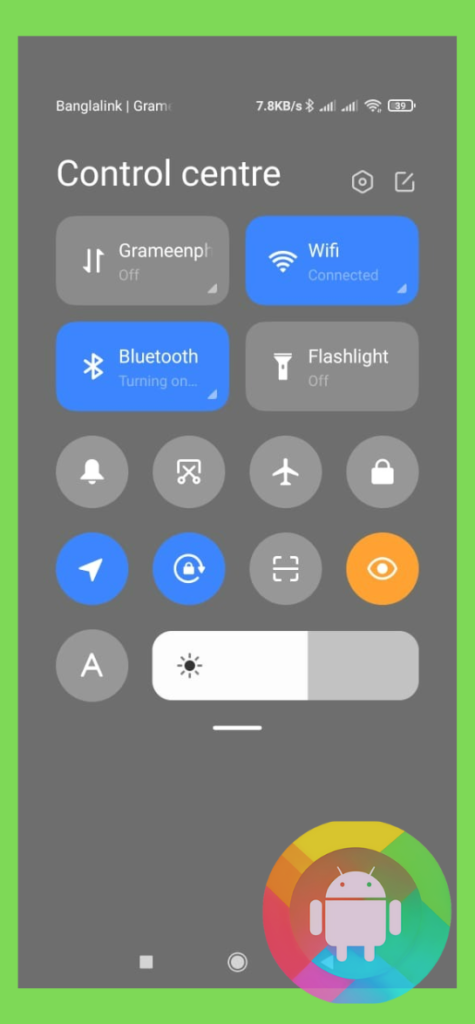
1. Rebooting the Device
This method is the first and foremost one, and in most cases, it solves the problem. If you are having a problem regarding “auto Bluetooth turning on,” reboot your device right away. Long press the power button until the phone vibrates and shuts off. The power button and the key of “volume down” tend to be utilized for the rebooting process in some phones.
To check whether the problem is solved or not, use your phone for a few minutes; if you don’t experience any issue, then possibly the problem has been solved.
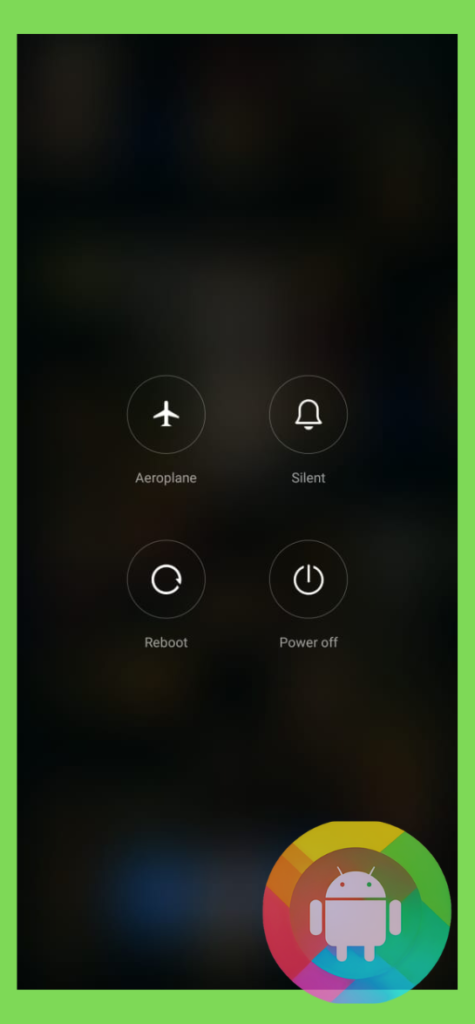
2. Resetting the Third-Party Bluetooth Settings
We often give the third-party applications the Bluetooth uses permission without even knowing it. As most of the applications come with Accept all terms, we don’t know what actually falls under the terms because, unfortunately, due to lethargic behavior, users never open the terms and conditions. Without knowing it, they accept the condition and start using the application.
So, because of this issue, the Bluetooth can turn on without your permission. Follow the steps to turn it off from the device system:
- From the settings menu, go to the apps and notifications.
- Select the recent application as you are just facing the issue; the recently downloaded application may be responsible for the problem.
- Tap on the location and disable the Bluetooth location permission.
3. Device Reset from Settings
Because of an existing problem or a recent software installation, the Bluetooth service on your Android phone may occasionally fail. To correct this, you must manually reset your device’s Bluetooth settings. To get the result, follow these instructions:
- On your Android device, open the Settings app and touch the search icon.
- In the search bar, index Reset Network Settings and click it to configure it.
- Tap the Reset Network Settings option again to confirm your action.
4. Sabotage the Bluetooth Scanning
Another action you can take is disabling the Bluetooth, and it will remain disabled until you allow it. Follow the instructions to disable the system.
Take note that this system is not applicable to all model’s phones, so in case you don’t find the option on your device’s system, don’t get upset. This is not a technical problem.
- From the phone’s settings option, select the location and enter the section.
- Find the Improve accuracy option, and this is the section that is not available on all android phones.
- If you find the option, click on it and select the Bluetooth scanning and switch it on.
5. Blocking Third-party Application from Bluetooth Option
This system allows you to block the application only from an auto Bluetooth connection. You can run the application, but the system will not allow the app to use your Bluetooth.
However, some applications, such as smart TV remotes and smart door locks, require a Bluetooth connection to function. You cannot block or disable these types of applications.
- Enter the Bluetooth settings, and select the Additional Option.
- Under the additional option, you will see Blocking; you can also add from there if your system allows you.
- Or you can directly go to the pair up section and click on the right greater sign.
- You will see details about the paired-up application. Now block the specific app right away.
6. Safe Mode
Safe Mode on Android is a helpful tool for identifying any problems with your smartphone. It disables all third-party apps and services on your phone, making it easy to identify the cause of problems:
- This option is hidden and not directly visible in the settings option. You have to open the section.
- Power off your phone and long-press the power and volume down buttons together, and don’t remove your finger until you see the safe mode logo.
- Click on the logo, and a new system menu will appear. In this option, you can see the entire device’s hardware and software condition.
- From the given options, select the safe mode, and click on it. It will turn off all third-party applications.
- Now restart your phone and use it; if you don’t face any issues, it’s a sign that the problem is solved.
7. Factory Reset
This is the ultimate solution you can apply. Factory reset will get back your phone’s new settings, only with pre-installed software and application without any third-party apps. While doing the reset, please keep your phone charges at least 40% and create a backup.
- From the settings option, go to the about phone option.
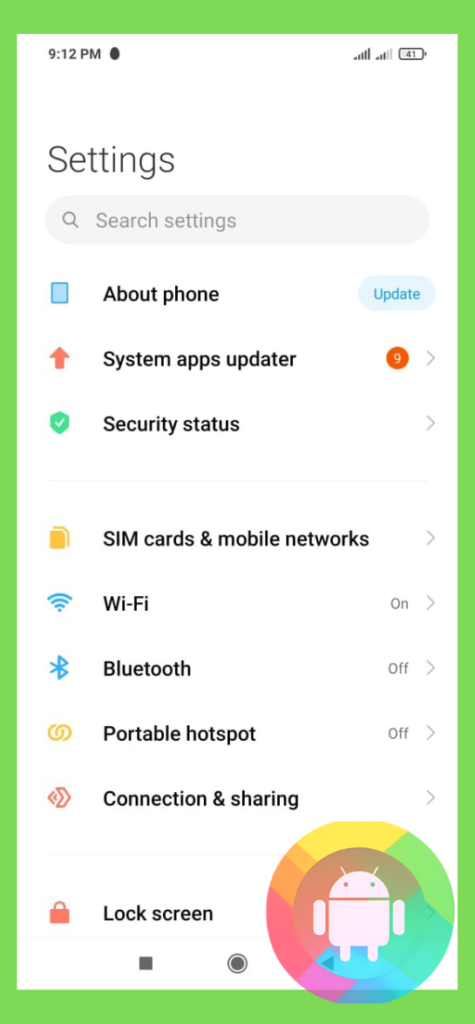
- Select the factory reset and press ok.
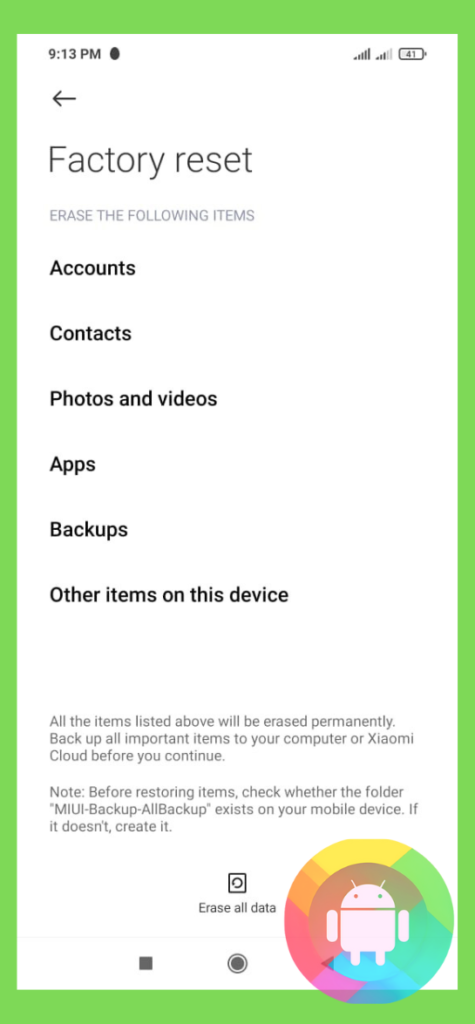
- The process will take five minutes.
How Does Bluetooth Network Surveillance Work?
When two Bluetooth EDR gadgets come within range of one another, they hold an electronic chat to see if they trust one another and have data to share.
The user is rarely required to push a button or issue a command; instead, electronic communication takes place automatically. The gadgets, whether they’re part of a computer system or a stereo, establish a network after the dialogue is completed.
Frequently Asked Questions (F.A.Q’s):
What Type of Gadgets Use Bluetooth?
Bt or Bluetooth was created to replace corded keyboards, headphones, and speakers. Bluetooth is now widely used in a variety of applications, including linking our phones to our cars, connecting our headphones to our phones, and in smart home security devices.
What is the Dissimilarity between Wi-Fi and Bluetooth?
Bluetooth is an information transfer method and connection between two gadgets within a range. The common structure between these two devices is that both can work in a specific range.
Is it Possible to Trace Someone via Bluetooth?
Monitoring Bluetooth users with readily accessible devices is feasible, but tracking someone, in particular, is difficult unless you follow them around.
Till How Much Range a Bluetooth Device Can Operate?
The Bluetooth link has a span of approximately 30 feet. The greatest communication range, however, varies based on the person, metal, wall, and other factors, as well as the electromagnetic environment.
Is it Possible for Somebody to Link to My Bluetooth without My Approval?
If your Bluetooth device’s visibility is turned on, anyone can theoretically connect to it and get unwanted access to your device.
Current Bluetooth gadgets mandate some sort of pairing way before connecting successfully. This makes connecting to your Bluetooth without your knowledge more difficult.
Conclusion
Hope that we have been able to clarify how to fix Bluetooth turning on automatically. Here, we disclosed multiple methods, and if you cannot get a successful impact from one, you can try another one.
Compared to the device system, the functions are diverse, so it is obvious that two-three steps will not work on your device. But in case of failure with all actions, this is alarming. This shows that you must have some device hardware glitch. Only the expert can help you then!
Recent Posts
Blog Introduction: If you're playing an app on your Android smartphone and it comes with an OBB file, you may wonder how to open it. OBB files are data files for certain Android apps, just like APK...
Qlink phone is a blessing for anyone who needs the smartphone service badly but can't afford the costly packages to use it. Through this free service phone or the Qlink phone, the user can choose any...