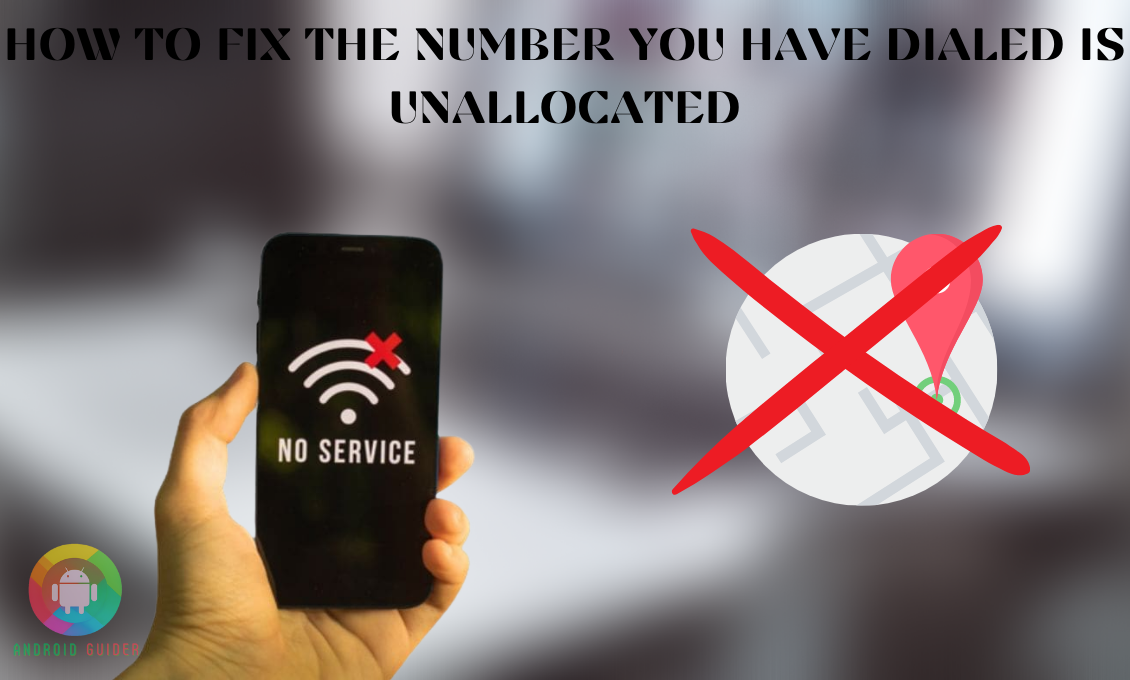You cannot discuss everything over messages, which is why you sometimes need to make urgent calls. But while making a call, the “unallocated number” error can get on your nerves. Also, you may fail to pick up a call, and while dialing them, you will encounter such an error.
To be frank, you will not be able to contact the number until you fix the error. So the question is, how to fix the number you have dialed is unallocated. Indeed, there are several tweaks and methods available to do so.
Before you jump into the workaround, you should get a basic idea about this error. It will help you save yourself from scammers in the future. For that matter, we will start by breaking down the error and its causes.
What is the “Number You Have Dialed is Unallocated” and What Causes It?
The “number you have dialed is unallocated” error popup means that the number or the contact you are trying to dial is not a valid one. Specifically, it indicates that the number does not have a specific network provider.
However, the error can also occur due to other factors as discussed below:
- Sometimes, some users cancel their subscription to the mobile number services, and spammers or frauds use these numbers to make calls hiding their real contact information. That is the reason you cannot see any valid carrier information for these numbers when you call them.
- If you are using an outdated mobile network version, you are more likely to face issues while making phone calls. Specifically, the unallocated number issue.
- If the person you are trying to contact has not cleared their phone network subscription bills, you will find their contact in the unallocated list. Likewise, if you have not cleared your dues, you will see the error popup.
How to Fix the Number You Have Dialed is Unallocated Error on Your Phone?
The solutions to fix the “number you have dialed is unallocated” error is limited but reliable. You can apply the tweaks and methods discussed below until you get rid of the issue –
1. Block the Unallocated Contacts
If you see an unallocated number, it does not mean that you need to fix something on your phone. Sometimes, it is better to block the numbers that have no proper contact information. Especially if they keep calling you, they can be spammers.
If you block such numbers, the spammers or frauds will not be able to misuse your data. Spammers often use different tricks to hide the basic information so that the receivers cannot track them. So, what you need to do is:
- After dialing the numbers, if you get the error message, you need to check the contact information of the number by using Caller ID software. If it fails to show you proper information or detects it as a spam call, you should block it.
- So, go to your default phone app and click on the number that has no information.
- Then click on the three-dot menu at the top or bottom corner of the screen to use More Settings.
- From the Settings options, you need to press the Block option. After that, the number will no longer be able to.
2. Reach the Network Carrier
Sometimes, the carrier server tower can be down for several reasons. Or perhaps, you have not cleared your bills for the network services.
And if the issue lies at the end of your network provider, you will not be able to call a valid contact as well because of the unallocated error. Your friends will also fail to contact you. And to fix it, follow the steps below:
- Go to the official website of your network carrier, and have a conversation with customer support.
- Or you can mail them your queries and follow as they say.
- If you have not paid anything due, clear it as soon as possible.
- Or, if it is a server-related problem, you need to wait until the provider fixes it.
3. Correctly Enter the Number
When you enter or paste the number to your dial pad, you might not notice that there is a missing digit or any symbol not compatible with making calls. Or perhaps, you have saved contacts in the wrong format. To fix these issues, follow the advice:
- Before making a call, make sure that there is no missing digit or wrong input on the dial pad.
- If you saved a wrong contact, go to your Phone, and click on that contact.
- After that, click on the three-dot menu followed by the Remove or Delete contact.
- Add the contact again with the proper format and number, you might reach out to your friends through social media to get the correct numbers.
Now, if you try to make a call, you will not receive the unallocated error message.
4. Check the Carrier Report Status
You might face the error while making or receiving a call if there is anything wrong with the carrier report of your phone number. In that case, you need to head over to the Google Voice menu to fix the issue. Here are the instructions to follow this method:
- Once you are on the homepage of the Google Voice settings, you need to make sure you can see the phone number at the top of the settings.
- Head to the recovery page of the Google voice account to recover the unallocated number. You shall get a message from Google for the next steps.
- Then go to the “freecarrierlookup” website, and on the empty field, enter the phone number you are having trouble with and search for the contact.
- If you cannot find any valid carrier report, then you should block or re-add the number on your phone without any error.
5. Remove the Corrupt Cache
The cache is essential for all the Android apps to load the apps a lot faster. But these cache files can go corrupt if they pile up for a longer period of time. Then, you need to get rid of this junk. And here are the steps to do so:
- From the main Settings menu of your phone, head to the All Apps section.
- Scroll throughout the list and locate the Phone app set as default.
- Once you are on the info page of the Phone app, click on the Storage option followed by the Clear Cache option located at the top or bottom.
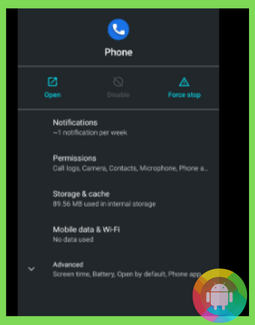
- After you get rid of the cache junks, the phone app will work perfectly and you should not have any trouble with the contact numbers.
6. Re-enable the Sim
If you are using dual sim, it is likely the method to follow. Once you re-enable the card with these steps, minor to major issues related to phone calls will disappear:
- From the Settings, go to the Network and Internet section followed by the Sim cards.
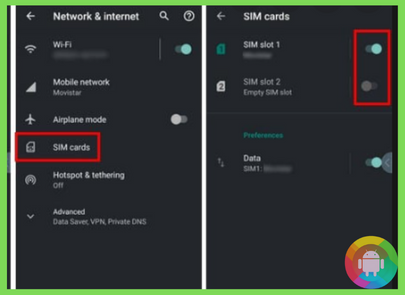
- Then select the sim you are using to make calls and disable it by sliding the slider to the off option.
- You need to confirm the action by pressing Ok from the popup.
- Once you get the confirmation popup that the Sim is deactivated, turn on the slider to make it blue or green.
- Finish the process by clicking on the Ok option, and you need to head to your built-in phone app. Now, you will be able to make calls without the unallocated error.
Frequently Asked Questions (F.A.Q’s):
Who Uses the Unallocated Numbers?
Some mobile network carriers provide some businesses with unallocated numbers so that they can make promotional calls. Also, spammers and telemarketers use these numbers.
Is There a Saving Cost for the Unallocated Numbers?
Some businesses use the unallocated numbers because the subscription fee of these numbers is either inexpensive or free. Due to the saving cost, most telemarketers tend to go for these numbers.
Can All The Caller ID Apps Identify the Spamming Unallocated Numbers?
No, not all apps can identify the spamming unallocated numbers. Therefore, when scammers call you, the incoming call screen does not show the proper information. And as scammers or hackers are good at using tweaks to edit contact to seem reliable, some caller ID apps fail to generate real data.
Is It Safe to Receive Phone Calls that Come from Unallocated Numbers?
As long as you do not share your personal information with the unknown unallocated numbers, you can receive them. But if they seem suspicious, you should send such numbers to your block list.
Also, not all unallocated numbers belong to scammers. Sometimes some marketing or promoting executives can use these numbers.
Conclusion
The built-in app phone app or the default network to make phone calls can trouble you with sudden crashes or errors. And one of the most common errors is that the dialed number appears as an unallocated one.
In this case, when you have encountered the issues for the first time, you will stress over how to fix the number you have dialed is unallocated error. If you follow our step-by-step guide, the workarounds will not disappoint you. Or, as we have mentioned, follow the instructions of your carrier to fix it permanently.
Recent Posts
Blog Introduction: If you're playing an app on your Android smartphone and it comes with an OBB file, you may wonder how to open it. OBB files are data files for certain Android apps, just like APK...
Qlink phone is a blessing for anyone who needs the smartphone service badly but can't afford the costly packages to use it. Through this free service phone or the Qlink phone, the user can choose any...