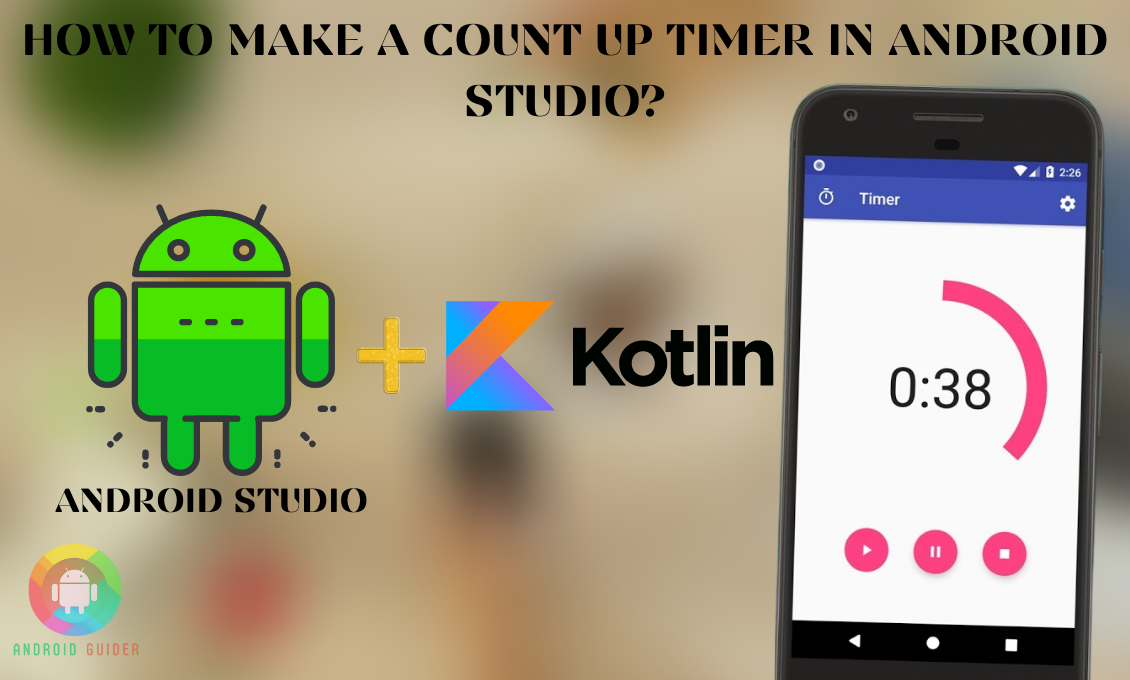While developing an app, you might want to add a count-up timer to make it more useful. Especially if it is for tracking time for upcoming events, festivals, or sports. And to help you with that, today we are here to review how to make a count up timer in android studio.
Before you jump into the process of making a count-up timer, you should always be clear about the basic methods or functions of the software or tools you will use in the process. Because only then you will understand when to call for which method.
And for this reason, we will first make you familiar with the basic class you will be using. Ready to get some education?
What Is The Prerequisite to Make Count Up Timer in Android?
You do not need to have a lot of tools or software to add or make a count-up timer in the Android app or project you are developing. But you do need to get better insight into the Chronometer methods that you will be using to complete the process.
And therefore, we have listed down some of its basic methods that will help you manage the process precisely –
- You can start the counting up in the project with the start method or the start ( ) function of the chronometer class
- The Chronometer comes with a stop ( ) method or function as well and it is quite self-explanatory that you can use it to give a stop to the counting up
- If you want to showcase numbers or texts you need to use the set function or format. It helps to set or customize the format string in the display
- The following method or keywords you can see in the image is automatically called whenever there is a change in the chronometer class. This is the listener event.
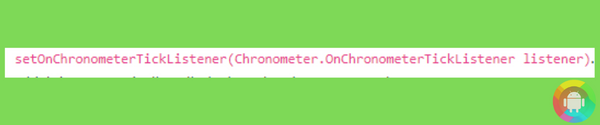
- Log base function helps to adjust the count-up time with the reference it is associated to
- The following method is for giving a start time in the timebase
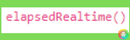
- If you want to return the time in milliseconds since the time your device boots, call the following method

How to Make a Count Up Timer in Android Studio?
Once you take note of the Chronometer methods discussed above, it shall not take you much of your time to add or make a count-up timer in Android studio. And here are the steps to carry out the process and the different functions of the added timer:
- Here is the user interface you need to start with, and then the following image shows the chronometer activity.
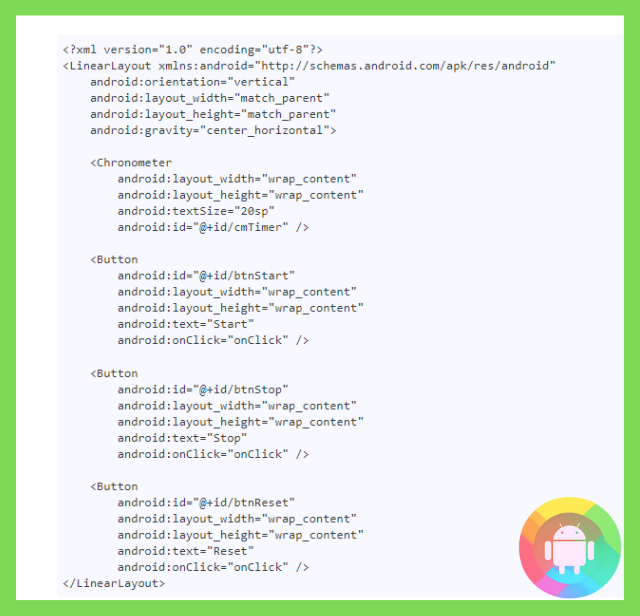
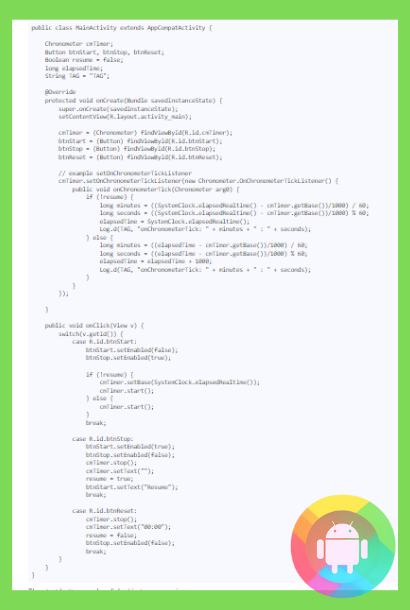
- Then you can click on the Start Button in two cases, first is when you start the chronometer and set the base of it to the milliseconds. In other words, when you set the chronometer to the following method.
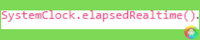
- The second scenario when you can click on the start button is when you want to resume the counting value of the chronometer it stopped with.
- To pause the class or counting, you need to click the stop button. Or, if you want to ensure that with the start button next click the counting will be resumed, adjust the Resume flag to True.
- However, to start counting from zero with a next click on the start button, click on the Reset option.
- Alternatively, you can use the Handler tool to create the timer and update the value. The following layout and the Mainacitivity java screen codes are easy to understand and follow to carry out the process.
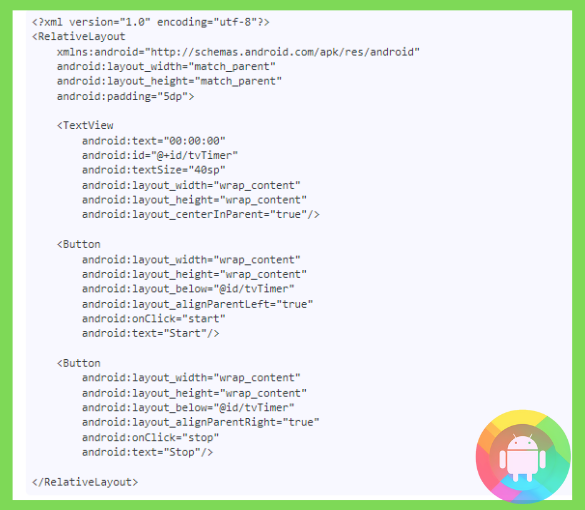
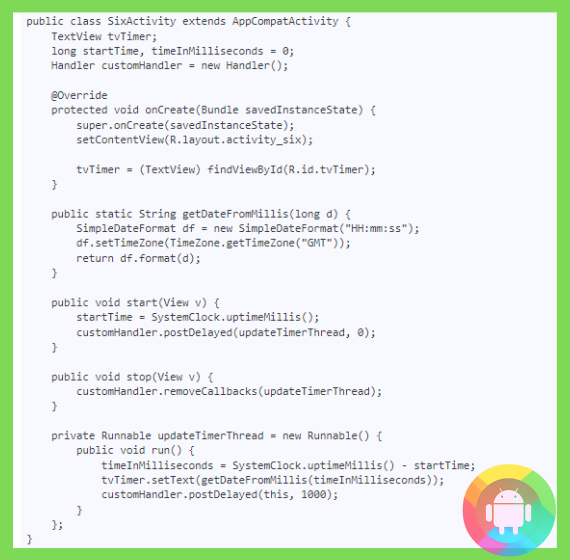
- Additionally, if you want to get the elapsed time, you can use the CountDownTimer in reverse, and here are the attached commands to get better clarity into it.
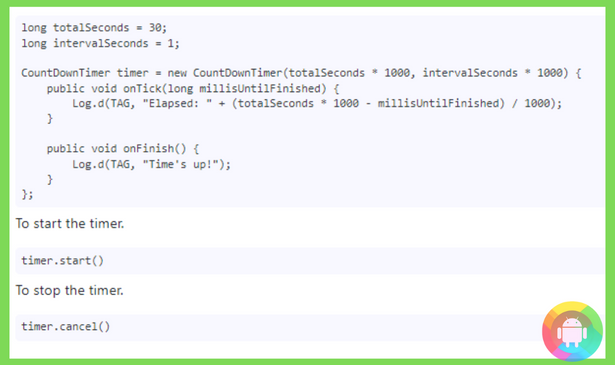
Frequently Asked Questions (F.A.Q’s):
What Is Chronometer Class?
A chronometer is a digital or virtual stopwatch. Android developers mainly use this class to get the time measurement functionalities such as time-lapse, start, stop, etc features in software.
Are the Count-Up Timers Customizable?
Yes, you can adjust or customize most of the count-up timers in Android studio. You not only can adjust the time in seconds, minutes, or hours but also it lets you set it in days, months, or years.
What is the Default Display Format of a Chronometer Count-Up Timer?
The chronometer class shows the timer value in minutes:seconds or hour:minutes:seconds format. If you want to change it, you need to use an arbitrary string.
Conclusion
The count-up timer is a good way to make an app more interesting and useful. And developers mainly want to use this timer for creating apps that motivate you to finish your goals using a countdown method.
Also, for tracking events, it is a must to add the feature. And we hope our detail-oriented guide on how to make a count up timer in android studio can make the process way easier for you.
While downloading an APK file or tool for the process, do not rely on open sources. Always get them from reliable and secured sources.
Recent Posts
Blog Introduction: If you're playing an app on your Android smartphone and it comes with an OBB file, you may wonder how to open it. OBB files are data files for certain Android apps, just like APK...
Qlink phone is a blessing for anyone who needs the smartphone service badly but can't afford the costly packages to use it. Through this free service phone or the Qlink phone, the user can choose any...