Upgrading an Android is possible when a newer version of Android has been built for your Android mobile device. You can update your phone in two methods. Android system updates come automatically, but sometimes it takes more time. So, you have another choice: the manual up-gradation of your Android.
This article will teach you how to manually upgrade my Android 4.4.4 to 5.1 Lolipop. So, get a cup of coffee and stay tuned with us.
What is Android 4.4.4?
Android 4.4.4 is the eleventh OS from Android, and its nickname is KitKat. This version of Android was released on September 3, 2013, while hugely focusing on improving the operating system.
Kitkat was much more powerful and improved the performance of a device with low requirements. The internal codename of KitKat was “Key Lime pie.” There were some vast updates after 4.4, including 4.4.1, 4.4.2, and 4.4.3. These all are titled KitKat versions.

What is the Android Lollipop version?
Android 5.1 is the fifth major version of Android and is renowned as Android Lollipop. Google created this huge update with a new UI-based material design to feel like paper on hand.
The Android 5.1 version introduced the Android users to many new features like multitasking, do not disturb mode, and the ability to store photographs in RAW files. In addition, the internal platform modifications with ART were first introduced on this version of Android.

How to Manually Upgrade my Android 4.4.4 to 5.1 Lolipop?
You can online update your Android version in automatic and manual methods. In this article, we will discuss both Automatic and Manual methods. Updating via OTA is the easiest method of upgrading an Android. So let’s begin!
Update using OTA update
This is the simplest method to update your Latest Android OS over-the-air. If you are sure that the latest version of Android Update has been rolled out for your device, then follow the instructions below to upgrade your phone using OTA-
- Open “Settings app.”
- Scroll and tap on “About phone.”
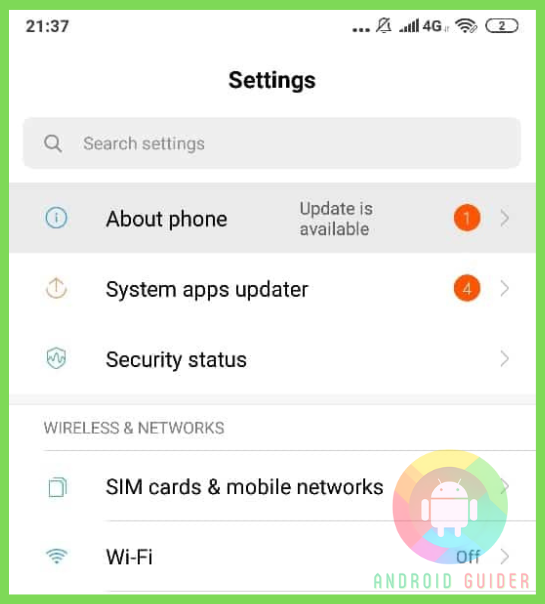
- Tap on the “System update” and check for software and security update.
- If it finds any updates, Tap to download and install it. (Internet connection required).
Update Manually
If your device is not eligible to install system software automatically, you can simply upgrade your Android manually. However, the methods of upgrading are different for individual manufacturers. Thus, we have discussed the ways based on other manufacturing companies.
Samsung
There’s a computer software called Smart Switch. Follow the steps below to upgrade your Samsung Android phone manually-
- Firstly, you have to install it on your computer.
- Connect your Android smartphone to your PC via USB cable.
- Launch the Smart Switch software and check whether your phone supports upgrading or not.
- Take a backup of your phone apps and data before starting upgrading.
- Then, click on the “Upgrade” button, and a pop window will be opened asking whether you are sure to proceed or not.
- Now, click on the “OK” button.
- Depending on your internet connection, it may take several minutes or hours to finish.
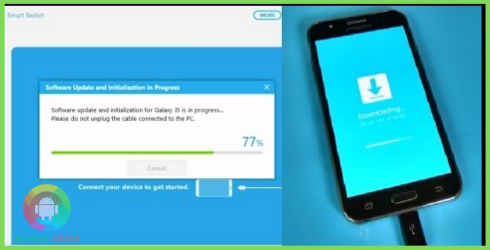
HTC
The manual upgrading process is quite similar to the Samsung smartphones. Follow the instructions below to upgrade your HTC Android phone manually-
- Download and install the HTC Sync software on your pc
- Connect your HTC phone to your computer using a USB Cable.
- Run the HTC Sync software on your PC and check if your device is supported or not.
- If there is any update available for your device, the software will inform you automatically.
- Choose system updates then Click on the “Upgrade” button to proceed.
- Then, the software will navigate to a software upgrade assistant page.
- Select update and your device model from the list and begin the process by clicking on the Upgrade button.
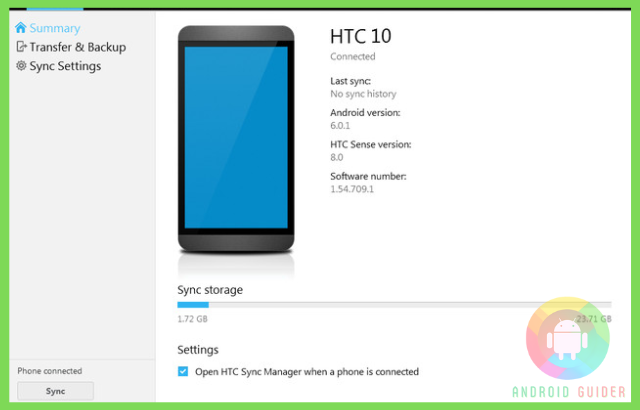
Other Devices
Every OEM has its assistance tool software to perform updating operations manually. The manual up-gradation procedures are almost the same for all Android devices. So, you can follow the instructions below for your device specifically.
Conclusion
So, that was all upgrading Android KitKat 4.4.4 to Lollipop 5.1 manually. Hopefully, now you know how to manually upgrade my Android 4.4.4 to 5.1 Lolipop. We recommend keeping a system backup on your Android before executing the up-gradation process.
FAQs
Can Android 5.1.1 be upgraded?
Yes, if your current Android version is 5.1.1, you can upgrade it if your device officially supports it. Once the device manufacturer makes it available for your device, you can upgrade it simply using the System Updater.
Can you upgrade your Android Version?
Yes, you can upgrade your Android version depending on your device and manufacturer. Device system updates and patches happen automatically. If you want to upgrade your Android version manually, you can use custom ROMs running on Android Operating System.
Can I update Kitkat to Lollipop?
If your device is running on KitKat, you can upgrade your phone using OTA on your Android device. Follow the instructions below to upgrade your phone using OTA-
● Open Settings.
● Scroll and tap on “About phone.”
● Find “Software updater” and tap on it.
● Check here for updates.
Recent Posts
Blog Introduction: If you're playing an app on your Android smartphone and it comes with an OBB file, you may wonder how to open it. OBB files are data files for certain Android apps, just like APK...
Qlink phone is a blessing for anyone who needs the smartphone service badly but can't afford the costly packages to use it. Through this free service phone or the Qlink phone, the user can choose any...

