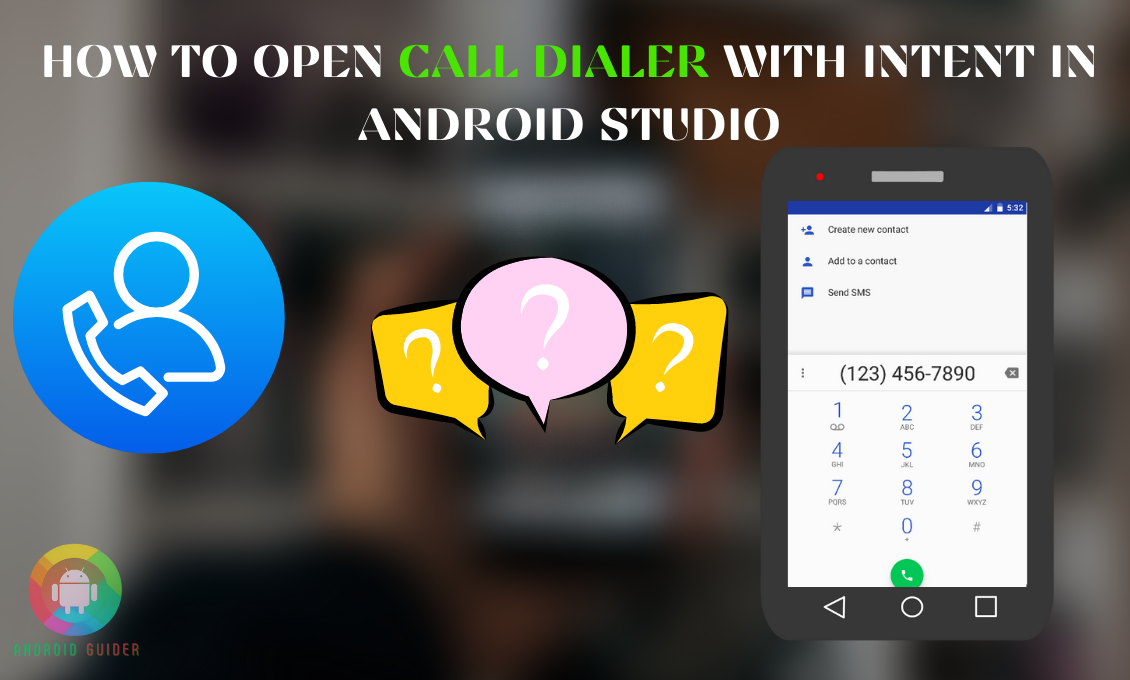Nobody likes to copy-paste a number from an app to the dialer to make a phone call. A user will be more satisfied with an app that lets them directly call the number after clicking it. And that is the reason most Android developers try to implement the feature on their apps.
If you are one of them and looking for the process of how to open call dialer with intent in android studio, you have come to the right place.
We will not only walk you through the process but also add steps to check the added feature. And you will not have to use any third-party tools or software to follow the process we will review. So let’s get straight into it!
How to Open Call Dialer with Intent in Android Studio?
It does not consume much of your time to create a project in the Android Studio that will open the dialer activity on your device once you click on a number displayed. Especially if you use Intent. And here are the steps you need to follow meticulously to succeed in the process:
- First, you need to develop a new project in the Android Studio, for that, open the File section and click on the New Project option.
- Follow the on-screen commands to select or fill in all the details required to develop the project in the Studio.
- You must add the following code you can see below to the res/layout/activity_main.xml file
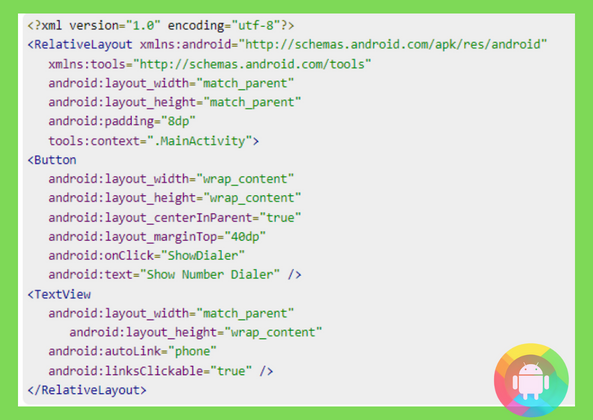
- Add the codes shown in the image below to the src/MainActivity.java package
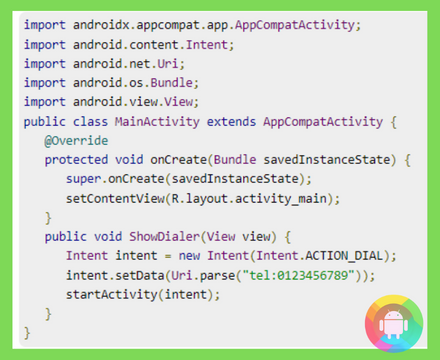
- The final list of codes you need to add to the androidManifest.xml are shown below
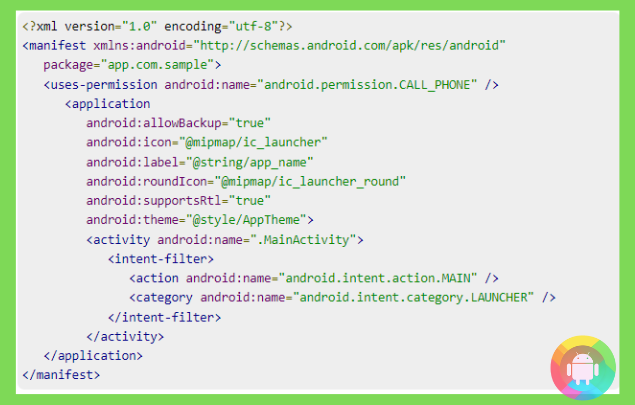
- After adding all the codes properly, it is time to run the application or project you are developing. For that, connect your Android device to your computer or laptop.
- Go to Android Studio and click on one of the activity files of the project.
- Then from the toolbar, you need to select the Run option and do not forget to choose your connected phone as an option. Only then, you can see the default screen shown below.
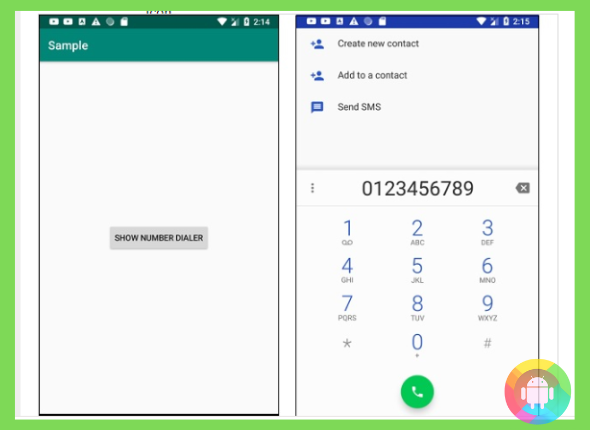
Will the Intent Method Open Dialer For All Kinds of Phone Numbers?
There are various ways to open the dialer for the numbers you can see on any app or screen interface. But not all of the methods work for all kinds of phone numbers.
However, Intent helps to overcome the issue. It opens the dialer for numbers with 11 digits as well.
Frequently Asked Questions (F.A.Q’s):
Why Is Intent Use in Android Studio to Open the Caller Dialer in an App?
The intent is a mechanism, or in simpler terms, it is a message that you can pass between the components of the project or application you are using. It also helps to develop connectivity between two projects or apps.
Can You Use Any Alternative Method Other than Using Intent to Open the Dialer Activity?
Yes, you can use the auto-link attribute to open the call dialer. However, for this to succeed, you will need to have TextView as well.
Is Intent Better than the Auto-link Method to Create an App that Can Open Call Dialer?
Yes, Intent is better than the auto-link method. Because in auto-link you need to add the country code number to 11 digits numbers to open the dialer. But with Intent, you do not have to do that.
Conclusion
Not all programming or methods can give you an effective result when it comes to adding the direct call dialer feature to the project you are developing. But with Intent, you do not have to worry about that. Therefore, most developers found posting how to open call dialer with intent in android studio on different forums.
We hope that our detailed guide can make it easier for you to add the feature. Before adding the codes, always make sure there is no mismatch.
Recent Posts
Blog Introduction: If you're playing an app on your Android smartphone and it comes with an OBB file, you may wonder how to open it. OBB files are data files for certain Android apps, just like APK...
Qlink phone is a blessing for anyone who needs the smartphone service badly but can't afford the costly packages to use it. Through this free service phone or the Qlink phone, the user can choose any...