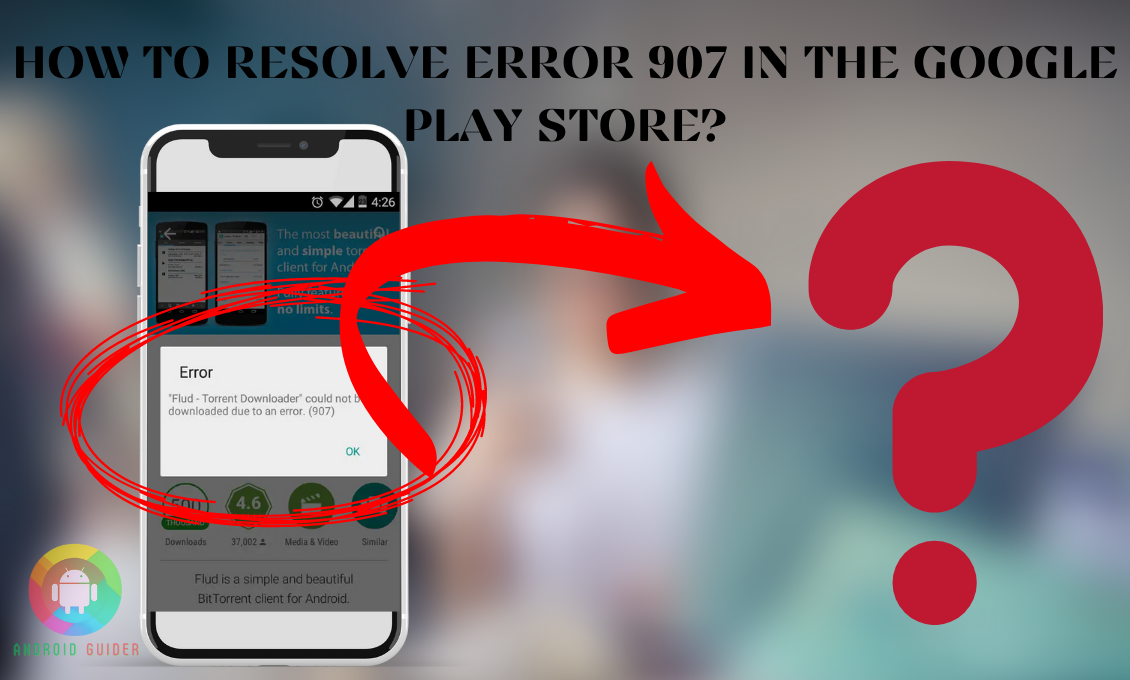The cool and useful programs installed from the Google Play store app make your Android experience even better. But recently, most users have reported that the app does not let them install or update anything because of the error 907.
And this issue can get really annoying at one point. So, you are most probably here to look for its solutions, right? If so, then look no further because we will be including everything possible regarding how to resolve error 907 in the google play store.
Before you try to implement any of the workarounds, you need to understand what causes the error in the first place. It helps you decide which fix will work best for you. So, for your ease, we will be reviewing the causes of the error as well. Are you ready?
What Causes The Error 907 In Your Google Play Store?
Your phone or the apps prompt technical issues due to several reasons. So is the case with the Google play store’s error 907. Here are the few reasons discussed in brief so that prevent such errors from occurring in the future –
1. Low RAM or Device Memory
If your phone is running low on RAM or storage, the Google Playstore can cause the error. Especially when you try to download a large-sized game or app.
Most apps need enough space in your storage or RAM to function properly without any lag or issue. That is why when you do not have enough space, the Google Play service does not let you install anything and push the error notification. So, try to free up your RAM by deleting unwanted programs.
2. Incompatibility with Your Phone
Not all apps and configurations are compatible with your phone to run properly. The main reason is outdated software. So if you have not upgraded your OS in a long time, you may come across the error 907 notification.
Incompatible apps might slow down your phone or cause other issues. So, the play store prevents you from getting the apps.
How to Get Rid of the Android Error 907 in the Google Play Store?
Due to the Android error 907, you cannot even update or install any application from the Google Playstore. Thankfully, there are several fixes to the issue. We have included some of the most effective ones below. You can go for whichever method seems best to you.
1. Clear the Cache of Google Play Store
The overloaded Google play store cache files sometimes can become corrupt. Especially if they are piled up for a long time. And such cache files often prompt the error 907 notification. You need to clean such junk to get an uninterrupted experience with the play store. And the steps to do that are:
- Go to the Settings menu on your phone and if you can see a search bar at the upper-right corner of the screen, enter the “Play store” keyword.
- However, if there is no search bar, open the Apps and Notifications option from the Settings screen after scrolling down a bit.
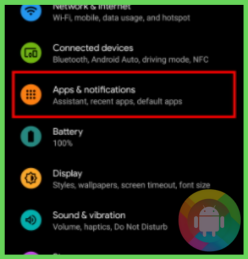
- Then press the three-dot menu on the display and select default apps. It will narrow down the apps list so that you can easily find and open the Play store app.
- On the app info page, select the Storage and cache section to access the Clear Cache option.
- Based on your phone model, the Clear Cache can be at the bottom or top corner of the screen. Tap on the option.
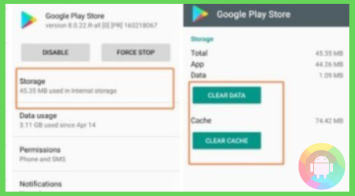
- If you can see a Clear Storage option there, click on that too.
Now all you have to do is restart your phone. If this method does not work, do not forget to check out the next workarounds.
2. Set the Time and Date Correctly in Your Phone
Sometimes you might not notice the wrong time and date set on your phone. They can change after an update or a reboot. Also, misconfigured timezone can set the time and date incorrectly.
And because of such incorrect details, your phone might not be able to sync with the Google server properly which triggers the 907 error. In order to fix it, here are the instructions you need to look for:
- From your home screen application search bar, search for the Date and Time option.
- Or you can open the Settings menu followed by the General Management or Display option under the System section.
- From there, open the Date and Time option. And check whether the Automatic Time Zone and Automatic Date are turned on or not. If not, enable the options.
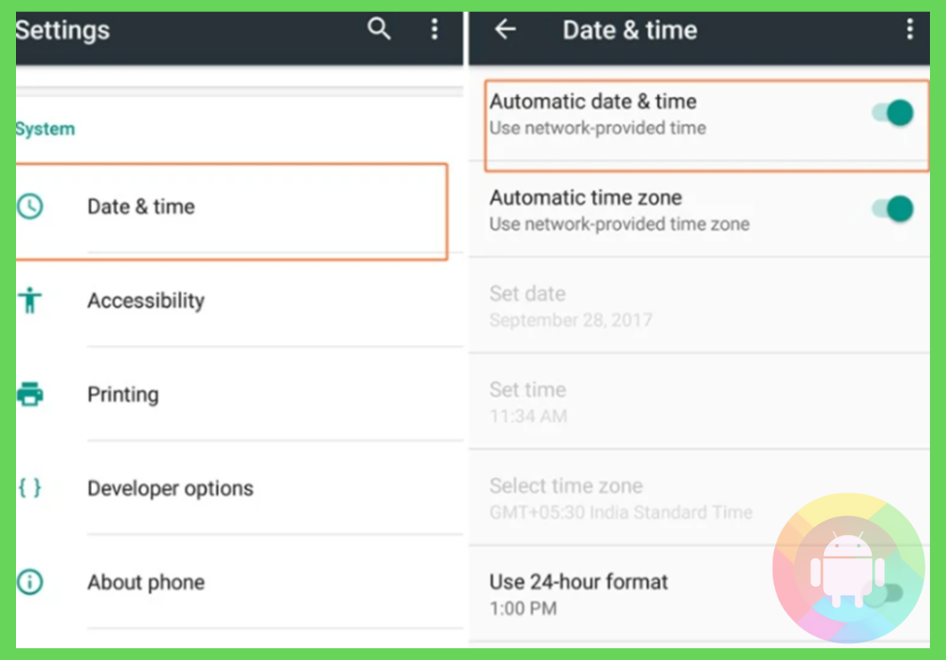
- If the Automatic options are already activated, turn them off.
- Then scroll down a bit and you will get the options to set the time and date manually.
After setting the information correctly, try to download or update any app from the Playstore. You are less likely to face any issue.
3. Flash the Google Apps or GApps
Flashing Google Apps often fix the performance issues you face with any Google Play service. But you can implement this method only on your rooted phone. So, if your phone is not rooted you need to gain root access. Then follow the steps mentioned below:
- First, research and find out which GApps ZIP file will work best for your phone’s current software. Then find out a reliable site to download the file.
- After downloading the ZIP file, you need to enter the recovery mode or screen of your phone. For that, turn your phone off and long-press the physical Volume Up and Power keys at the same time.
- You may hear a vibration or the Android logo or mascot will appear on the screen. At that point, release the keys.
- Shortly you will get to see some options on the screen, which means that you are in recovery mode. You need to use the physical Volume down button to scroll down to the options.
- From the options, with the help of your physical power button select the Install ZIP from the SD card. Then select the GApss ZIP file you have downloaded to flash it.
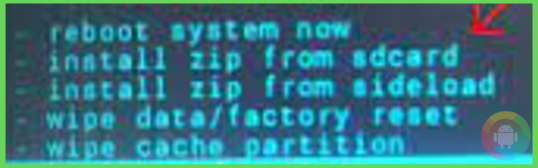
- If you do not have a flash tool installed, you need to download and install the tool first. And unzip the file, then use it to flash.
- After flashing the files or GApps, switch your phone on.
Now the error notification should not popup while you perform any action from the store app. Because of this process, you might get logged out from all your Google accounts. So, do not forget to add them or sign in to them.
4. Use the Previous Version of the Google Play Store
You probably know that using the latest version of any app or software makes your user experience less problematic. But sometimes the recent version or update can be buggy enough and it can result in technical issues while using the app.
Or the latest version of the Play store might not be compatible enough with your phone’s running software. So, get back to the previous version of the play store app with these steps:
- From your Home Screen find the Google Play store icon and long-press it, it will let you open the app’s info page.
- Or access the All Apps and Notifications menu from the Settings. Then proceed to click on the Google Play store.
- On its info page, at the top-right corner, there is a three-dot menu, click on the menu.
- Then select the Uninstall Updates and a popup might ask for your confirmation.
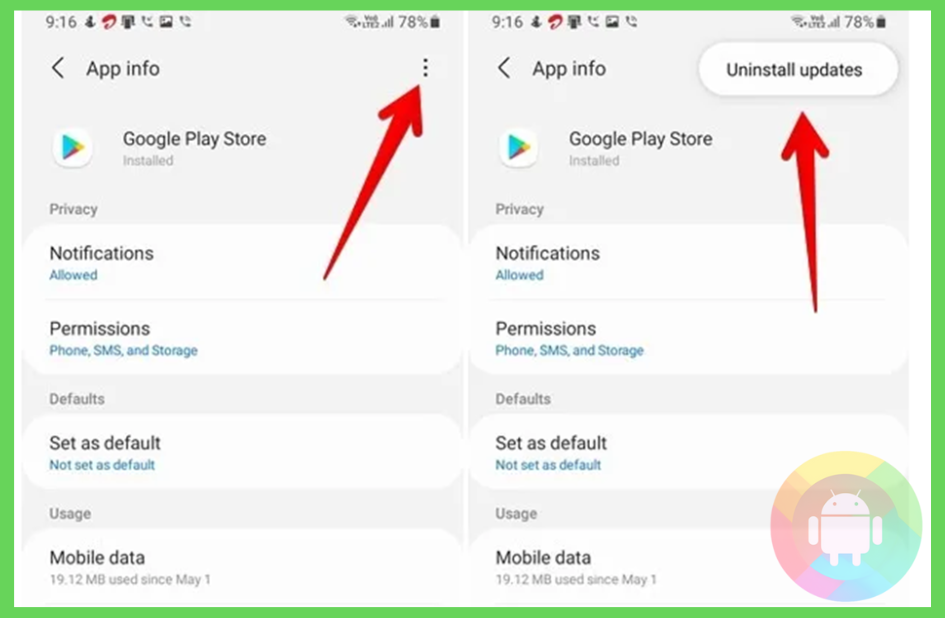
After a while, the app will get back to its old version. You might need to sign in with your Google accounts while opening the previous version. This process often fixes the bugs or glitches that cause the 907 error.
5. Use a Stable Internet Connection
While facing any technical issue, we might think that the glitches or bugs are always the culprits. But to your wonder, often an unstable internet connection can result in the error 907 notification. To check for a stable connection and fix the issue, make sure you follow these steps:
- Open any web browser like Google Chrome or Firefox and search for today’s news or anything of your wish.
- From the search results, try to open or access any secured web page. If it loads too slow or takes much more time than usual to open the page, then the problem is your internet connection.
- To make the connection stable and fast, disable any proxy server or Airplane mode if they are activated. Often these enabled features make your internet connection poor or unstable.
- If you are on cellular data, it is better to change the network type. So, access the Mobile Networks section from your phone’s Settings.
- Then check what is the current network type set under the Preferred Network section and change that type.
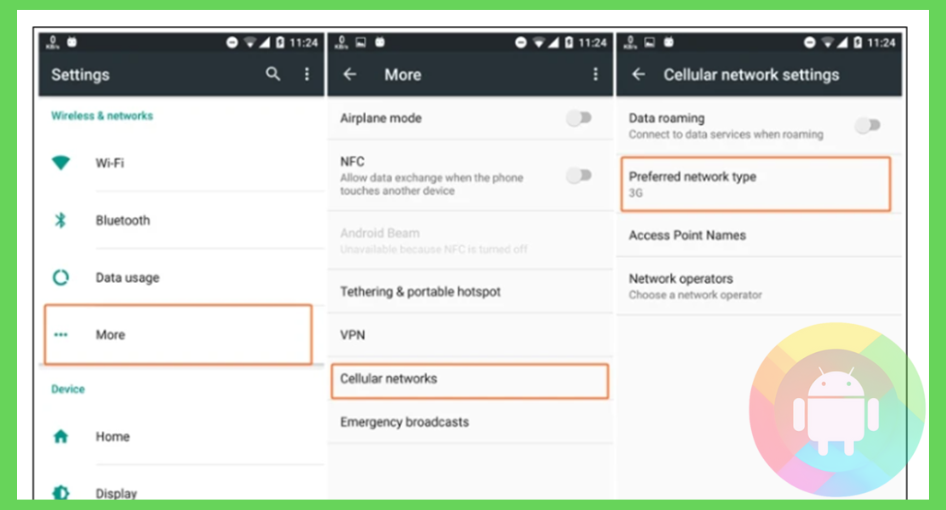
Now if you try to use the Play store the internet connection will be stable enough to prevent the technical issue you are facing.
Frequently Asked Questions (F.A.Q’s):
Will Clearing the Google Play store Cache Removes the Stored Data on Other Apps?
No, it does not. It will only remove the stuck or misbehaving code that causes the Play store to malfunction. So, you will not lose any precious data from other programs.
Can You Disable the Google Play Store?
Yes, you can disable the Google play store. But you need to use any other third-party source to download your required apps. If the error 907 persists after the quick fixes, you should disable the app.
Is It Okay to Force Stop the Play Store App?
If you force stop the Google play store app, the error 907 popup might not reappear. But force stopping will prevent you from downloading or installing apps. Sometimes the app can crash also. So, you should skip this process.
Conclusion
Only after updating the old apps or getting new apps from the play store, you do get to experience a whole new world of adventure! But the unwanted error 907 is the most common issue that prevents you from performing any task.
But now that you know how to resolve error 907 in the google play store, you should be able to prevent and get rid of the problem real quick. Do not forget to run RAM cleaner and antivirus on a regular basis, preventing such technical issues correctly. If nothing seems to work for you, you must pay a visit to a repair shop.
Recent Posts
Blog Introduction: If you're playing an app on your Android smartphone and it comes with an OBB file, you may wonder how to open it. OBB files are data files for certain Android apps, just like APK...
Qlink phone is a blessing for anyone who needs the smartphone service badly but can't afford the costly packages to use it. Through this free service phone or the Qlink phone, the user can choose any...