Nabi is a kid’s android device that allows the parents to control the gadget. If you are a Nabi device owner and a parent, then forgetting the access password is not an unusual issue. In this case, if you don’t know how to retrieve Nabi temporary password, this may cause minor or huge stress for you because there is no online and physical service store for the users.
Don’t panic! We will conduct all the recovery procedures and an alternative method. Moreover, we will also cover the mommy or daddy mode login method and how to turn off the mode.
So, keep on reading for the solution that you are looking for!
How to Retrieve Nabi Temporary Password?
Forgetting the Nabi tablet password will not allow access to any device system, and the device will become useless. So, recovering the password is essential, and as Nabi is out of online and offline service, you must have to do it by yourself.
If you want to retrieve the temporary password of the Nabi tab, then follow the given instruction. We will discuss two methods, so in case of failure, you can try the alternative one.
Method-1:
- Turn on the power of your Nabi tablet.
- Press the menu button, and it will open the mode menu.
- Under the menu button command, select “Mommy” or “Daddy” mode.
- Now it will ask you to set a password; inside the entry passcode box, type “zxcv6789” and tap on the submit button.
- The entire available access will be open for use.
Method-2:
This process is a bit lengthy, and if you didn’t get a successful result after applying the above one, then the below-given instruction will help you:
- Power on your device, and then long press the menu button.
- Under the menu, select Mommy or Daddy mode.
- Now press the Forgot Password button to create a new one or type the wrong password several times if you don’t find the command. The “forgot password” command will appear now.
- The “forgot password command” will send a confirmation e-mail to your registered mail address.
- Enter your mail address; if you don’t get any email, then from the “forgot password” window, click on the Forgot password command again.
- From the mail, click on the “Reset Password” option.
- Now enter a mail id; you can add the old one. Or you can add a new one.
- Ensure to enter the new password and confirm it.
- After the confirmation, you are ready to use the features.
What If You Can’t Log In to Nabi Mommy Mode?
Sometimes, even after giving the correct password, you get invalid password detection. But if you are sure of the validity, then there must be some issues with the Nabi server, or your internet speed is lower than the usual rate. To solve the problem, you just need to follow the given steps:
- Turn off your device Wi-Fi right away.
- Turning on airplane mode may not give you a satisfactory result. So instead of it, you can reboot the device.
- Now try to log in again hoping there will be no barrier.
What Happens if This Process Doesn’t Work?
This is the last process after declining every discussed function. If you don’t get any results, then you must go through the factory reset method. This process will remove all the third-party applications and logged accounts and make your device’s inside precisely like a new one.
As it will remove all your current data, you must store all the necessary data before starting this process, and note that you must keep a minimum of 45% battery charge. It will not use the entire battery, but it is a requirement. During the reset, your device will auto-turn off several times.
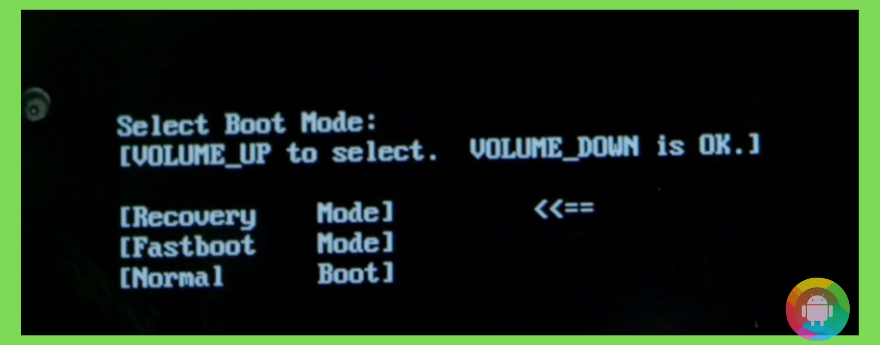
- Power off your Nabi tablet.
- Afterward, press the power button and volume button together.

- Keep pressing the two buttons until you see the menu.
- A menu will appear on the screen; select Wipe Data or Factory Reset using the volume button.
- After the command, your device will restart and take some time.
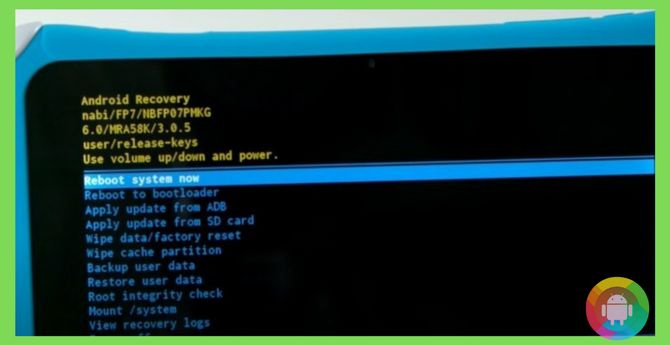
- Set the device’s settings with the required setup as you did the first time.
How to Turn off Parental Mode on Nabi?
The parental control feature on the Nabi tablet device restricts the apps, games, movies, TV, and anything from direct download. This feature will keep your kids away from downloading anything from the online app store without your permission. To get permission, they must require the parent’s passcode.
If you want to remove the permission, take a look at the following instructions to terminate the parental mode on Nabi:
- First off, you have to turn off the Wi-Fi. In order to turn it off, click on the three horizontal burger icons at the bottom left corner of the screen. It will extract the app’s menu.
- Under the extracted menu, click on the setting icon.
- Now from the top right corner, tap on the toggle to turn off the Wi-Fi. It may take some time to load.
- Close the window and again tap on the burger icon.
- From the new menu box, click on the mommy mode icon.
- Now enter the passcode and press submit.
- A new screen will appear; now, at the right bottom corner screen, tap on the Time three times.
- From the new menu, click on the settings. The entire settings menu will pop up; now, from the drop-down list, click on the apps.
- At the right display, click on all, and it will open the entire present apps list.
- Select the Nabi mode app. Tap on the clear data option and press okay.
- Now from the left screen, scroll up and turn on the Wi-Fi mode. To make sure of the successful procedure, press the back icon and come to the home screen.
- On the home screen, press Navi mode. If the “No Users Found” command pop-up, then congrats as the process is successful!
How to Download Apps on Nabi Tablet?
Downloading apps on the Nabi tab is not a tricky job. There are multiple downloading sources available inside the device, and you can use any to download apps –
- After turning on the parenting mode, go to the play store and search for the app that you wish to download.
- Press the purchase or download button right away.
- For the paid app, you have to purchase it, and you will require to set the card details.
Frequently Asked Questions (F.A.Q’s):
Can I Still Use and Purchase the Nabi Tablet?
Nabi is a kid-friendly Korean tablet and is especially widespread among parents because of parental controls over the tablet. Moreover, you can consider this as a mini-iPad for children.
This small tablet stopped its manufacturing and all functions in March 2019 on account of bankruptcy. Including its all-online service and update, so technically, you cannot purchase this tablet anymore, but you can use the old one.
How to Modify the Nabi Mommy Mode Password?
You can modify the password directly from the device settings. You just need to launch the Parental Dashboard app and log in using your Nabi ID and password. Now find the Nabi 2 app and tap on it.
Go to Account, and then select the Change Password command on the left side of the screen; now tap on the exit icon to leave the Mommy/Daddy mode.
Can I Convert the Nabi Tablet into a Regular Tablet?
This is a children-based tablet; the available apps and other features are exceptionally added to make it valid only for children. But in the online play store, you will get all apps available, which are also public on the regular tablet.
So, if you want to use it like the ordinary, you will only get the benefit of the apps. Instead of this, you can use a root process to create a connection with another computer to get acceptable features from the third-party store.
How to Reset the Old Nabi Tablet?
You must pick the reset method if you want to reset the old Nabi system. This process will remove all the customized systems from the device, like widgets, apps, and other settings. To reset the device, turn off your Nabi tablet first.
Now press the volume up and the power key together. If you don’t see the menu, then instead of the volume up key, press the volume down key. From the appeared menu, click on the wipeout or reset command.
This process will remove everything, including the pictures, so before that, keep a backup of the necessary data.
Conclusion
Within a short period, the Nabi tablet became popular, mainly because its security service is considered a great kids’ device and an alternative to regular devices. The parental control took all the attention to picking this device for their kids!
The security passcode entry for all access is a crucial feature. So remembering it is a mandatory requirement for the user because, without the passcode, you cannot access the Wi-Fi and other settings.
Here, we tried to classify all the possible ways how to retrieve Nabi temporary password through this article. We hope it will help you recover your passcode if you forget.
Recent Posts
Blog Introduction: If you're playing an app on your Android smartphone and it comes with an OBB file, you may wonder how to open it. OBB files are data files for certain Android apps, just like APK...
Qlink phone is a blessing for anyone who needs the smartphone service badly but can't afford the costly packages to use it. Through this free service phone or the Qlink phone, the user can choose any...

