Through the rooting process, you can take control of your phone from another device. This is an efficient option for analyzing the phone’s operating system in depth. You can operate the rooting method on any android phone.
So today, we will walk you through how to root android Samsung sm g532f using the Odin rooting application. In this case, if you are a Samsung sm G532f user, you can apply the discussed rooting procedure.
For your convenience, we will also discuss the USB debugging enabling process, and lastly, how you can unroot the device. So let’s get ready to dig in!
Download the Root Application and Set the Primary Arrangement
Before opening the root process, you have to ensure several preparations. First, keep a data backup of your documents, as this is an android device, so you will get the google storage benefit.
There you can store a max of 15GB of free data storage. So, if the device holds more than 15 GB, the remains you can preserve in the cloud or drobox. After that, give the phone a full charge of up to 80%-90%.
Now download and install the root package tool on your pc.
- Odin,
- USB driver, and
- CF-Auto-Root.
Note, if you have the USB driver already on pc, skip the step as this is almost pre-installed in every windows version except the Windows 10 N.
Samsung SM G532F Rooting Process
Let’s get into the real action where we will teach you how to root Samsung sm g5321f through mobile and pc procedures:
1. Mobile Process Guideline:
- Enable the Phone’s developer option to turn on the debugging mode from the Phone’s settings option.
- After the data backup, switch off your phone, and throughout the procedure, your Phone will auto turn off several times, so don’t panic about that.
- Now press the power button+volume down button+home key altogether until you see the downloading Odin screen.
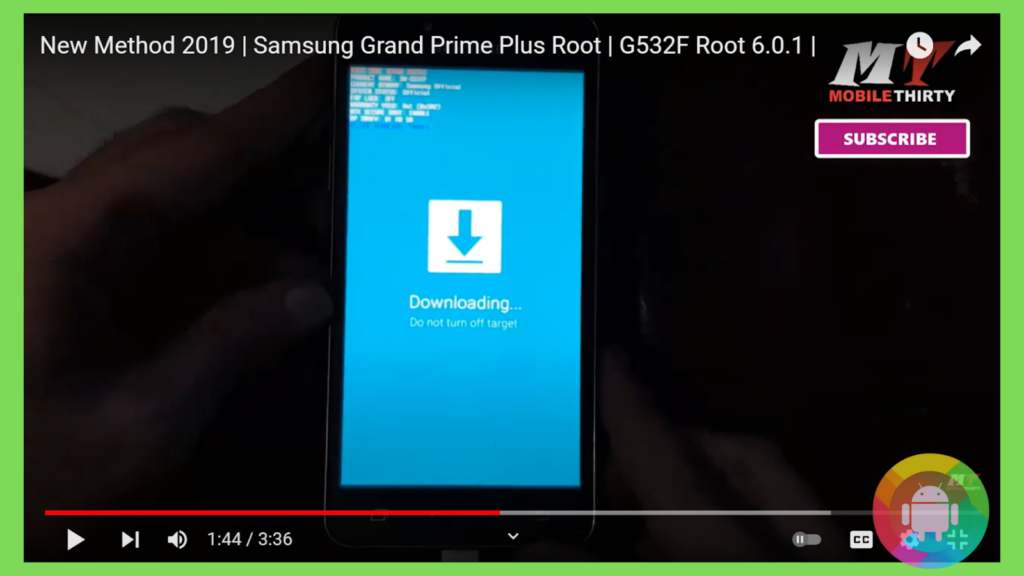
- Within seconds you will see a warning message; this is the route to enter the download instruction. Now press the volume up key.
2. PC Process Guideline:
- Link your Phone to the PC through USB data cable.
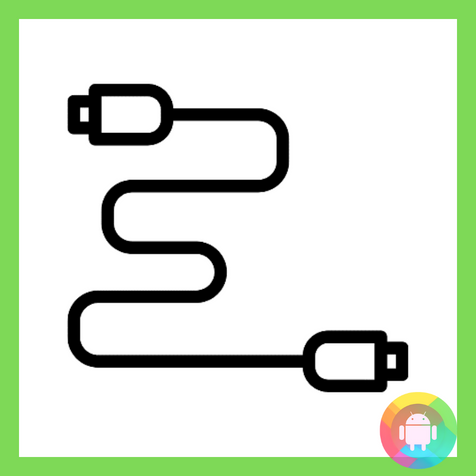
- After a proper USB connection, go to the ODIN installed file from your PC. This arrangement will auto-detect your Phone.
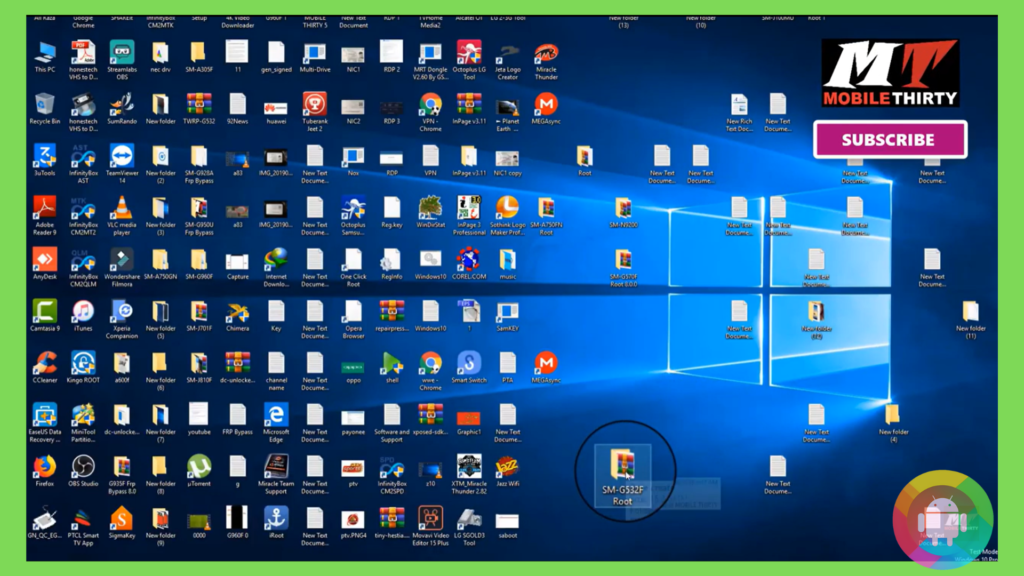
- Open the Odin file and select the G532f file to extract the root.
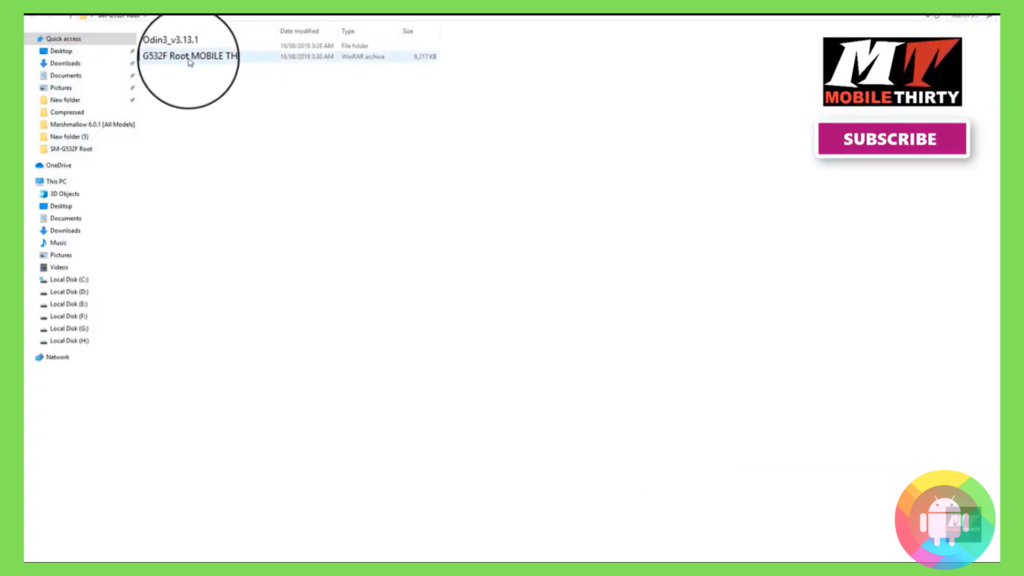
- Now it will create another extra file under the G532F.

- Select the Odin3_v3.13.1, and it will drag you to Odin drive.
- Open the new Odin file, select the Odin3_v3.13.1 and select OK from the following command.
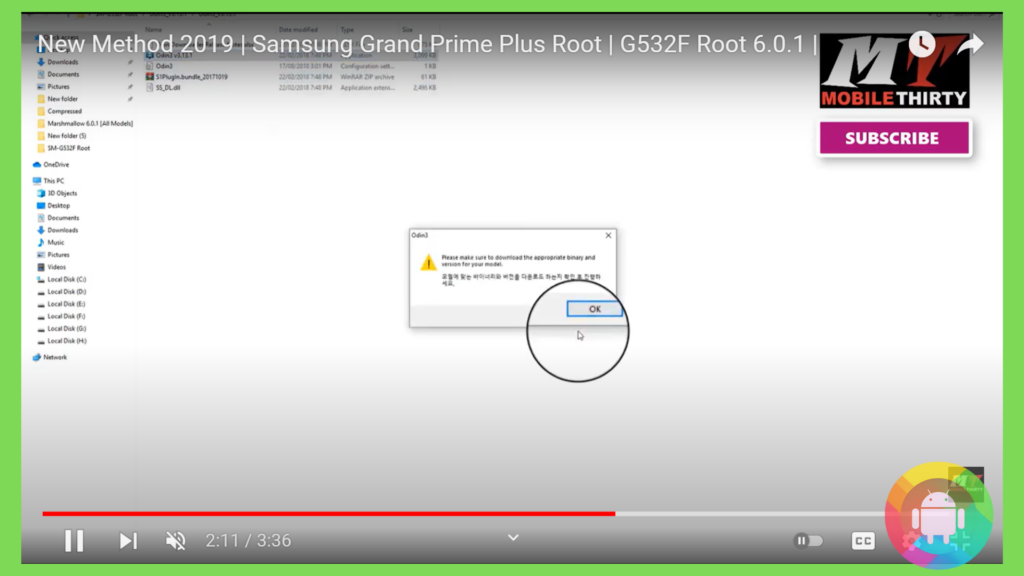
- It will open the actual Odin3 box; select the AP; this will open a new window from the floating window, click on the desktop file and select the SM G532f file.
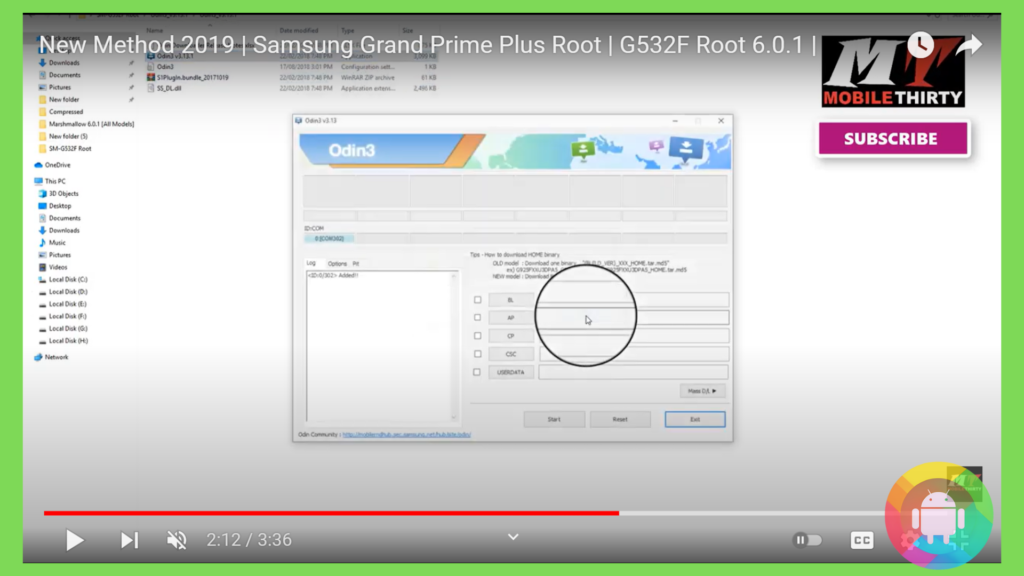
- The selection will again open a window, so pick the Odin3_v3.13.1, and the new one will again drag you to one more Odin file, select the Root mobile file.
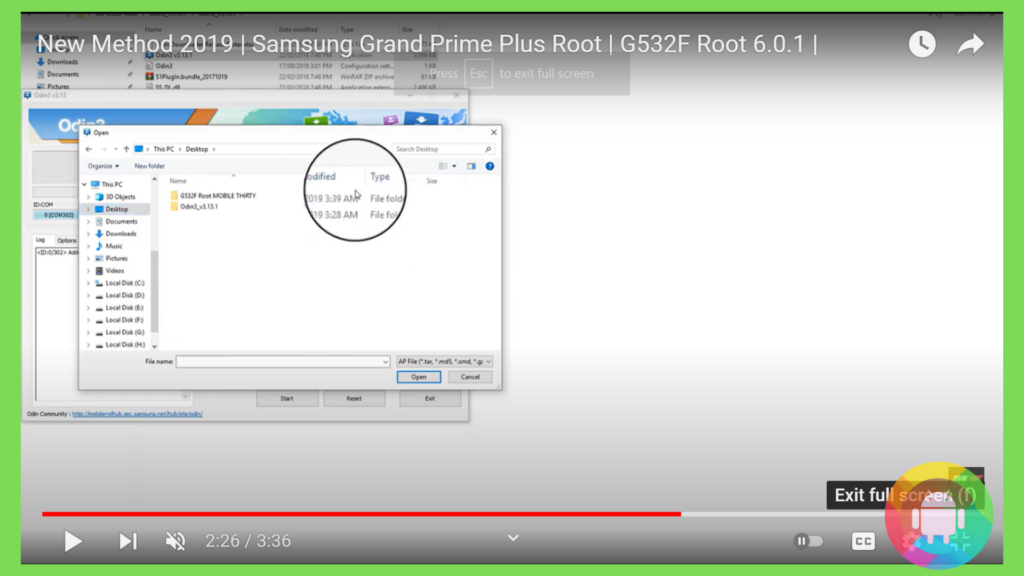
- Now you will see a new file in the AP box. Tap on the start button.
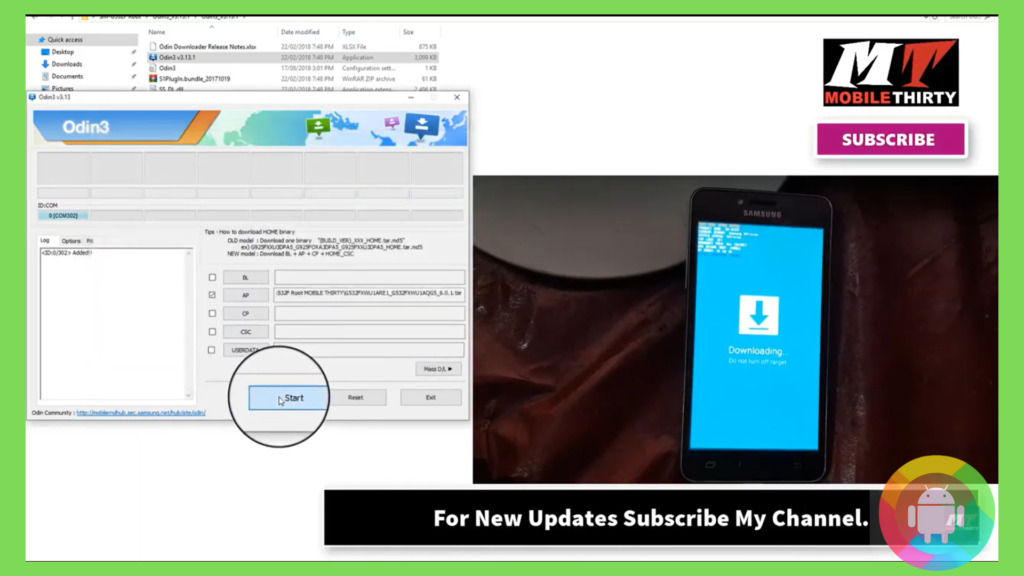
- Go to your Phone and give a look to the root application, click on the verify root, and wait for 15 seconds, and successfully you crossed the finish line.
What is the Possible Reason for Rooting Failure, and How Can I Fix It?
You may fail the process for multiple reasons; if you can’t detect the problem, please follow the given instruction.
- Reset the Odin3 application from your computer.
- Factory reset your Phone.
- Now follow the discussed instruction again.
How to Unroot Samsung SM G532f
If you don’t want the rooted Phone, you can easily remove the option. Ensure to follow the instructions and make your Samsung SM G532f phone root free:
- Go to the settings menu on your Phone.
- Select the apps and notifications.
- Pick the Rooting app and uninstall it.
How Can I Enable USB Debugging Mode on my Android Device?
The USB debugging and developer mode is not a default system on the android version above 4.2. For the rooting and ROM update process, you have to enable it manually. Before allowing the developer option, back-up your all data and then start the process right away:
- From the Phone’s system settings, go to the About Phone.
- Find the build number and click on it 7 times in a row.
- You will get a notification of the Developer mode is on.
- Now go to the developer section from the system menu.
- Select the debugging USB option and turn it on.
- Now the developer options mode is open.
Frequently Asked Questions (F.A.Q’s):
What is the Benefit of Samsung SM G532f Rooting?
There are multiple benefits of the rooting device: you can increase the rom function, remove the OEM applications, can fix inaccessible applications, eliminate the applications ad, progress the battery life, set multiple display features, and fix the internal storage.
How to Block Application’s Ad Using the Rooting Process?
Install an ad-free application from the online store, extend the application, and tap permit.
What is the Top Rooting Application for Android Phone?
Odin, Kingoroot, Dr.forne root, Framaroot, and Supersu root master are the few best on the list of rooting applications. Nearly all the rooting basic procedures are similar, but the structures may vary.
Can I Use Odin for My Android Device?
Yes, you can use Odin for all android devices but note that under this rooting process you have to determine the exact suitable file for the specific device model. Because when you connect your phone with the pc, the rooting app will auto-detect the phone and will create the extracted file for the device.
How to Check that My Phone Is Rooted or Not?
Go to the root application from your mobile; if you see the activate mode, then it means that your phone is rooted. If you want to disable the root connection, turn off the debugging mode.
Conclusion
We courage to claim that you have gathered all the ideas about how to root android Samsung sm g532f. We covered the ODIN mode rooting process, and it is by far the best rooting application specifically for Android phones!
This is because the single application comes with all required extracting files. So, in the middle of the rooting process, you don’t have to download any new files. We discussed all the steps in the best feasible way to make you feel comfortable and stress-free.
In case of your failure, try the solving process and again start the rooting procedure.
Recent Posts
Blog Introduction: If you're playing an app on your Android smartphone and it comes with an OBB file, you may wonder how to open it. OBB files are data files for certain Android apps, just like APK...
Qlink phone is a blessing for anyone who needs the smartphone service badly but can't afford the costly packages to use it. Through this free service phone or the Qlink phone, the user can choose any...

