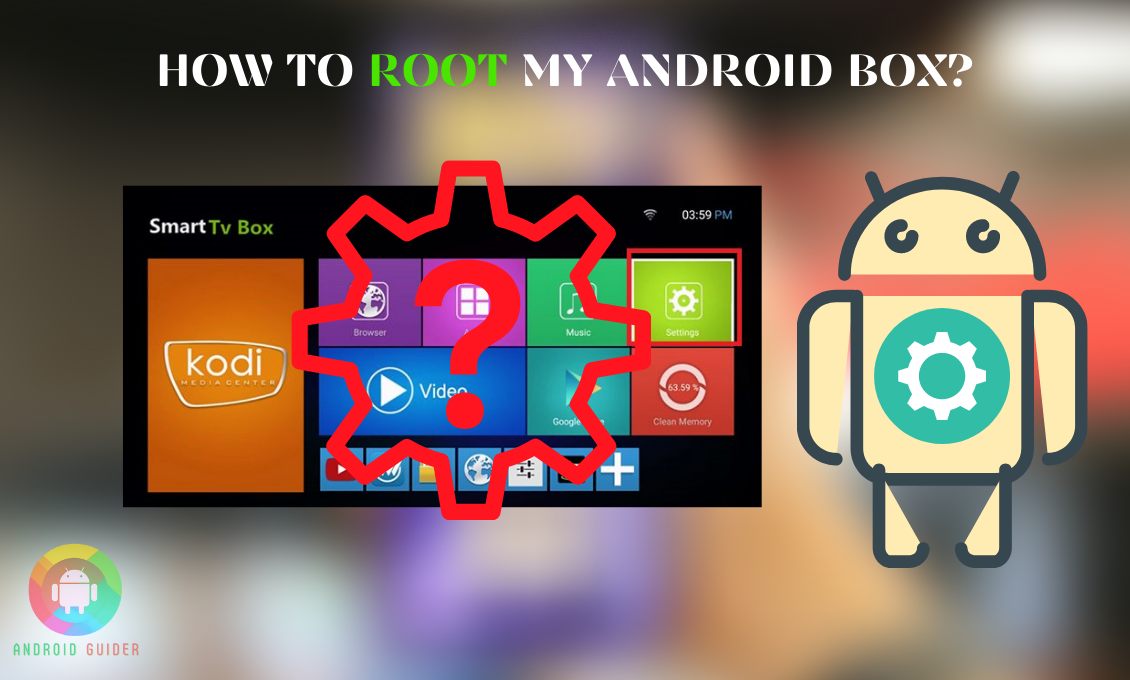Android operating system is one of the few operating systems that allow straightforward rooting. And since an Android box is also based on the same operating system, it also has easy root access. Though the task is easy, many still ask how to root my Android box.
You can use tools to root your Android TV boxes like mi box, mi box S, Xiaomi mi box, and Xiaomi mi box S. Some of the most used rooting tools are, KingRoot, One Click Root, and Framaroot. These apps are plug-and-play, so install them and root your Android TV box right away.
Root access is available for all Android devices. And that is why there are many root tools on the internet. The act of rooting is a risky one. Once you root the device, the warranty is voided. You should take part in Jailbreaking Android TV box only if you are sure of it.
What Is An Android Box?
The Android box or Android TV box is a simple device that uses your TV as a screen to run Android features. It is like using an Android phone on a bigger screen. Using it, you will be able to download an Android app, surf the internet, stream your favorite streaming services, and even root Android TV.
A smart TV is a wish for many. These TVs are not the simple old monitor that lets you enjoy cable channels.
In fact, they function almost similar to an Android phone minus the cellular function and plus the cable benefits. But not everyone can enjoy the benefits because a smart TV is a luxury item for most.
So, if you are one of the unlucky few, you might be feeling awful. But don’t feel sad because there is an easy workaround to enjoying the functions of an Android phone on your regular TV.
If your TV has an HDMI port, get yourself an Android TV box. Using this, you will transform your regular TV into a smart TV that runs on the Android operating system.
Jailbreak Android TV
Rooting or jailbreaking android phones is a familiar concept. Many know how to do it, thanks to the XDA developers. So, you might be trying to solve the issue of how to jailbreak the Android TV box with similar methods.
The process is similar to its core, but there are many differences. Here are four of the best methods to root the Android OS on your Android TV box.
KingRoot
If you are a member of the rooted device society, you might already know the KingRoot app. For those who are hearing the name for the first time, this app is an Android app specifically designed to root Android.
So, if you are asking, “how to access root of my android tv box?” follow these steps and root your TV box.
Step 01: Connect the Android TV box to your TV.
Step 02: Go to the Settings option.
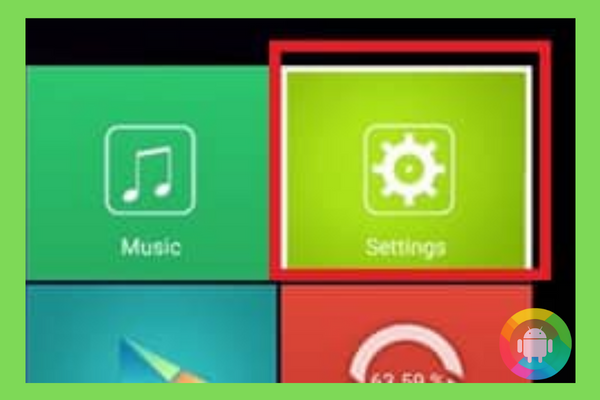
Step 03: Go to the Security & Restriction or similar option within the Settings menu.

Step 04: There should be an Unknown Sources option. This option restricts the download and installation of anything not from the Google Play Store. Enable this option.
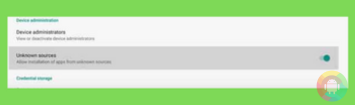
Step 05: You will have to agree to a message prompt stating the disclaimer and warnings.
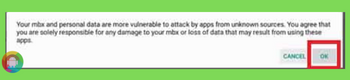
Step 06: Go to the browser using the TV box.
Step 07: Search for KingRoot APK, then download and install it.
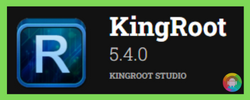
Step 08: After the installation is complete, launch the app.
Step 09: In the main menu of the KingRoot app, you will find the Try to Root option. Click on it.
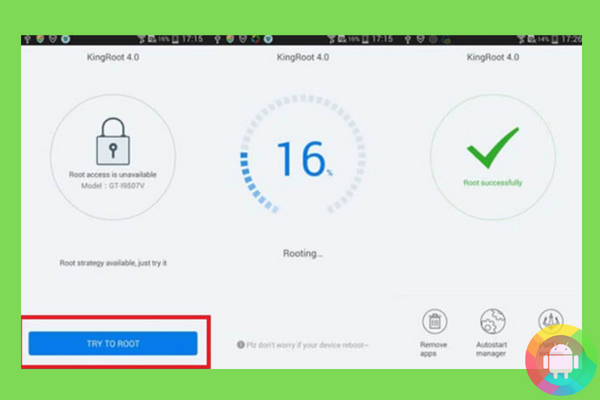
Step 10: It may take a few minutes, but the rooting will be completed.
Step 11: The device is already rooted but to confirm it use the Root Checker and check the root status of the Android TV.
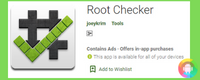
One-Click Root
Similar to KingRoot, One Click Root is another one of those rooting apps. Since root access for most Android devices is legal, there are many similar rooting apps on the Android Google Play Store. Not all apps are as good as the Kingo Android Root, but once you use One-Click Root, you will find it similar.
Even if you specifically ask how to root the MXQ Android TV box, you can follow these steps to reach your goal.
Step 01: Open the Android TV on your television set.
Step 02: Go to the settings option.
Step 03: Click on the Developer Options. If you can’t find the developer options, then search on the internet about how to enable the option on your specific TV box model.
Step 04: Within the Developer Options, enable the USB Debugging feature.
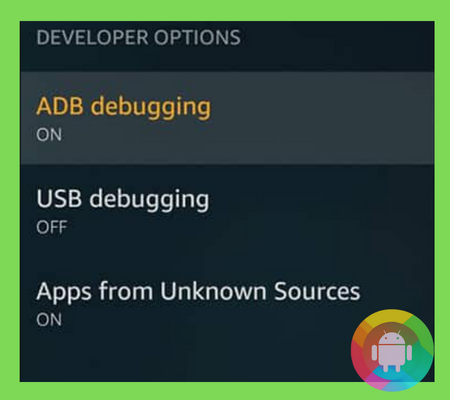
Step 05: Start your PC and connect to the internet.
Step 06: Now open a browser and download the One Click Root software.

Step 07: Connect the Android TV box to your PC. don’t connect using the HDMI but use a standard USB cable.
Step 08: Launch the One-Click Root software while the box is connected.
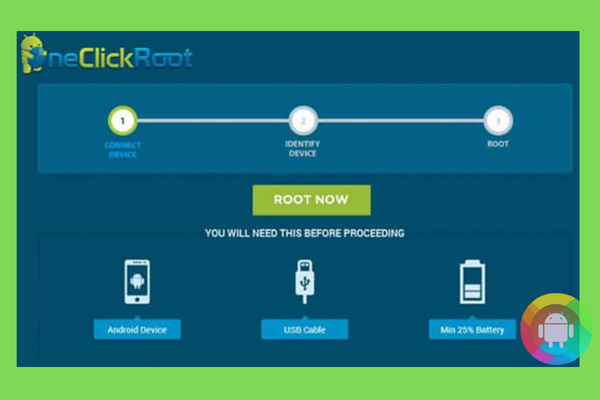
Step 09: Once the program is launched, it will automatically detect any Android device connected to the PC so that it can perform the root.
Step 10: After the program has done its work, the rooting is completed, which can be further verified using the Root Checker app.
Framaroot
Within the Android rooting community, the name of XDA developers is quite well known. It is not because they are some bigshot brand but because it is a forum or community for Android developers who love rooting.
Thus, one can find many rooting tips and tricks about rooting. The Farmaroot is one such rooting tool developed by the XDA developers to facilitate rooting.
This tool is so good that you won’t even have to ask how to root my 4k Ultra HD Android TV box Jetstream. You can follow these steps, and all will be done.
Step 01: Open the Android TV box and launch the browser.
Step 02: Search for Framaroot and download the XDA developer’s version.
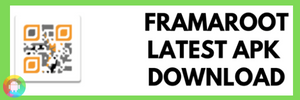
Step 03: Click install on the APK that will be downloaded.
Step 04: Launch the app.
Step 05: Select an Exploit option.
Step 06: You can choose from Superuser and SuperSU to root your Android TV box.
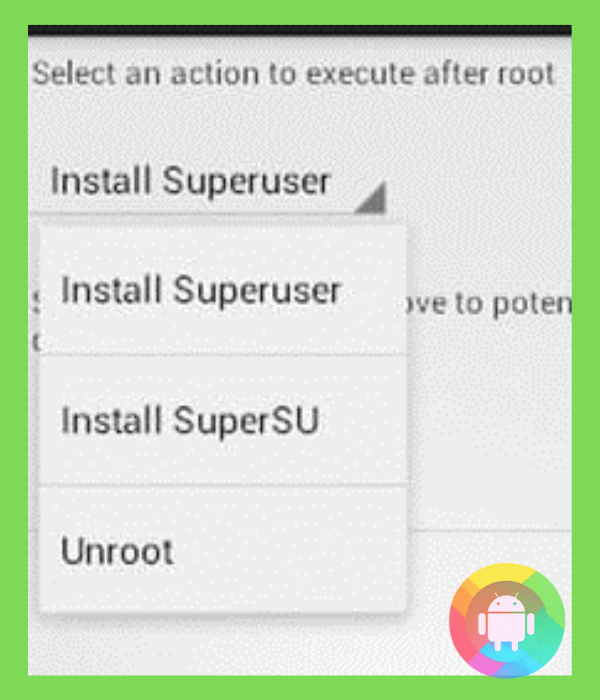
Step 07: Unlike the other methods, this method also allows you to unroot the TV box at will using the Unroot option within Exploit.
Frequently Asked Questions (FAQs)
Will Google Assistant be available after root?
Rooting Android doesn’t change the Android OS. Thus, you will be able to enjoy the unique Android features as long as your OS supports them. There is a high chance that Google Assistant will still be there after root.
How to root my Android Smart TV box?
The process to root an Android Smart TV box is similar to the one for any standard Android TV box. You will need to click install on the rooting app and let it do its job.
Is rooting legal?
Yes, rooting is legal. But once a device is rooted, it loses its warranty. Be entirely sure of rooting a device before you press the root option.
How to root an Android TV box without a computer?
Rooting without a computer can be done using an Android-specific rooting app. Some of these apps are the KingRoot app, Kingo Root app, and Framaroot app.
Can any streaming device be rooted?
Android manufacturers promote rooting to help you customize your device. So if the streaming device you are using is based on the Android OS, it is rootable.
Final Words
The rooting culture is something that Android users take pride in. That is why many want to learn about “how to root my Android box.” Despite this, there are some risks involved.
One can easily root and unroot using rooting apps, but this voids the device warranty. If you are unsure about whether you want to root your TV box or not, we suggest you know the risks before you start rooting the Android.
Recent Posts
Blog Introduction: If you're playing an app on your Android smartphone and it comes with an OBB file, you may wonder how to open it. OBB files are data files for certain Android apps, just like APK...
Qlink phone is a blessing for anyone who needs the smartphone service badly but can't afford the costly packages to use it. Through this free service phone or the Qlink phone, the user can choose any...