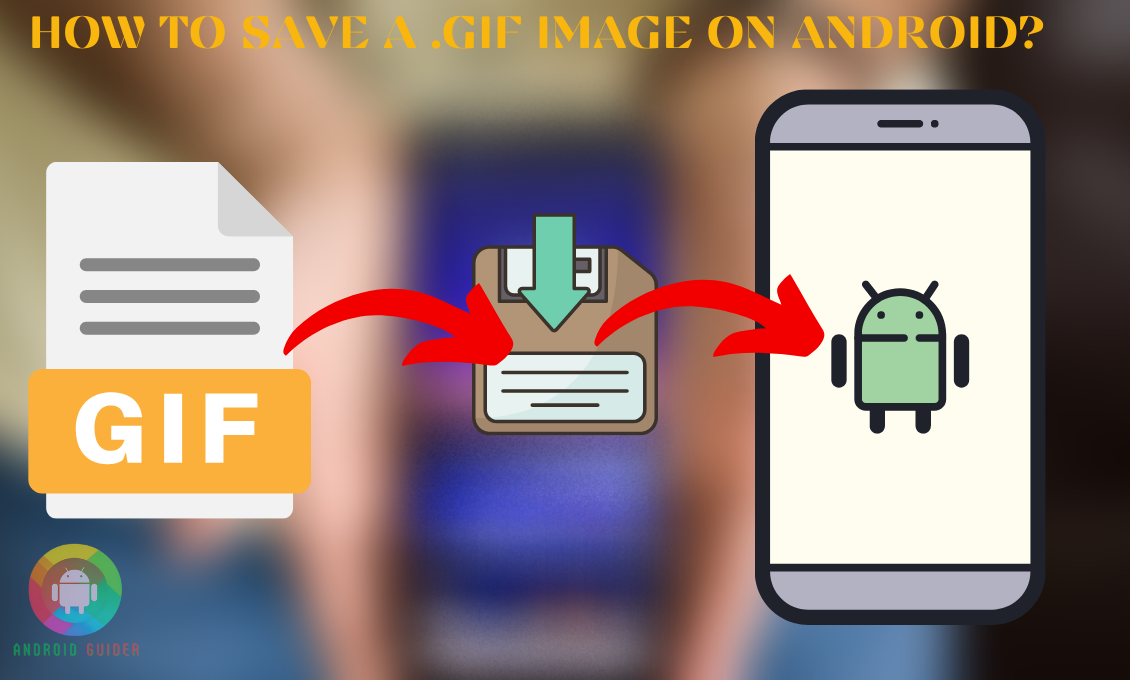Whether you are in a rush or want to express a specific sort of emotion to your friends or family, you can always count on gif images. It is even better if they are already saved on your phone. But the problem is, such images do not get saved automatically.
So, if you are new to using GIFS, you might wonder “how to save a gif image on android for later use.” Do not worry about that much as we will walk you through the process right here.
Not everyone will prefer one specific method to save gif images, why? Because some of you will want the easy way around, whereas others can go for the advanced trick as well. Considering this fact, we will include alternative methods to it. So let’s get started!
How to Save Gifs on Android without a Computer?
It is not always true that you cannot directly save GIF images on your smartphone or tablet. There are several tools or apps available that give you the freedom to save such files. But you need to understand how to utilize the tools or browser.
We have reviewed some of the most effective methods to make this task easier for you, so choose the one that seems doable to you –
1. Web Browser
You do not have to download any other app to save GIFs if you are comfortable using your web browser. To follow this method follow these instructions
- Go to any web browser such as Chrome or Brave from your Android device and search for the particular reaction or GIF you are looking for.
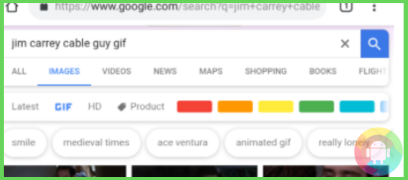
- Let’s say you want to save confused reaction GIFs, so search “Confusion GIF” in the search field, and from the search results you can download them.
- Long-press on the GIF image and it will give you the options to download or Save Image, select either option.
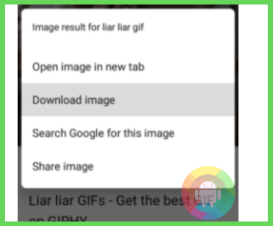
- Go to your Gallery app or the Downloads folder to find the saved GIF images.
This method will require a bit extra time to save GIFs one by one. However, if this trick does not work, try out the next ones.
2. GIPHY App
Some third-party apps are available in the play store to help you save GIF images on Android. And we recommend using Giphy as it is a lot easier to use. All you have to do is follow these steps given below:
- Open the Android play store or the Galaxy store app and download the Giphy app from there.
- Grant all the permission the app requires while opening it, then from its home page, search for the movie, actor, or reaction name you want to save.
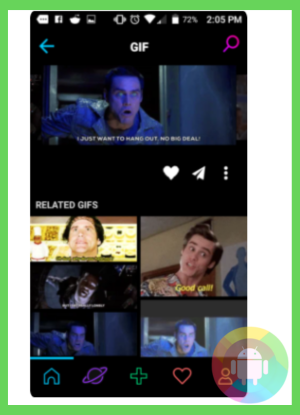
- From the search results, long-press the GIF image, and a window or command prompt will appear. You need to click on the Save GIF option.
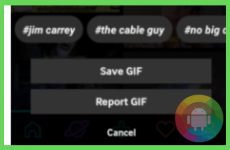
After a while, the GIF will be downloaded and saved to your phone’s gallery or download folder. Repeat these steps until you have gathered all the GIFs you want. If this method does not show you the exact GIF you want, the next method is for you.
3. Create GIF and Save
You do not have to depend on the premade GIF images to express your emotion. You can create your GIF and save them for later use. Let’s jump into the steps of this intriguing process:
- Download the GIPHY app from the play store and open it. Then click on the plus icon (+) or the Camera icon from the upper-right corner.
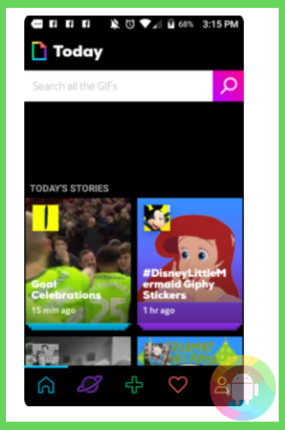
- Grant all the access and permission it asks for from the prompts.
- If you do not want to take a selfie for creating its GIF, then change the camera facing by pressing the Camera icon at the bottom of the screen.
- From the toolbar under the Live Feed section, you can choose effects or filters by swiping left or right.
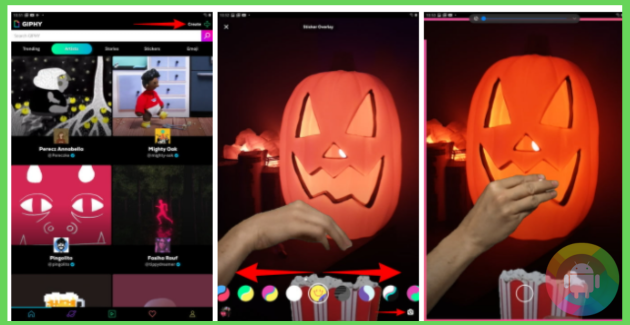
- Click on the Effect or Filter option to capture a moment to make it a GIF. Or you can long-press the Effect button to create a GIF without capturing any moment on your own.
- You can add additional elements to your GIF or image as well, you just need to explore all the options and toolbar.
- Once you are done creating the GIF image, click on the purple Arrow icon from the bottom-right corner of the display.
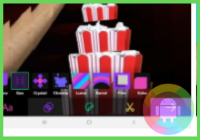
- Last but not the least, long-press your GIF and select the Save GIF option, it will save the GIF to the Giphy app and your Android Gallery or Download as well.
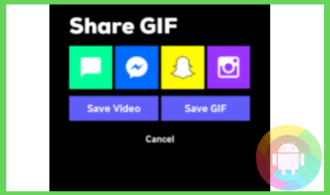
The app should be compatible with most Smartphones. But if your Android OS does not support the app for some reason, a PC can be your savior. To know more about it go through our next section.
How to Save Gifs on Android with a Computer?
You might think that it is a big headache to connect a computer and your phone to save gif images. But trust us, it is a much faster method than saving gifs one by one on your Android. With this method, you can easily save several gif images in one go.
So, if you have a personal or even your friend’s computer, follow the steps below to keep a collection of gifs saved on your phone:
- First, you need to make sure your PC and the phone both have a stable internet connection.
- Then on your PC desktop, you need to create a new folder, the easiest way to do that is to use the keyboard shortcut. For that, press the ctrl + shift + N keys in a row and it will instantly create a folder on your home screen.
- Or you can create a folder on any drive or location you want to. To rename the folder, right-click on it, and click the rename option. It is better if you name it Gifs so that you can locate it easily for later use.
- From the PC go to a web browser firefox or chrome. We recommend using the chrome browser as it will help you to narrow down your gif search.
- On the chrome search bar type “gif” and before browsing the results, click on the Images section under your search.
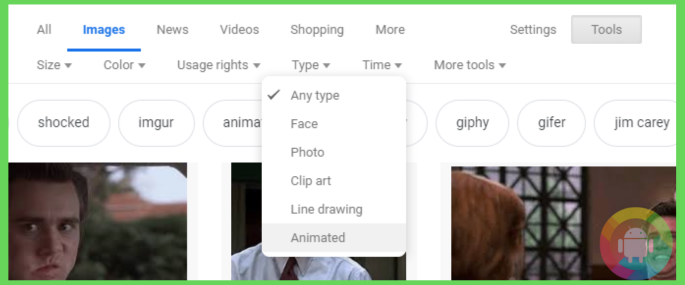
- Then you will see a Tools option at the top-right corner, click on that.
- Now, choose the type section, and from the drop-down menu, select the Animated or GIF option.
- From the GIFs choose which one you will download. Then right-click on them one by one and click on the “Save Image As” option. A window will appear, from there choose the Desktop section. It should be in the left-hand corner of the window.
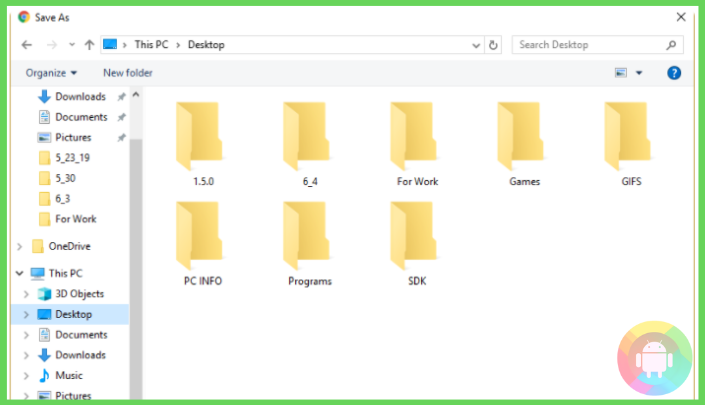
- From the Desktop section, find and open the new folder you have created for Gifs.
- Then at the bottom of the window check whether the “Save as Type” is set to GIF Image or not, otherwise, click on the section and choose the GIF Image option.

- Finally, click on the Save option to store the downloaded GIF. You need to repeat the GIF saving steps until you have all of your desired GIFs saved in the GIF folder.
- Now proceed to transferring and saving all the GIF images to your Android device. Take a USB cable and connect the computer and your phone or tablet.
- Open any folder on your PC and click on the This PC section from the left-hand panel. From there double-click on your Android device icon, it should be under the Devices and Drives section.
- From your Android device find the storage section and click on the Download folder from there.
- Now from the PC, open the GIF folder you have stored all your GIF images to. Click over a GIF and drag it with your mouse to release it over the Download folder of your Android device.
- Or you can highlight or multi-select all the GIF images by pressing the ctrl + A keys. Then with your mouse drag them and drop them over the Android Folder.
- Wait for a minute or so to let the process complete, then exit all the folders and disconnect your phone/tablet and the computer.
If you have successfully followed the steps, you should see all the gif images saved on your Android device’s Gallery or the Download folder.
Sometimes, for some reason or technical glitch, you might not get to save GIF images directly to your smartphone. In that case, transferring GIFs from your PC is the best way out.
Frequently Asked Questions (F.A.Q’s):
Can You Send the Saved GIF Images Via a Text or SMS app?
Yes, you can send GIF images via text as well. You can also add them to a PowerPoint file. And with the texting app, you can send the Gif images as text to a large number of people at once.
Does the Saved GIFS Lose The Quality After Saving?
If you do not save the gif images in video format, they will lose quality. Also, gifs with intense color quality tend to lose the quality after saving them.
Do the GIF Images Take Up Much Space on Your Android?
Some GIF images tend to be larger in size. Especially if they have intense or bright colors in them. But if you save GIF images with neutral colors they will not take much space on your Android device.
Conclusion
You mightn’t have the mood or time every day to type a message in terms of expressing a sense of emotion! In such cases, sending a gif image can save you from lots of unwanted trouble.
And now that you know how to save a .gif image on android, you can keep a collection of your desired gif reactions or quotes while required.
Nonetheless, do not blindly trust any apk gif tool that is on the web. Always try to stick to the play store ones to prevent any malware or virus issue. After all, safety comes first!
Recent Posts
Blog Introduction: If you're playing an app on your Android smartphone and it comes with an OBB file, you may wonder how to open it. OBB files are data files for certain Android apps, just like APK...
Qlink phone is a blessing for anyone who needs the smartphone service badly but can't afford the costly packages to use it. Through this free service phone or the Qlink phone, the user can choose any...