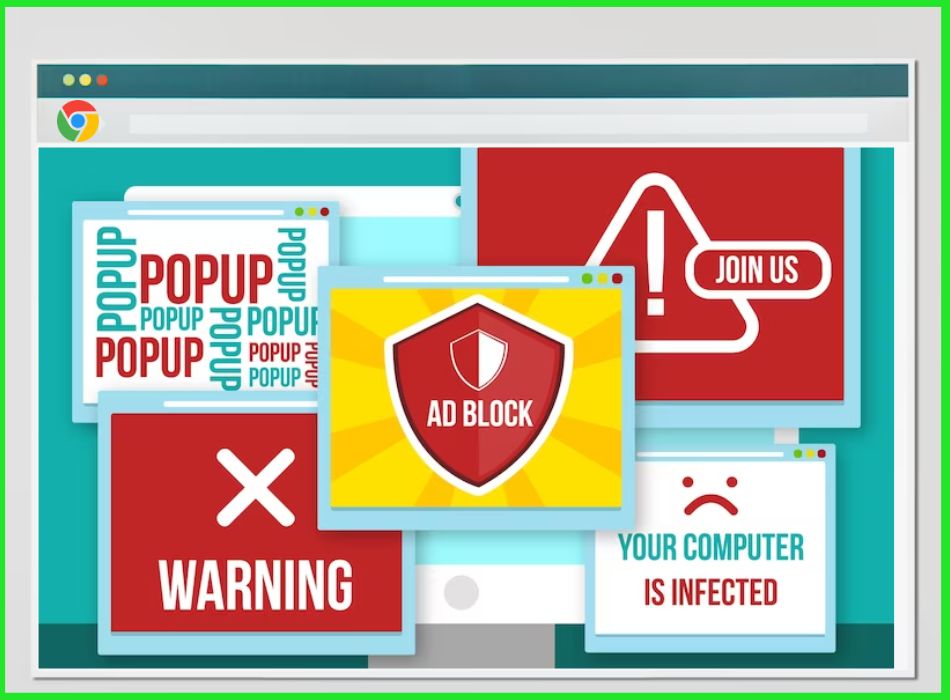Redirecting is an annoying phenomenon when you are browsing the internet. It mainly occurs while using Google Chrome or any other browsers on Android. So how to stop a redirecting virus on Android in Google Chrome?
You can stop the redirecting virus by getting rid of the cause. Enter the safe mode on your Android phone and uninstall any malicious app. To prevent future cases, enable the Play Protect feature of the Google Play Store. This will help you stay safe. And most of all, disable the notifications and pop-up option from the Google Chrome app.
Once the virus or malware is in your device, it is not the end. You can get rid of them with ease. To do that, you must know the correct procedure.
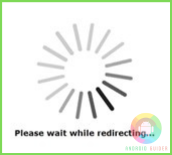
What Causes Redirecting?
While using the internet, one gets many pop-ups and ads. These are not redirects. But when you click on a particular site but it leads you to a different one, this is redirecting.
Now you might be blaming the web developer. You might think the one who designed the site deliberately made it so that when you click on something, it directs you to another. But that can’t be far from the truth!
In most cases, the website developers don’t want you to redirect. This is because the sites you are redirected to, in most cases, are sites that are entirely irrelevant to your browsing subject.
So why would any developer or domain owner redirect you to a non-profitable site?

This is because the redirection of websites is not an inherent function but a bug. It is the cause of different types of Adware and Malwares within your device. These are like digital viruses that make your device sick. One such malware is the Android Redirect Malware.
The primary purpose of such viruses is to point you towards targeted advertisements or malicious sites. When they are on your device, no matter which site you go to, they will collect your data, sell the data, and, worst of all, hinder your everyday browsing experience.
Do I Have Android Redirect Malware?
Say you are browsing the internet like every other day. You are on your Android phone; you open Chrome and search for something. But the search engine or search result you see is not what you usually see. It might be an entirely different search page from the standard Google interface.
This is the first indication that your device is infected. It means that the malicious malware is within your device and messes up the browser’s functions. Even if the search page may seem fine, it is not safe.
Beware of Irrelevant Web Pages You are Redirected to
When you click on any website on such a search page, you will get a ton of pop-up ads and malware warnings. You will see that Android Chrome keeps redirecting to a site that has nothing to do with your search result.
And if you are naive enough to click within such sites, all your personal data and information are at risk. When facing such a conundrum, it is best to know the procedure to stop it.
Some pointers to identify Android Redirect Malware :
- New tabs are opened whenever you tap on something.
- The browser pops up different sites that are not related to the search.
- The chrome search page is different for every search.
- Google search engine is not used when searching for any information.
- Unauthorized Chrome extensions appear.
- Malicious sites become frequent.
- Browser redirects to unrelated sites.
- The device antivirus app constantly flashes alerts about viruses.
- Chrome asks for location information frequently.
What To Do When Android Chrome Keeps Redirecting?
Getting infected by redirecting malware is the precursor for browser hijacking. But there is a great way to stop the hijacking from even happening. Here are some of the best ways to do that.
Remove Suspicious App
Many malicious apps may cause the redirecting virus to settle in your Android phone. Follow these steps and get rid of them.

Step 01: Press and hold the device’s Power button.
Step 02: Once the Power menu appears, tap and hold the Power Off option.
Step 03: The device will reboot in safe mode.
Step 04: Go to the Settings option and then to Apps.
Step 05: Uninstall recently downloaded apps even if they seem innocent.
Step 06: Restart your device in the usual way.
Step 07: Check if the problem still exists or not.
Step 08: If the issue remains, follow the same procedure and delete another app, and if the problem is solved, you are free of the redirecting malware.
Safeguard From Malicious App
Prevention is better than cure. So, if you want to save your device from any suspicious app, you better prevent it using Google Play Store. Here is how to do that.
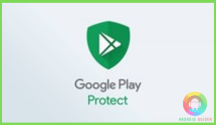
Step 01: Go to Settings.
Step 02: Scroll to Google. You might not find it on the Settings home page, so use the search option.
Step 03: Within Google, select security, and there would be the Google Play Protect option.
Step 04: Enable the option.
Step 05: Now go to the app Google Play Store.
Step 06: Tap on your profile icon on the top right.
Step 07: Within the new pop-up menu, select Play Protect.
Step 08: Select Scan and wait a few minutes.
Step 09: If the scan result is okay, your device is safe and protected. If not, enter the safe mode and delete the app as previously shown.
Block Pop-Ups
In many cases, the redirection keeps happening on particular websites. You can prevent the redirecting virus by simply blocking them. Now you could use ad blockers and all, but why not follow these steps and block them using the Google Chrome app?
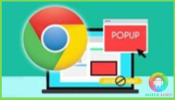
Step 01: Open Google Chrome.
Step 02: Go to the website that causes the pop-ups to appear.
Step 03: Tap on the three dots on the top right.
Step 04: Within the menu, select the Info icon. It is the second from the right icon.
Step 05: Ensure that the info menu shows that the connection is secure. If not, then you will have to rely on third-party ad blockers.
Step 06: Now select Site Settings.
Step 07: There should be the Permissions tab within this settings menu.
Step 08: Select Notifications under Permissions and turn it off.
Final Words
While browsing the internet, if you get too many popups or get redirected to an irrelevant site, it hampers productivity. Even if the task is not essential, these redirects threaten your data security. This is why you must know how to stop a redirecting virus on Android in Google Chrome.
It will not only protect your data but also your device. Too much malware may not seem threatening, but once they clog up, they ruin your device’s performance. So stay safe and block the issues at their root.
Recent Posts
Blog Introduction: If you're playing an app on your Android smartphone and it comes with an OBB file, you may wonder how to open it. OBB files are data files for certain Android apps, just like APK...
Qlink phone is a blessing for anyone who needs the smartphone service badly but can't afford the costly packages to use it. Through this free service phone or the Qlink phone, the user can choose any...