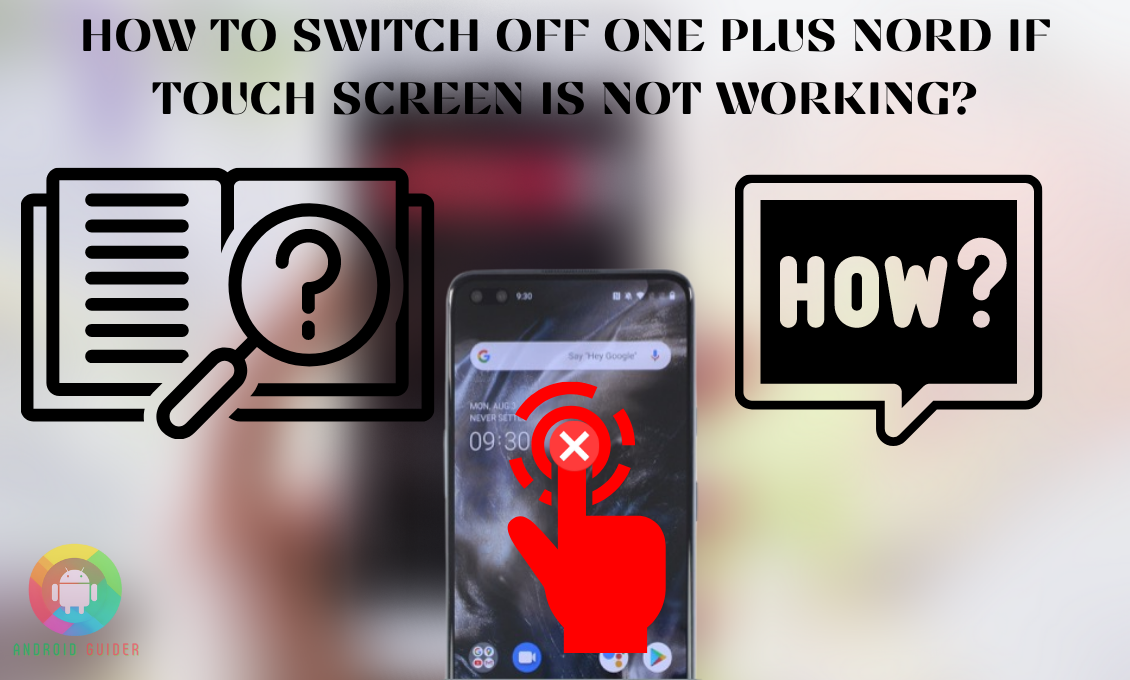The crisp display and the good camera make your OnePlus Nord user experience way better! But recently, most users have reported that its screen starts acting up every now and then. And a quick reboot can fix the issue.
But not everyone knows how to switch off one plus nord if touch screen is not working. If you are one of them, keep your stress aside as we will guide you about switching off the phone without even using a screen.
Not everyone has the same understanding of technical settings. So, the workaround that might seem easy to others might not seem doable to you. And for that matter, we will review alternative fixes to choose from. So let’s begin!
Why Is the OnePlus Nord Touch Screen Not Working?
Smartphones screen can go blank for several reasons. And if the damage is not major, with a reboot the screen works perfectly fine. But depending on the cause of the problem, you need to figure out whether to take it to a repair shop or not.
So, before you know how to shut it off without the touch screen, get familiar with the common causes first:
1. Corrupted OS
If you do not update your Android OS for a long time, chances are it will trouble you with its bugs. Without a bug-free OS, the communication between the touch screen and the system becomes problematic.
So, after rebooting the phone, it is a must to update the software. This way, it can prevent the touch screen issue in the future.
2. Water or Physical Damage
Your phone is prone to water damage due to rain, snow, or sweat. So, if liquid penetrates, it can make the touch screen unresponsive. If you immediately dry the water after turning off the device, the screen will be back to normal.
However, if you drop the phone, it can permanently damage the screen functionality. So, in that case, it is better to take it to a repair shop instead of keeping switching it off and on.
How to Switch Off One Plus Nord If Touch Screen is Not working?
You do not always need the touchscreen or built-in power off icon to switch off a OnePlus device. Here are some of the methods you can follow to switch off your OnePlus Nord with no touch function:
1. Use Physical Keys
Almost all Android phones come with physical buttons, and the OnePlus Nord is not the exception. If you do not want to connect your phone with a mouse or PC, the physical buttons are your savior to switch off the phone. Here are the steps to follow this method:
- At the bottom or side of the phone, there is a Home or Power button, you need to long-press that home/power button and the Volume Up key at the same time. However, on some models, you might need to hold the Volume down key instead.
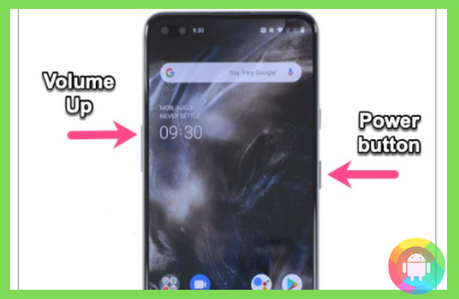
- You should hold both buttons at least for five seconds or until the screen turns completely black and the device turns off.
- After that, you can long-press the Power button and turn on the device. After the reboot, the touch screen might start working.
2. Voice Access App
If you already have the voice access app by Google installed on your OnePlus, you should not worry if you cannot access the power off icon from the screen. Because with the app, you can easily turn off the phone with voice commands. You just need to follow the correct steps below to do that:
- In case your touchscreen is not permanently damaged, you can use it when it works to download the Voice Access app on your phone.
- After activating the Voice Access app, you can say “screen down,” and it will show you different pages on your screen.
- From there, you can see that almost all the apps and features have numbers assigned to them. So, you need to make a command or say out the number loud to open that setting or app.
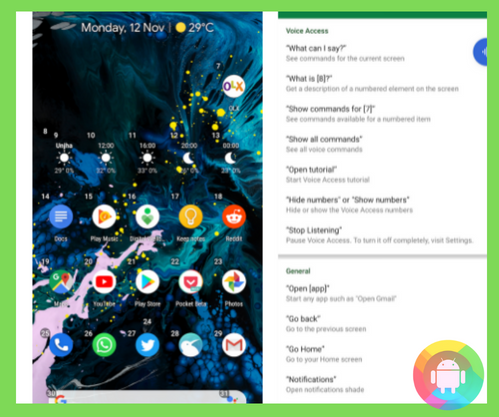
- Find out the numbers assigned for the Power Off action, and once you say it, your device will turn off when the touch screen stops working completely.
3. Use USB Mouse and USB Hub
Unfortunately, if your physical power button does not work as well, you need to rely on the built-in settings to turn off the phone. But as the touchscreen is unresponsive it is a must to connect your OnePlus Nord with a PC using the USB Mouse and Hub.
Only then, you can access all the features or menu of your phone through the computer. Follow these instructions to pull this off:
- Connect your phone with one end of the USB cable and insert the other end to the USB hub with an HDMI port. Then connect the USB mouse with the hub.
- Use the mouse to enter the PIN/password on your phone to unlock it. In case you already have your phone unlocked, you do not need to follow this step.
- Now connect your computer and the USB hub, then select the File Transfer Mode displayed on your phone with the mouse.
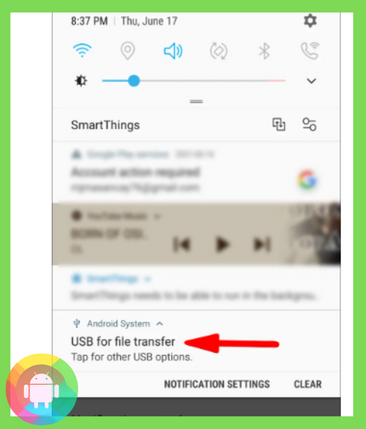
- Using the mouse go to your phone’s settings screen followed by the System menu.
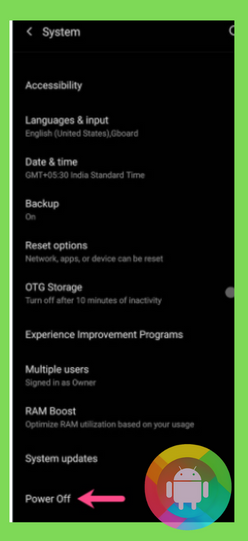
- From the menu, click on the Power Off option at the bottom of the screen. After that, your phone will turn off.
Frequently Asked Questions (F.A.Q’s):
Will Removing the Battery Turn Off the Phone?
Yes, you can remove the battery completely to switch off the unresponsive OnePlus Nord. It is better to long-press the Power key for at least 30 seconds after removing the battery.
How to Dry the Water on Your Phone to Fix the Unresponsive Screen?
After switching off the phone, remove the battery and place the phone in a bowl of rice. You need to make sure the rice covers the phone parts completely. And leaving the phone there for 24 hours will draw the water out. It helps to revive the screen most of the time.
Is It Possible to Switch Off OnePlus With Facial Movements?
Yes, if you have facial movement apps meant to perform tasks on your phone, you can use them to turn off the OnePlus device. Eva Facial Mouse Pro is one such app that has a virtual cursor you can use to access the screen features using head movements.
Can A Thick Protector Make the Touch Screen Unresponsive?
Yes, if you are using a thick protective glass over your phone screen, most of the time it blocks the touch signal from reaching the display. After removing it, the screen shall respond properly.
Can Third-party Apps Conflict with the Touch Screen?
If you use performance-intensive apps often, they can make the screen unresponsive. Especially, if you are using an outdated OS.
Conclusion
As the unresponsive screen of the OnePlus is the latest bug issue, you might not properly know how to switch off one plus nord if touch screen is not working. And we hope that we have helped you out with our fixes to that. They work fine unless you are using a worn-out model.
Always try to protect the touch screen from extreme temperature or humidity. It prevents the screen from going blank easily, keep in mind!
Recent Posts
Blog Introduction: If you're playing an app on your Android smartphone and it comes with an OBB file, you may wonder how to open it. OBB files are data files for certain Android apps, just like APK...
Qlink phone is a blessing for anyone who needs the smartphone service badly but can't afford the costly packages to use it. Through this free service phone or the Qlink phone, the user can choose any...