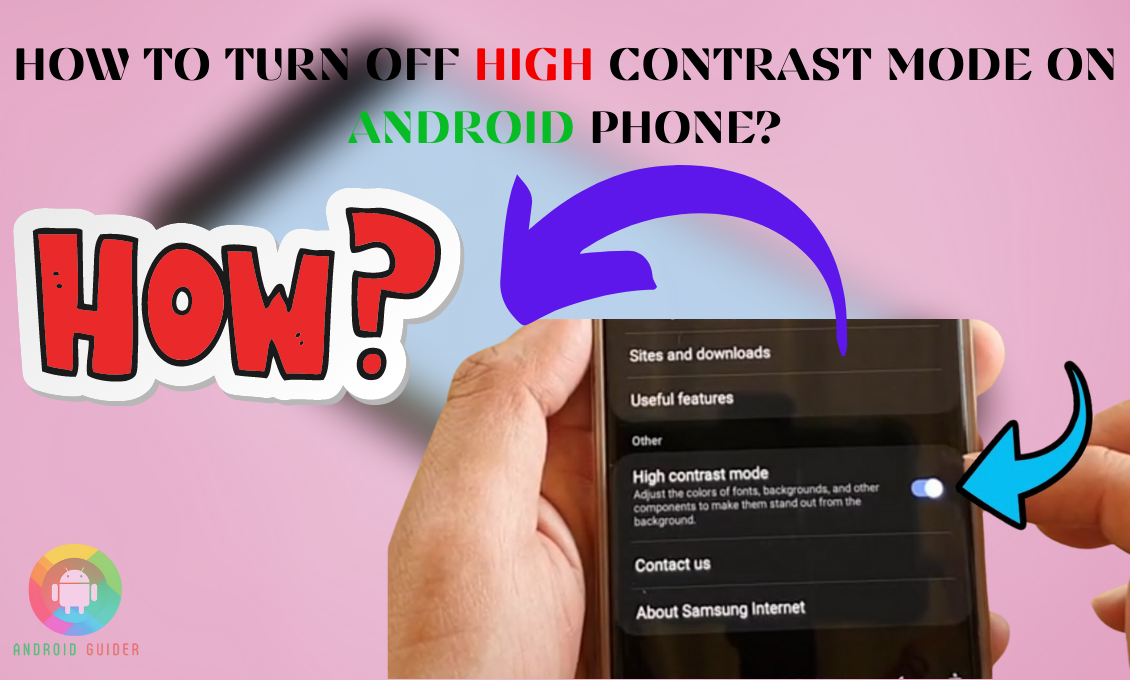Are you struggling with the high contrast mode of your Android device? Well, this mode can be helpful for you in many ways. But sometimes you will get a headache with the low contrast colors. It is not possible to use high contrast colors all the time. Now, what can you do?
The easiest solution for this problem is to turn off the high contrast mode. If you don’t know the process, bear with us. We will let you know how to turn off high contrast mode on android phone.
What is high contrast mode?
If you want to increase the readability of your phone, you will need the high contrast mode. It comes up with limited contrasted color palettes. Along with that, this mode changes the default color contrast settings.
How does high contrast mode work?
The high contrast feature is great for Windows and Android devices. It works well for gaming and working. Besides, it makes the display more readable and clear. This mode can help to reduce eye frustration with the color contrast. It also improves vision impairment.
How to turn off the high contrast mode on the phone?
Regardless, it has many benefits. Still, you may need to turn the high contrast mode off. Because you will require a low contrast mode as well. Here we will show you the process of turning off the high contrast mode on the phone.
- First of all, you have to go to your Android device’s ‘settings’ option.
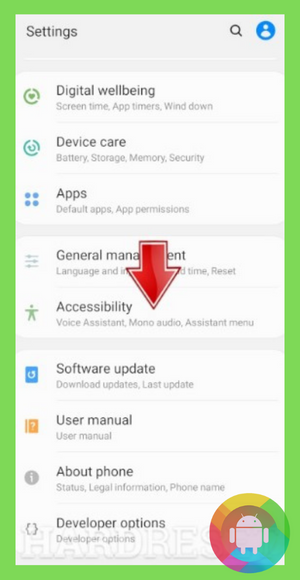
- Open the ‘Accessibility’ tab.
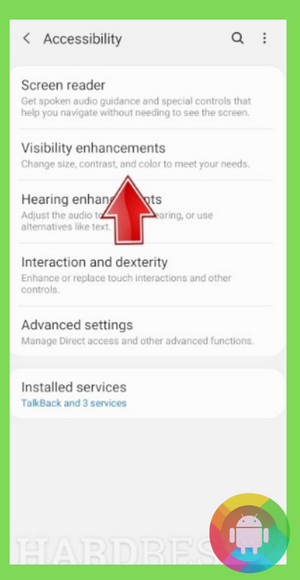
- After that, choose the ‘visibility enhancement’.
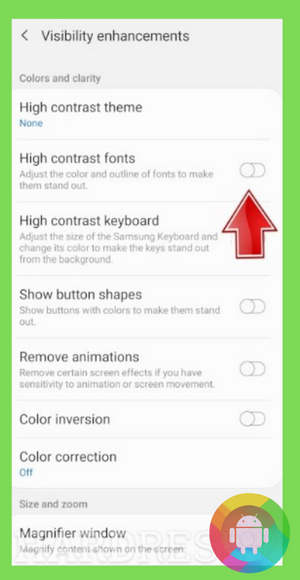
- Scroll down and you will locate the ‘high contrast font’ option.
- You can notice the ‘high contrast’ option is already turned on.
- So you have to click on it to turn it off.
- Finally, the color contrast will move into the default system.
- Thus, you can also set up the color invasion.
You can follow the steps for every Android device. We have turned off high contrast on the Samsung devices.
How to turn off the high contrast mode in Windows 10 and 11?
Let us show you the steps to turn off the high contrast mode in Windows 10n and 11. It is easy to turn on and off the high contrast mode in Windows.
- The first thing you have to do is to open the ‘Start’ menu.
- Choose the ‘Settings’ tab and click on the ‘Ease of access’.
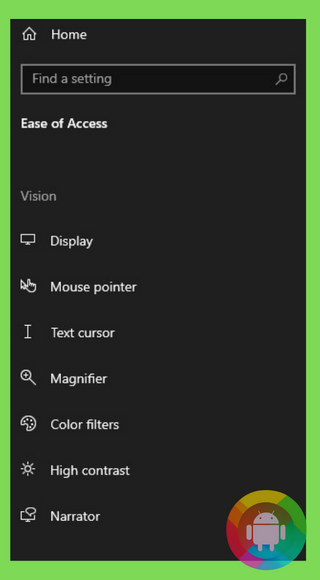
- You need to scroll down to find out the ‘high contrast’ option.
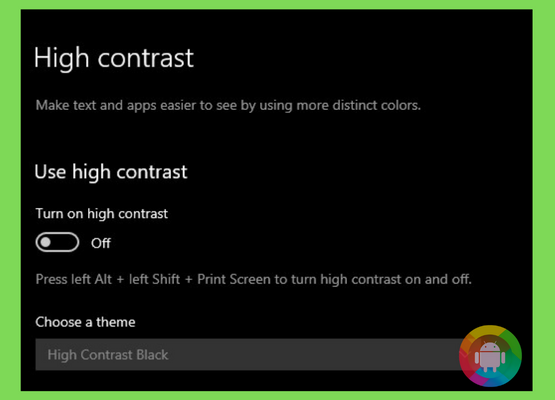
- Tap on the option and it will get you into the ‘high contrast’ tab.
- Click into the tab to turn off the ‘high contrast’ mode.
- You have to wait for a while to activate the default contrast mode.
Final thoughts
After all, we are concluding on how to turn off the high contrast mode on an Android phone. If you follow these steps properly, you will be able to turn off the high contrast mode without any interruption.
It is not necessary to always keep the high contrast mode on. While working on your Android or Windows operating system, you will also need the low contrast mode. We hope it will help you out with the steps.
Frequently Asked Questions (FAQ)
How to enable high contrast mode on the phone?
Go to the ‘settings’ on your device. Choose the ‘Accessibility’ tab. Click on the ‘high contrast’ mode. It will turn the contrast mode on. It will take a minute to enable the new contrast mode on your device.
How to turn off high contrast mode on a Chromebook?
You have to go to the Chromebook first. After logging into your account, tap into the ‘Settings; option. Moreover, click on ‘Advanced’ and you will find the ‘Accessibility’. Click on it and it will open the ‘Manage accessibility’ tab. Then, you have to tap on the ‘use high contrast mode’ to turn it off.
How to turn off the high contrast mode on iPhone?
For iPhone, you need to go to the ‘Settings’ option. Choose ‘accessibility’. Furthermore, tap on the ‘accessibility preferences’. Click on the ‘Increase contrast’ tab to turn it off.
Recent Posts
Blog Introduction: If you're playing an app on your Android smartphone and it comes with an OBB file, you may wonder how to open it. OBB files are data files for certain Android apps, just like APK...
Qlink phone is a blessing for anyone who needs the smartphone service badly but can't afford the costly packages to use it. Through this free service phone or the Qlink phone, the user can choose any...