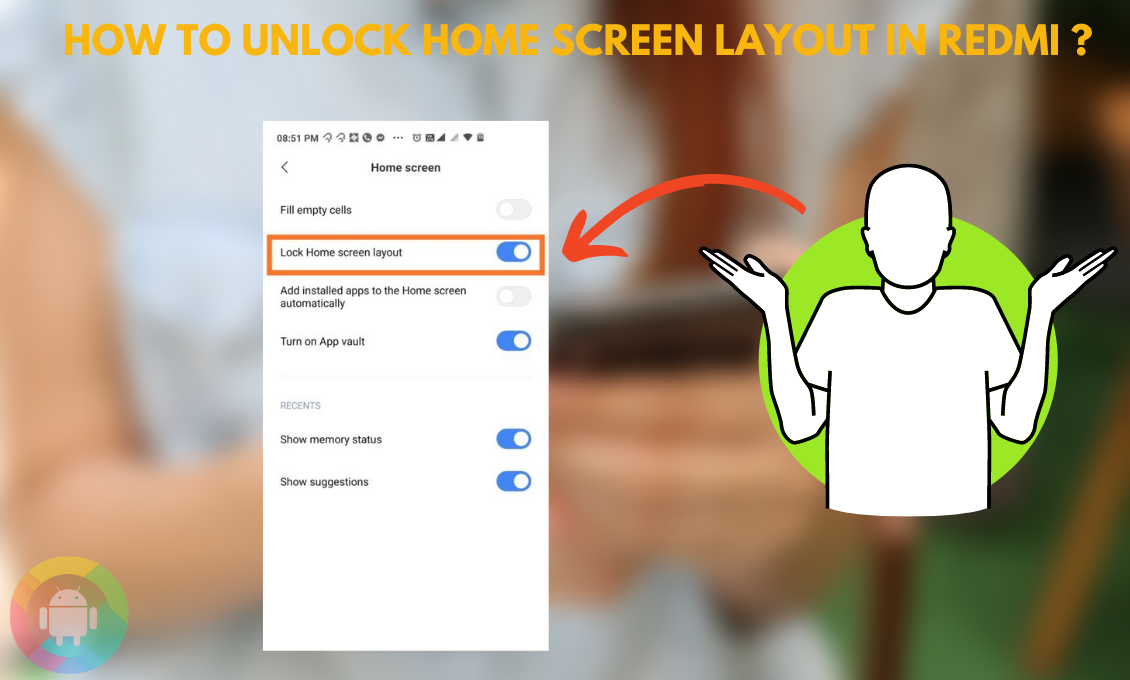In these digital days, our lives revolve around our phones. Therefore you must organize your most-used device according to your preference. For your convenience, you should know how to unlock home screen layout in Redmi.
Unlocking the home screen in your Redmi phone is very easy. Go for the settings app on your device and open the home screen setting. There you will see the option of “Lock Home Screen Layout”. If the toggle button is enabled, touch it to disable or unlock the layout setting.
Once you disable the layout lock, it is easier to increase or decrease the home space. And changing the layout can also enable some font-changing options.
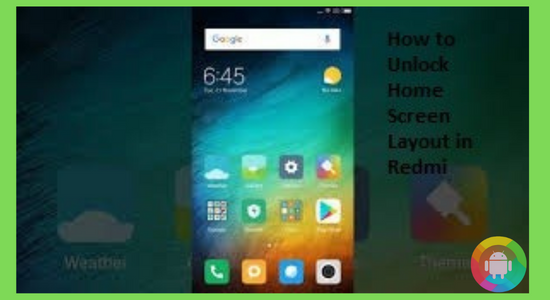
What Is Home Screen Layout?
The home screen layout in Redmi is the design pattern of the home screen. This includes the size of the app icon and widgets. In a word, it can be said that the home screen layout indicates the space allocation ratio.
When a home screen layout is locked, you won’t be able to change the layout ratio. You will need to unlock the setting and choose your pattern to make the adjustment.
Once the layout is changed, go back to the home screen. You will change the spacing.
If you have chosen a higher layout ratio, you will have more space to adjust input apps and widgets. If you lower the ratio, the icons’ size will increase and decrease the space.
Unlocking The Home Screen Layout In Redmi
Unlocking the home screen layout is very easy with Redmi. It only needs a few steps to open the home screen layout.
Here are the steps that you will need:
Step 1: First, open your Redim Phone.
Step 2: Now, go to the Settings app on your device.
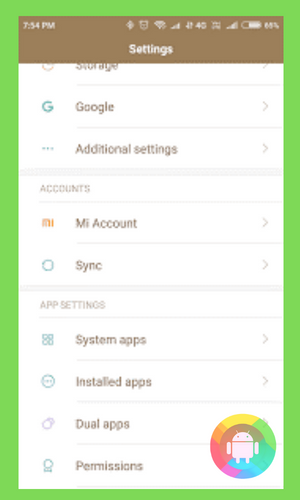
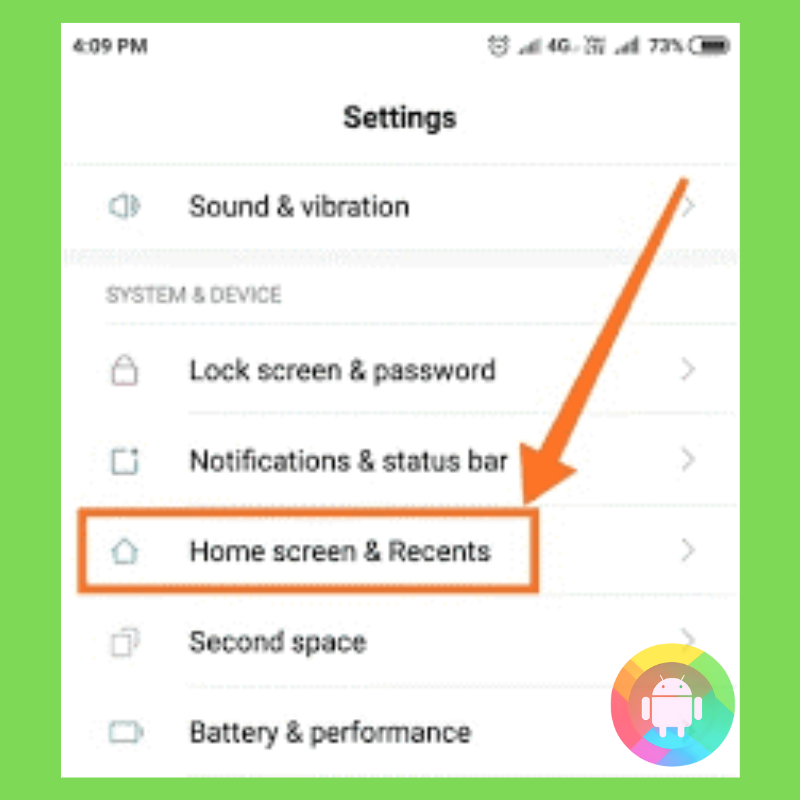
Step 3: Scroll down and locate the “Home Screen” settings.
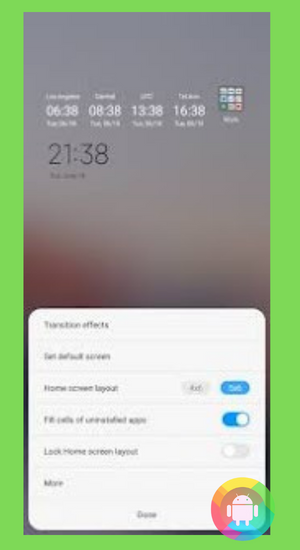
Step 4: Tap on the “Home Screen” settings and open it.
Step 5: Now scroll down and locate the Lock Home Screen Layout option.
Step 6: A toggle button is enabled and keeps the home screen layout locked. Tap the button to unlock the layout.
After unlocking the home screen layout, you can easily change the structure of the home screen as per your preference.
Changing Layout Of Home Screen
Once you unlock the home screen, it is time to adjust the layout according to your preference. There are different layout options depending on which model of Redmi you are using. The format can vary between 3✖5, 3✖4, 4✖5, 4✖6, 5✖6, etc.
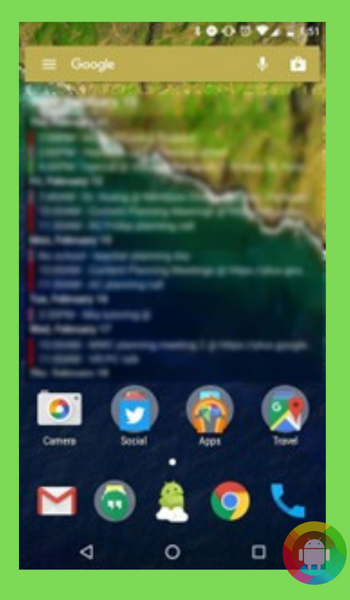
You get to choose any of these layouts. This allows you to adjust widgets and the app drawer on your screen.
Here is how you can change the home screen layout on a Redmi phone:
Step 1: First, the first switch on your Redmi Phone.
Step 2: Go for the Settings app through the app drawer once your phone is on. You can redirect yourself to the settings option from the notification panel by tapping on the settings icon.
Step 3: Opening the Settings app, scroll down, and locate the “Home Screen” settings.
Step 4: Then tap on the “Home Screen” settings.
Step 5: After opening the settings, scroll down and locate the “Home Screen Layout” option.
Step 6: Tap on the “Home Screen Layout,” and the list of all the possible layouts will pop up.
Step 7: From all the given options, select one layout.
Step 8: Go back to the home screen and check if the layout suits you.
Once you change the layout, you can adjust your home screen likewise. The oversized format allows you to input more widgets and apps on the home screen.
If the adjustment doesn’t seem ok, it can be changed as much as you want without any worry until it is unlocked.
Locking The Layout Of the Home Screen
Once you change the layout, you may like to lock the layout back. Otherwise, as Redmi is an Android device, a mis-touch can change the setting of the format.
Take the following steps to lock the home screen layout again:
Step 1: First, switch on the Redmi Phone.
Step 2: Go to the Settings app through the app drawer; otherwise, open it from the notification bar.
Step 3: Scroll down and locate “Home Screen” settings or type it in the search bar at the top of your screen.
Step 4: Tap on the “Home Screen” settings to open it.
Step 5: Again, scroll down and look for the Lock Home Screen Layout option. If you can’t locate it, just type it on the search bar, and it will appear.
Step 6: Besides “Lock Home Screen Layout,” there is a toggle button. Tap the button to lock the layout. It will vanish the grayness of the “Home Screen Layout” setting.
Every time you want to change the layout, you can enable the lock. Keeping the layout unlocked will not affect the screen. But locking the layout after changing it works like a security blanket.
Frequently Asked Questions (FAQ)
What is a screen layout?
Screen Layouts, known as Screen Layout Buttons. This assists you with getting sorted out your Items to make tracking down them in order. It makes adjusting the apps and widgets more convenient and more straightforward.
How do I disable screen lock on Android?
Disabling screen locks takes only a few steps. Those are discussed here.
First, open the Settings app. Then locate the security or lock screen option. Now look for the option to set your lock screen access code. Input the code. With this, the option to choose the lock option opens up.
How do I unlock my Home Screen if I forgot my password?
To find this function feature, first, enter a wrong example or PIN multiple times at the lock screen. You’ll see a tab like “Forgot password,” “Forgot Pin,” or “Forgot pattern” show up. Tap on it.
You’ll be asked to enter the username and the pass key of the Google account related to your Android gadget. Once you provide it, you will be redirected to a security check.
How do I customize my Android Home Screen?
To customize the home screen, tap and hold on to the blank space of the home screen. Then tap on the “Wallpapers’ ‘ option located at the bottom.
From the existing wallpapers or the gallery, choose your Wallpaper. After the selection is made, tap on “Set wallpaper.”
Final Words
Phones are very personal devices. For some people, a phone is a means of communication and fun. For others, it is a serious workplace tool. Nowadays, some people run a business or a whole office from their phones. Therefore, they need to decorate their phone according to their accessibility preferences.
Redmi comes with a variety of phone models. But their settings are almost the same. And knowing how to unlock the home screen layout in Redmi phones opened up a lot of options.
Users can widen the space or minimize the home screen space according to their preferences. Although the options of layout customization are not much in Redmi, what they have suits most users of the brand.
Recent Posts
Blog Introduction: If you're playing an app on your Android smartphone and it comes with an OBB file, you may wonder how to open it. OBB files are data files for certain Android apps, just like APK...
Qlink phone is a blessing for anyone who needs the smartphone service badly but can't afford the costly packages to use it. Through this free service phone or the Qlink phone, the user can choose any...