The security password or patterns on your Samsung Galaxy S3 not only increase your digital security level but also can increase your stress. And it mainly happens when you forget the codes and fail to unlock the phone. The worst case is when you get locked out of the phone during an emergency.
So if you are here, most probably you are a victim of this situation and looking for a way out. Fortunately, we will take a look at how to unlock Samsung galaxy s3 android 4.3 in this article.
Not everyone will have access to other devices or software in an emergency. So, we will include both the methods that you can try with or without a computer and other tools.
How to Unlock the Samsung Galaxy S3 without a Computer?
Not everyone will want to use a computer to access their locked phone. Also, you might not even have your computer around at times. And if you are one of them, you can follow the workarounds below:
1. Alternative PIN or Account
If you do not want to lose the data saved on your phone, you can use the backup or alternative pin or Google account method to unlock the phone. Here are the steps to do that:
- On the locked screen, enter the wrong code or pattern five times, and it will bring the Forgot Pattern option, click on that.
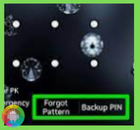
- Then, enter the Backup Pin and press the Ok button, or you can sign in with your Google account. Thus, it will unlock the S3 device.
2. Recovery Mode
You will need to use the combination of the hardware keys on your locked Galaxy S3 to access the recovery mode. And then, you need to perform a reset, but remember that it will remove all your data from the phone. If you are okay to compromise with that, follow the instructions:
- After you shut down your phone completely, long-press the hardware Volume Up, Home, and Power keys at the same time until you see the Samsung logo on the screen.
- Once the logo appears, release the Power key and keep holding the other two buttons until the Recovery Screen appears on the display.
- Use the Volume Down key to go to the Wipe Data option, then select it followed by the Yes option with the Power key.
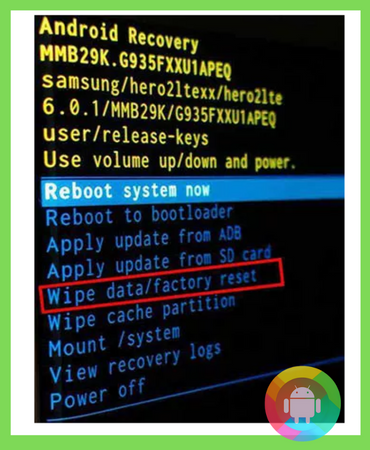
- Once the process completes, the Recovery screen will automatically appear on the display, from there, select the Reboot System Now, and your phone will restart.
- However, if the reset fails to remove the password or PIN to unlock the phone, you will have to use third-party tools to successfully follow the method. Head over to our next section to give that a try.
How to Unlock Your Samsung Galaxy S3 with a Computer?
There are several tweaks and tools available that you can apply to help you unlock your Galaxy S3. But for that, you will need to use your computer or laptop.
In case you find unlocking from recovery mode or Android screen confusing, you can try any of the methods described below until you succeed at unlocking the device –
1. Use Android Unlocker Tools
Developers have come up with unlocking tools compatible with Mac or Windows so that you do not need to root your phone to access or unlock it. Here are the steps to use the tools from your computer:
- First, download the Droidkit software from their official website for your computer OS and connect your locked phone to the computer.
- Then launch the unlocking tool on your computer and click on the Screen Unlocker option from the home page of the tool.
- Now select the Start button you can see at the bottom of the Screen Unlocker page, after it finishes the configuration process, click on the Remove Now option.
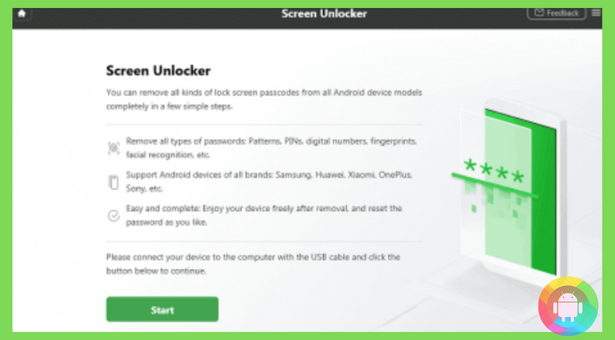
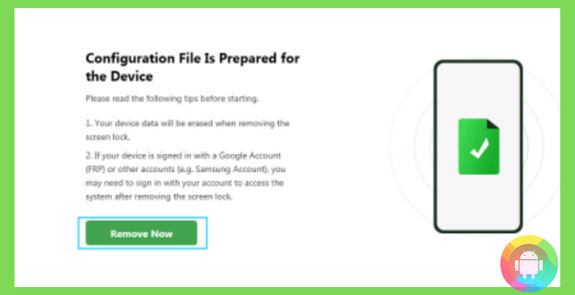
- A new window will appear and let you know what instructions to follow on the locked device, you need to follow them step-by-step.
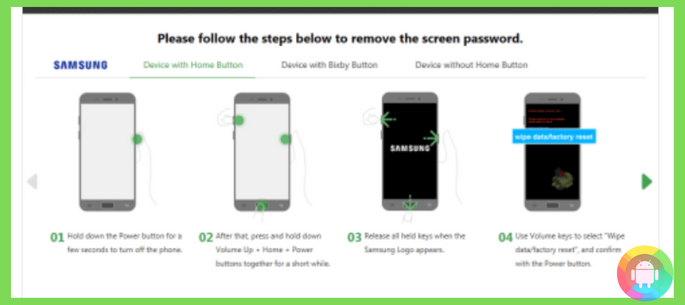
Once you follow the commands correctly, the tool will remove the password or pin, and you will be able to unlock the device.
Frequently Asked Questions (F.A.Q’s):
Will You Lose Data If You Use Android Unlocker Tool?
Most of the Android Unlocker Tools require you to perform a reset. And as the formatting or reset loads the OS afresh just like it was when you bought it, you will lose the stored data on your phone.
Can Find My Mobile App Unlock a Locked Phone?
If you have created and registered with a Samsung account before, only then you can use the Find My Mobile app to unlock the S3 device. Without a Samsung account, you cannot bypass the lock screen with it.
Is There Any Tool That Unlocks S3 Without Removing Data?
Yes, there are limited numbers of tools available that do not remove the data on your phone while unlocking it. And one such tool is the 4uKey software. Once you download it on your computer, it is easy to follow its on-screen commands to unlock the phone.
Can A Third-Party App Activate the Lock on A Samsung Phone?
Yes, some third-party apps may have activated the lock on your phone. And to confirm it you can delete the apps from safe mode. If it helps to unlock the phone in the normal mode, that means the apps are to be blamed.
Can the Android Device Manager Unlock the Galaxy S3?
If you have enabled the Android device manager on your locked phone before, you can use the software to access the phone. For that, you need to visit its official website and log in to your Google account linked on the looked phone.
Conclusion
Once you understand how to unlock Samsung galaxy s3 android 4.3 without rooting, you will no longer have to void the warranty of your phone to unlock it. And if you follow the primary workarounds we have reviewed, it will save you the servicing cost at a repair shop.
You should always create a backup PIN before setting any digital lock or password. Because at times of emergency, the backup codes can be your savior to bypass the lock.
Recent Posts
Blog Introduction: If you're playing an app on your Android smartphone and it comes with an OBB file, you may wonder how to open it. OBB files are data files for certain Android apps, just like APK...
Qlink phone is a blessing for anyone who needs the smartphone service badly but can't afford the costly packages to use it. Through this free service phone or the Qlink phone, the user can choose any...

