The more recent android version you can get, the smoother and faster experience you can enjoy. And, here is the best advantage of owning an android device. You can keep upgrading the versions with the same old device. No need to spend money on fancy newer devices to enjoy the marshmallow features.
When you purchased your android phone, maybe it was the era of android 4.4 KitKat. But, that hype is over and the new android marshmallow 6.1 is taking over the world! That’s why you are here wondering how to upgrade from android kitkat to marshmallow.
If that’s the case, you have come to the right place. Here, we will give a small preview of android kitkat vs marshmallow features. In this way, you know what you are getting into. And then, we will show you a step-by-step tutorial of how you can execute the process.
Android KitKat Vs Marshmallow
Kitkat:
1. Streamline Performance
This is hands down the best update of android 4.4 KitKat. No, we are not exaggerating it a bit. On its official website, the developers have claimed the same thing.
The problem with newer OS versions is that it comes with more system requirements. And that’s how the older devices become more obsolete. Because it can’t support the faster OS versions. But, android did something extraordinary. With a faster and smoother OS update, it made sure that more devices can use these facilities.
That’s why the 4.4 Kitkat is available and works fine in devices with .5 gigabytes of ROM. Plus, the improved API is to give better app development facilities to your favorite app designer.
2. Clean Design
Android never holds back in the design department. And that’s the same case with the 4.4 Kitkat. Before, you had to pause the game and close the app to see any new notification. Thankfully, that’s not the case anymore. Now, when you are busy playing and a notification starts buzzing, you can slide the bar down. Yes, it is that easy.
And, if you are already used to this sliding notification bar, remember that it was not available in android 4.3. Plus, the whole look of the home screen is neater. The touch responsiveness is more effective. Just a subtle touch is enough to send signals.
Not just that, you don’t see the system buttons or the bar at the top when the app is in full-screen mode. It makes sure that you go into full immersion mode.
3. NFC Mimicking
Another name of this feature is host card emulation. Any android device having a 4.4 KitKat can read or write NFC transactions. That means you can get the benefits of mobile payments without having an NFC chip inside the phone.
The thing is, most recent devices come with a chip. So, there is no question regarding how this mimicking feature can be helpful. However, for older devices that didn’t have the chip, it will come in very handy.
Since the world is slowly moving towards mobile transactions, having the NFC mimicking ability is a must. That way, you can keep using the old device with android kitkat for a longer period.
4. Functionality
Android KitKat offers the best functionality when it comes to the dialer. It makes sure that you don’t have to scroll the entire list to find your favorite person. That’s why it offers a filtered contact list. Here, the people you frequently call or receive calls from will have priority over others.
As you enter the home screen, you get a search bar. You can type the name and it will pop up immediately. Besides, you might want to get the number of any local business near you. For example, you type “coffee bar” on that bar. It will show you the nearest and more relevant results. It simply takes the help of Google Maps.
Marshmallow:
1. Volume Control
It seems like a little thing, but it is not. Especially because it took so long to add this feature into the android. With the help of this feature, you can turn the volume down to zero. All you need to do is press the volume button for several seconds. Previously, getting to zero volume was not possible just by using a button.
Plus, you can get the “do not disturb” mode on just by extending your hold onto the same button.
2. Finger-print Reading
You can now log into your device using fingerprints. You can even buy apps from the play store or use android pay using your fingerprints. The world is slowly turning towards digital transactions. And it is wonderful that android also stepped up their game through marshmallow 6.1.
3. Visual and Functionality
The visual is more aesthetic with the new marshmallow. The clock is sitting right on the home screen. It looks better that way. Plus, you can now provide permission for individual apps. You can also use the phone as a portable hotspot of 2.4 to 5 gigahertz.
Copy and paste have also become easier. Now, it automatically selects and moves forward as you try to copy a sentence.
Different Methods of How to Upgrade from Android KitKat to Marshmallow
Now, let’s move on to the actual question which is how to update android kitkat to marshmallow.
Method 1:
We need to meet some conditions first. We will require a custom ROM for the rooting process. You must have it to follow the below procedure. Just go to the web browser. Then, search for “custom ROM download for XYZ model.” Instead of “XYZ,” you have to type the name of your android phone.
A lot of results will show up. You have to download and install the compatible one. Make sure to save that file on your SD card. If you have followed the instructions, then here’s the next step:
- We need to power down the android phone. Then, we have to enter the recovery mode.
- Long press the volume up and power off button at the same time. Don’t release the pressure too fast. At first, it shows a brand logo and then the screen turns black once again. Within seconds, the phone will get you access to the recovery mode. You can loosen the pressure after that.
- You can scroll using the volume up and down button. It is extremely important to have a backup for all your data. But, if you forgot to do so, you can still do it now.
- Scroll down to the “back and restore” option. Press the home button to choose it. It makes sure that you don’t end up losing valuable information on your phone while rooting.
- Now, we will enter the “install” option. From there, we have to choose the “SD card.” Because we saved the custom ROM into our SD card earlier.
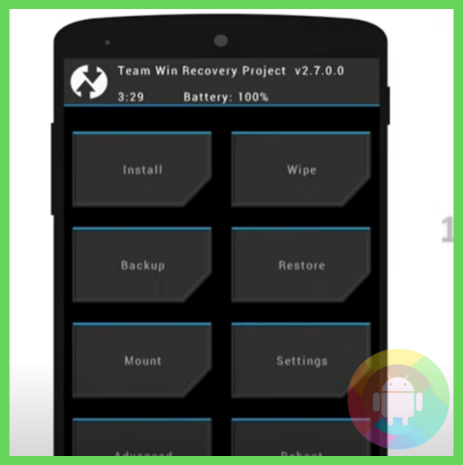
- Once you are inside the SD card, find the specific file and check on it. After that, it will take you to another interface. You have to permit the phone to “flash.”
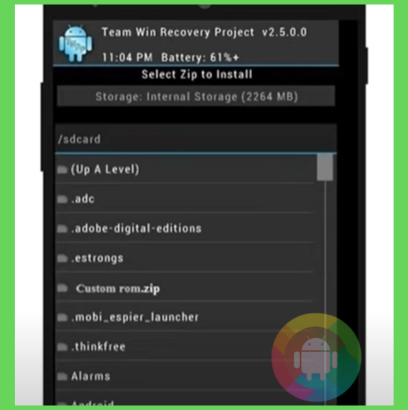
- At the bottom, you will see a button for “swipe to confirm flash.” Go along with the instruction and swipe.
- It might take one to several minutes to complete this step.
- Once the custom ROM installation is over, you have to go back. Do you see an option for “data cache?” check it out. With that, you can use the button that states “swipe to wipe.”
- Now, we will just simply reboot the phone.
In this way, you can upgrade your android 4.4 Kitkat to the Marshmallow version through custom ROM. Although it is not the safest method out there, many users still want to stick with it. Finally, the decision is all yours.
Method 2:
In this method, we will showcase the process for a rooted phone. Well, if you haven’t rooted the device yet, you will need to get that access first. Without rooting the device, you will not be able to follow this method:
- We will require two applications for that. The first one is Kingroot and the second one is root explorer. You will easily find those apps in APK format.
- Open the root explorer and go to the main directory. On the top, you will see the option “mount r/o.” Click on that and it will change to “mount r/w.” That means you can now make changes to the builder profile and save it.
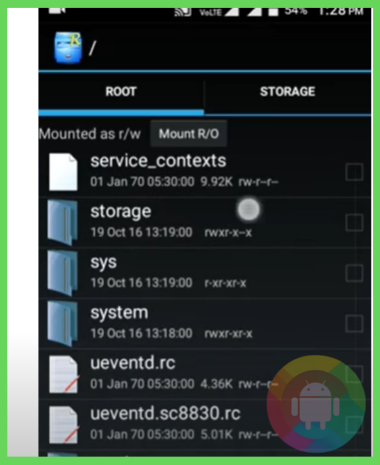
- Scroll down and check on the “system.” Once you are inside the system partition, select the “bulldog.prop.” It contains all the information about our phone. So, you can change anything about your android version using this.
- Okay, so you have to click on “open in the text editor.” You might get a warning. So, just click on “yes.”
- Now, you can see all the information on your phone. Not just that, you can even make a difference. Scroll down to the android version number and edit it to 6.5.0. It is the number for android marshmallows. You can also change the device name.
- Then, you have to save the information carefully.
- Finally, restart the phone and the changes you made will be applied to the phone accordingly.
Frequently Asked Questions (F.A.Q’s):
Is It Possible to Upgrade a Marshmallow To Lollipop?
Yes, it is possible. You will require a custom ROM installed on your phone. But, if anything goes wrong, it can cause serious damage to the android.
Can I Update My Android 4.4 Kitkat?
Yes, you can choose any version you want and upgrade to that. But, it is better to choose the most recent one if your device is compatible.
Do I Need To Download Custom ROM To Update Android?
There are multiple methods to upgrade your phone. One of them is through custom recovery. If you choose to use custom recovery mode, then the custom ROM download is necessary.
Conclusion
Luckily, Android users don’t have to go for expensive newer devices to get the recent software update. Every new version can be accessed from any android device you own. The aim is to provide facilities and serve as many users as possible.
That’s why we showcased how to upgrade from android kitkat to marshmallow in this article. Thus, you can be a part of this android revolution as well.
Recent Posts
Blog Introduction: If you're playing an app on your Android smartphone and it comes with an OBB file, you may wonder how to open it. OBB files are data files for certain Android apps, just like APK...
Qlink phone is a blessing for anyone who needs the smartphone service badly but can't afford the costly packages to use it. Through this free service phone or the Qlink phone, the user can choose any...

