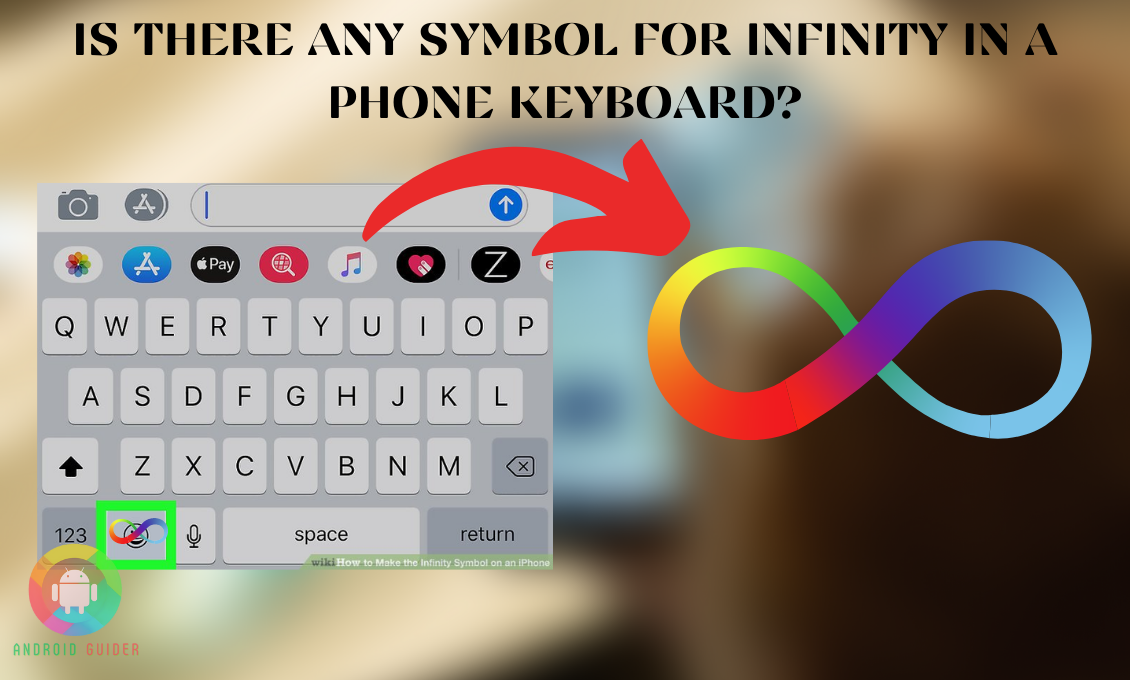No doubt that Android is the best for bringing variety in everything. And that includes the keyboards too. So many keyboards are available in various languages. However, there is one thing that all of these keyboards together can’t provide. Yes, that is symbols like “infinity.”
Sometimes, you will have a hard time finding math or science-related symbols, no matter which keyboard you opt for. That’s the bummer! We can’t just keep skipping the “infinity” sign for every sentence.
So, what’s the solution for this? And is there any symbol for infinity in a phone keyboard?
Well, in this article, we will talk about this exact problem and explain various methods to solve it. So, stick with us till the end and choose the best method for your android phone.
Why Do You Need An Infinity Symbol?
We need the infinity symbol to indicate something that doesn’t have an end. When we are discussing an equation or scientific formula through texting, we need this symbol on the keyboard.
Otherwise, it would be a hassle to describe it in written form every time. Imagine you are writing a document that requires several scientific symbols. It would be a nightmare to type in the whole passage.
Different Methods of How to Create an Infinity Symbol in Your Phone Keyboard?
Let us show you the 5 super-effective methods in terms of creating an infinity symbol on your phone keyboard:
Method 1:
In this method, we will showcase how you are able to extract hidden emojis and symbols like infinity from the android keyboard.
- We will need an application to continue this process. Go to the Google Play store and type “Fonts.” You might be wondering how this app can help with the infinity symbol android. Just trust the process.
- Once you have downloaded and entered the app, you will come across an interface. Click on the “set up keyboard.”
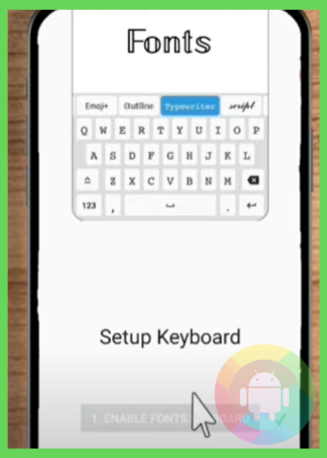
- This will take you to the settings. From there, you can easily enable it. Plus, the disabling technique is super easy too. Just tap on the button “set up a keyboard.” From there, you can choose the font type you want.
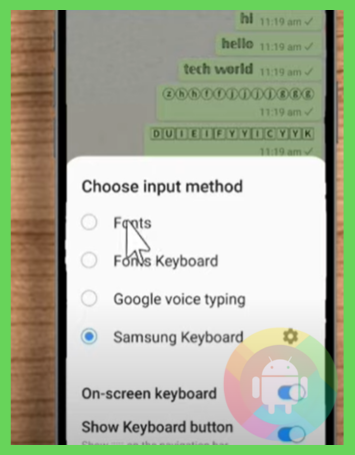
- Now, you have to get into any texting app like WhatsApp. Open a chat and make the keyboard show up.
- We will change this keyboard. For that, just check the “keyboard” logo at the bottom corner.
- It will show you another interface. Click on the first option there. It says “fonts.”
- In that way, we can apply the keyboard we downloaded earlier.
- Okay, so we have the new keyboard installed on our phone. But how do we use it and get unique symbols like infinity? Hold on. We are explaining that within a second.
- First, you can use the letters to write normally. Then, comes the emoji part. It is also available on an average android phone. Everybody uses this. So, there is nothing special.
- Now, swipe a little right and you can see more emojis. But the difference is that these are uncommon or unique. You won’t see many people use them in a chat. So, we are getting into the interesting part slowly.
- Not just that, you can get a whole new bunch of Animoji, emoji, and star symbols. It also provides different logo categories for you to choose from. The emoji faces are very different from what you are used to seeing.
- You can even write in various interesting fonts. All of these fonts are unlocked and free to use. You don’t have to spend any money for unlocking any of these.
Now, you can surprise your friends with those cool symbols and emojis. No need to create emojis using existing symbols like the comma, semicolon, and brackets. You can now get the full readymade set.
Method 2:
In this second method, we will try something adventurous. In the previous method, we focused on finding the hidden infinity symbol android. But here, we will show you how to add these symbols to the phone keyboard.
Don’t worry! There is nothing technical about it. Just follow the simple steps given below:
- Open your web browser and type “coolsymbol.com.”
- After a little loading, you can land the page. There is a list available for every time symbol you might want to use. And the best thing is that the symbols are categorized. For example, it has a long list of star symbols, bracket symbols, trade or law symbols, math symbols, arrow symbols, etc. any sign you can imagine is available right here. All you have to do is sort the categories and find them.
- After you have gone through the almost never-ending list, choose the set you want to add to your phone keyboard. For that, you can long-press and copy the signs.
- Now, we will open any texting or social media app. For example, go into Instagram and paste it to edit later.
- After you have pasted and edited the signs, click on the “three dots” on your keyboard.
- Make sure you are copying each symbol one by one for this. Unfortunately, it is not possible to copy the whole set at once and paste it into the G-board.
- So, let’s go with the process. Copy one symbol at a time and press the dots. Then check on the “clipboard” option.
- After that, you get the symbol you copied. Press on that. Follow it up by pinning the symbol.
And, it’s over! Keep repeating the method with the full set you copied. After you finish, you will notice the desired symbols sitting on your android keyboard. You will easily find the “infinity” symbol under the “math symbols” category.
Make sure to look thoroughly at that list. You can then copy it and paste it into the original keyboard following this trick.
Method 3:
Hands down, this is a cool method. We will be using a third-party application or software here. You might be surprised. But, there are applications available to provide math or science-related symbols on the keyboard. Sounds interesting? Then, check out the step-by-step method mentioned below:
- Go to your Play store first. Now, on the search bar, you have to type “dxmath.”
- Tap on the search button and choose the one with a 3.8 star. Click on the install button to get it working on your phone.
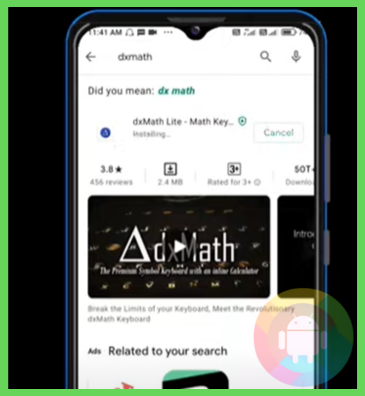
- The app is not too large. So, you won’t have any issue downloading and storing it on your phone.
- Okay, so open the app and you will see the user interface. There’s nothing much you have to do. But, you can set the settings according to your taste. For example, you can customize the background color of this app.
- After that, we will move back and open another app. For example, go inside the MS office and make the keyboard show up. You will see the Google keyboard at this stage. But we don’t want that.
- We want the special keyboard for “dxmath” to open up. For that, we have to activate that keyboard. Most people make the mistake at this stage. They think that installing a keyboard is enough for it to show up. You have to take the time to activate it separately. Don’t make this mistake.
- Moving on, we will open the settings > then we have to select the “additional settings.”
- Then click on “language and input” > check on “manage keyboard.”
- Here, you will see all the keyboard types available for this device. Can you notice the dxmath one here? If yes, then check on that. Make sure it is blue before you close the settings.
- Now, we have enabled the keyboard. So, open another texting app again. Once the keyboard popped up, swipe it multiple times. You should see the new keyboard present here this time.
- Any math symbol you can think of is right there. And most importantly, the “infinity” symbol is also there accompanying the other signs. You can even write mathematical formulas using those symbols. Putting square or any other power on top of a number is super easy now.
The thing we love the most about this application is that it brings the symbols on your keyboard effortlessly. So nothing can beat this, right?
Method 4:
For this method, we have to use the Typedroid pro. So let’s get started:
- Open the Typedroid pro and you will come across an interface that says “select the symbol.”
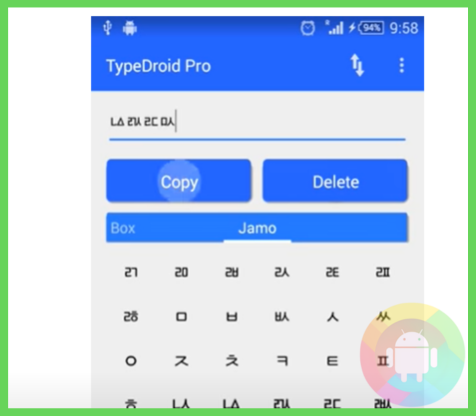
- There is a huge array of symbols of almost any kind. Just choose the one you like and click on the “copy” button.
- After that, you can paste it wherever you want and enjoy it.
- It comes with the option to enable a specific symbol that you like.
Method 5:
- First, open the settings> go to “languages and input.”
- If you can’t find the option, simply type it into the search bar and it will appear before you.
- Scroll down and choose “on-screen keyboard.” There you will find all the keyboards of your device. If you are using a Samsung phone, it makes sense that you will have a Samsung keyboard there too.
- So, press on that and select “language and types.”
- Next up, you have to go into the “manage input languages.”
- Here, you will get a variety of languages. From the list, you have to pick this specific language. We have shown that pic below.
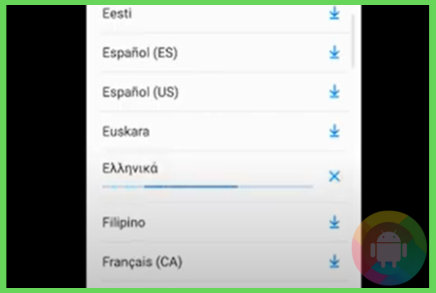
- So, feel free to go and download it.
- Now, you can go into the keyboard and swipe it several times till the specific keyboard shows up. If it does, then you can access all the rare symbols easily.
Frequently Asked Questions (F.A.Q’s):
How to Use the Special Characters On a keyboard?
You will see an extra small symbol on top of the actual sign of a key. To activate that, you have to long-press the key. For example, long-press the “a” button and it will convert into a “@” sign.
Is There Any Technique to Add More Symbols to the Keyboard?
Yes, get into the website “coolsymbol.com.” And then, search through the categories. Once you find your favorite one, just copy it and pin it to your keyboard.
How to Access the Invisible Symbols And Emojis?
You are allowed to take assistance from a third-party application for this purpose. Just install the app and activate it. You will be able to access emojis and symbols that were not available before.
Conclusion
Sometimes, we are in need of scientific signs for multiple purposes on the android keyboard. It can be to describe a formula to our friends or to write equations in a document for the next assignment. The recent pandemic has fueled this need even more. So, how is it possible that we can study properly online when the keyboards are missing the most crucial signs like infinity?
So, is there any symbol for infinity in a phone keyboard? Now you are quite familiar with the answer yourself.
Recent Posts
Blog Introduction: If you're playing an app on your Android smartphone and it comes with an OBB file, you may wonder how to open it. OBB files are data files for certain Android apps, just like APK...
Qlink phone is a blessing for anyone who needs the smartphone service badly but can't afford the costly packages to use it. Through this free service phone or the Qlink phone, the user can choose any...