Probably you have found/noticed an unusual software in the app management list. And you are not sure about its function. You may ask – is it a bug in disguise? Or is it just another annoying bloatware? And most importantly, the question arises in your mind that is “what does com.android.settings mean?”
Before we take any action against this app, it will be a wise decision to learn what it is. In this way, we will not end up causing any harm to our high-end phones in the long term.
So, if you are ready to know every single thing about the com.android.settings and what we should do about it, keep reading this article until the end.
Com Android Settings: What Does It Mean?
Com.Android.Settings is an android package for the settings option. That means it provides the settings app with necessary help whenever needed. For example, it participates in turning the volume up or down, increasing or reducing brightness, zooming and camera settings, etc. You can say these features are fundamental for our everyday use.
Is It A Bug Or Bloatware: Know the Secret!
Most android users want to get rid of com.android.settings thinking that it is some kind of bloatware. But is it the truth?
Let’s find out what bloatware is. It refers to software that the manufacturer instilled in the phone. Bloatware is not useful and wastes memory storage. Then why do the makers put it inside the phone? Well, some of this bloatware will nudge you to upgrade to the latest version or buy the premium version of a service. The purpose is to earn some revenue through you.
No doubt, android users don’t like bloatware at all. But you can’t uninstall it traditionally.
Although the com android settings relate to the uninstalling part, it is by no means bloatware. The logic is simple. Bloatware is not useful or important for the operation of your device. But this software is crucial for regulating the basic settings features. Yes, it does eat up a lot of space and battery. But that’s because it is constantly running in the background and responding to your requests.
And, as for being a bug, it wouldn’t help your phone if it was. Bugs are designed to destroy or interrupt the system, while this software does the complete opposite.
So, we can conclude that Com.Android.Settings are neither a bug nor bloatware. It is simply a system application regulating the settings of your android.
Can You Delete Com.Android.Settings?
You already learned that com android settings are a default application in your android system. Since it controls the primary setting options, we wouldn’t suggest deleting it. It can harm the operation of your device. That’s the reason why the manufacturer didn’t allow an uninstall or remove button for this.
Imagine you delete this software and now there is no easy way to set volume or zoom the screen. It would be horrible.
But there might be other reasons why you need to get rid of this software. Most users hate the idea of an unknown app running in the background and consuming too much data. And not just that, you lose battery and memory space quicker than expected. These issues might trigger someone to remove the com android settings permanently.
So, the first part of the question would be whether it is possible or not. Technically, no. The manufacturer didn’t allow users to control some pre-installed apps. And the settings app is one of them. So, if you are thinking about permanent removal, that’s not possible.
However, is it possible to disable it? Yes, you can disable it. There are two popular methods for this. We will discuss both methods down below.
Method 1 – Without Root:
One way to delete a default or system app like com android settings is to root your phone. However, for obvious reasons, people don’t want to go through the rooting process. But nothing to worry about. You can still disable bloatware without rooting. And here’s how to do that in the best way possible:
- First, we will need an app “ADB OTG.” Just search for it in the Google Play Store. Then install it like any other app.
- Now, we must have two phones to proceed further. It’s okay not to have two personal android phones. You can just borrow from your friends or family.
- We have to find the developer option on both phones. Move on to the settings>additional settings> developer options. Just tap 7 to 8 times on the build number to enable the developer option. That’s a short trick, especially if you can’t find the actual button anywhere.
- Another thing to do is turn on the OTG connection button. It is available under the accessibility option.
- Next up we will connect the phones using a data cable and adapter. Make sure you use the original cable that came from the manufacturer.
- As you do that, a notification will show up asking for “allow USB debugging.” Grant permission and turn it on.
- The ADB OTG app we installed earlier will connect automatically. After that, you will notice a new interface with the model number of your device and a typing bar at the bottom.
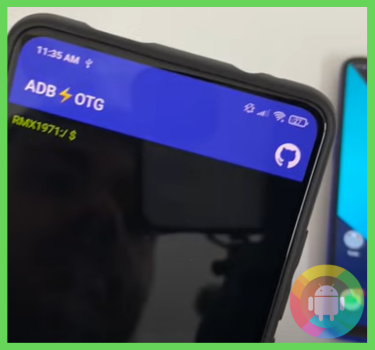
- There, you have to type “pm uninstall -k –user 0 com.android.settings. And press the “run” button. You can use this method to remove any system app you want. Make sure to download the “package names” app. Here, you will get a list of all the package names.
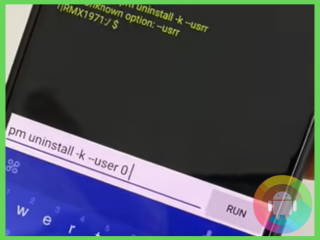
- Now the question is, can you bring those apps back? Luckily, yes. You can bring these essential apps back using the same method here. When you reach the typing bar, write “cmd package install-existing.”
Method 2 – With Root:
When you disable an app, it doesn’t run in the background without your permission. But it is still different from removing it completely. But with the rooting process, you can access the control of your device completely.
You get to decide which apps or software can stay or run on this phone. That includes the com.android.settings too.
But we must alert you about the consequences of rooting. Rooting strips all the layers of security and protection the manufacturer instilled in the phone. There are restrictions regarding which apps you can download. It prevents malware from entering the operating system.
After you root the device, you will have a hard time securing the phone against the malicious virus. Plus, the warranty ends since you went against the company’s instructions.
If you are okay with those, let’s move on and show you the removal process:
- Let’s get an app first. Go to the Play Store and type “system app safe remover.”
- Make sure you open the app and click on the start button.
- Inside the app, you have a list of all the system apps. Select the one you want to delete.
- Once you put a tick beside the app, it will ask you whether to root the device or not.
- Grant it the permission right away. Then click on the red uninstall button below.
- You will need to click “yes” on a confirmation message after that.
- The process will start and might take some time too.
- It would be best to reboot the phone next. Since you made a big change in the operating system, it might not work immediately.
Why Does Com.Android.Settings Stop Suddenly?
Does the com.android.settings keep stopping abruptly? Then you are not the only one. We understand it can be irritating. The screen might not respond to your commands or the phone might freeze. There are several reasons for that.
But the irony is that there is no method to detect the specific cause of this issue. You have to consider every cause there might be and keep fixing those. The most common causes are storage cache, an app running in the background, etc.
How Can You Fix It?
Let’s find out the common yet effective fixes of why com android settings may stop all of a sudden –
1. Remove Cache
The first thing you should do is remove cache from the settings app. Follow the steps given below:
- Enter the settings and find the app manager of your phone. It might have another name like “apps” or “app management” based on your model.
- Next, open the app manager and go through the list. Once you locate the settings, click on that.
- Then you can choose the “clear cache” option to remove cookies. But you can also choose to “clear data.”
Note that this is the easiest way in order to remove cache from any app.
2. Reboot The Device
The next trick is to restart the phone. It might sound very silly. But this is a common solution for multiple software issues on android.
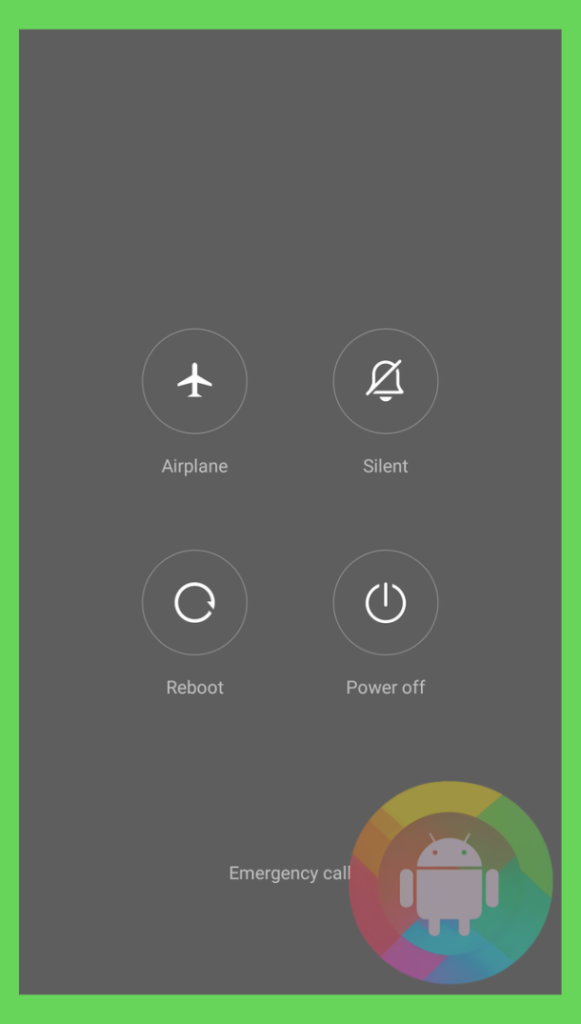
Just follow the traditional way. Press and hold the volume and home button together. It will show you the power off button. After that, press the button and drag it to the bottom. Also, you can just go to the settings and click on the “shut off” button if that’s available.
3. Stop All Background Operation
Sometimes, we tend to open too many tabs on the phone. These active tabs in the background can cause issues like com.android.settings stopping. So, what to do? You can clear the old tabs and make them stop. Just click on the “back” button of your android, and some mini slides will show up.
These slides represent the page from where you jumped to another app or website. It comes with a cross button too. Just tap on the cross and those apps won’t run in the background anymore. You can also drag each slide and push them up. It also works when you don’t want every app to stop running.
4. Force Stop The App
Force stop is the solution when you notice that the app is still active in the background even though you closed the tabs. It happens when we want the settings app to start afresh. So we remove old tabs and clear the cache. But the app continues to run in the background. Then we have no other choice but to stop it forcefully.
Just go to the app manager>enter settings> click on the “force stop” button.
Frequently Asked Questions (F.A.Q’s):
What Is Com.Android.Settings?
Com.Android.Settings is an android package. It responds to the settings app to fulfill your commands. Like a system app, you can’t uninstall it easily.
Is The Com.Android.Settings A Bloatware?
No, the “com.android.settings” is not bloatware. Bloatware is not useful for the phone’s operation. However, the android settings package is a very helpful application for your phone.
Can You Delete System App?
The makers disabled the “uninstall” button for the system apps. But you can get around these restrictions by using third-party uninstallers or rooting.
Conclusion
Every android app requires certain packages to help them with useful resources. These android packages or the system apps run in the background. They don’t require our permission to start or stop running.
As soon as we command an app that requires a response from that particular package, those apps will turn on automatically.
With that, we have reached the end of our article. So hopefully, you have got plenty of education on what does com.android.settings mean and what you need to do in case it appears on your app management list.
Recent Posts
Blog Introduction: If you're playing an app on your Android smartphone and it comes with an OBB file, you may wonder how to open it. OBB files are data files for certain Android apps, just like APK...
Qlink phone is a blessing for anyone who needs the smartphone service badly but can't afford the costly packages to use it. Through this free service phone or the Qlink phone, the user can choose any...

