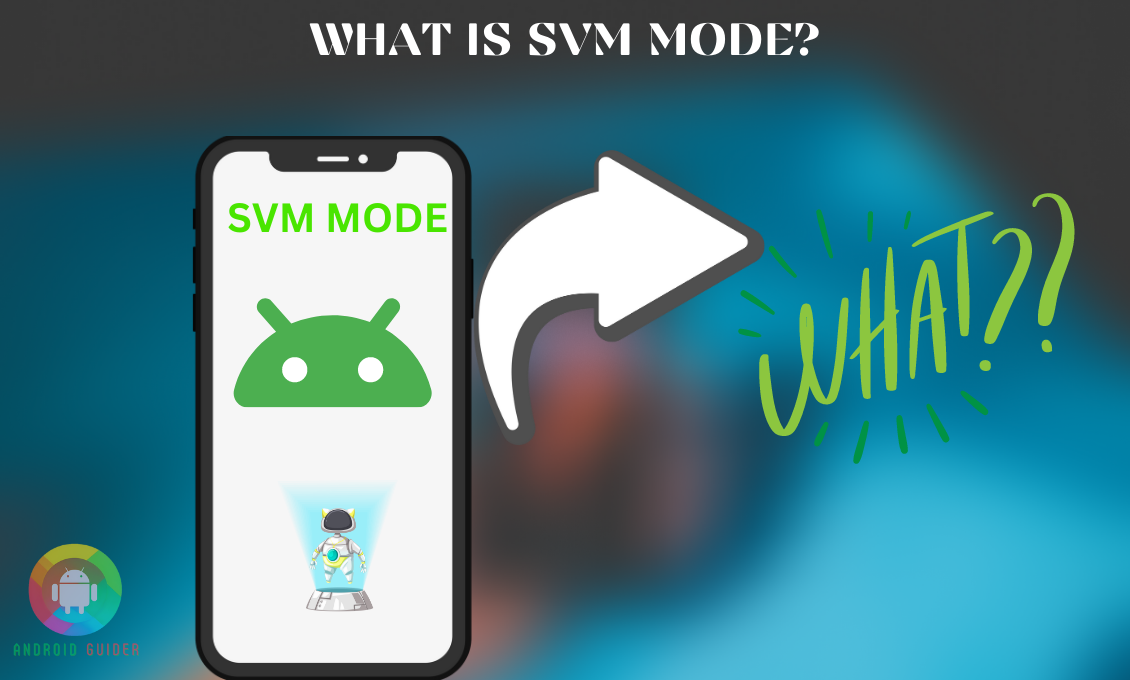SVM virtual machine creates an extra ability to run multiple operating systems on one device. As a fresher, you might get confused by thinking of what is SVM mode? How to enable or disable it. Well, you can use it if you are aware of its exact use.
The SVM machine is safe and secure for any device, and it is not mandatory to turn it on. By system default, it comes in disabled mode. So if you use it, then enabling it will not cause any functional changes. In fact, you will get more features.
Today, we will discuss the SVM mode, its pros and cons, its enabling and disabling mode, and a few more. So, let’s get ready to dive right into it!
What is SVM?
SVM or Secure Virtual Machine allows users to run multiple operating machines on a single device. As an illustration, if your device is currently running Windows 10, you can still download Windows 7.
This safe virtualization technique enables your computer to serve as a host system and distribute its hardware resources like CPU, Storage Drive, and RAM across several virtual machines.
Moreover, the SVM mode is a settings option inside the AMD motherboard that helps to enable the virtual; machines’ activity. SVM Mode is a setting in the BIOS of an AMD motherboard that enables a Secure Virtual Machine.
SVM not only offers a safe virtual machine environment, but it also makes hardware more directly accessible. The main advantage of turning on specialized BIOS options like this is improved performance while using Virtual Machines.
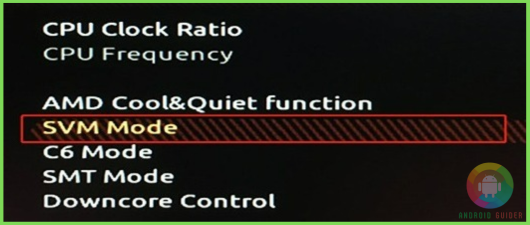
What is AMD SVM?
AMD is the old version of the AMD-V, and the X86 CPU architecture has a set of hardware extensions called AMD-V (AMD virtualization). It was the first virtualization addition from AMD for the x86 processor under the AMD Secure Virtual Machine (SVM).
It is a set of extensions that optimizes resource usage and virtual machine (VM) performance by carrying out repetitive operations generally controlled by software. AMD or Advanced Micro Dynamics created the extension files, which is why it is named AMD.
Does Enabling SVM Virtualization Impact Device Performance?
Enabling virtualization shouldn’t affect your PC’s performance while it’s not operating the virtual machine itself. The system allows the user to run virtual machines on the device, and it is enabled to run separately; that is why it doesn’t cause any harmful impact on the device.
But there is some negative feedback from the users that they experienced device lag and slow-down after enabling the SVM. Actually, the performance may hamper a bit if your device is old and has low RAM; only then there is a chance to face issues. So better you keep the SVM on the disabled mode if there is no need for this Virtual machine.

How to Enable and Disable SVM Mode?
For many reasons, you may find the necessity to enable or disable the SVM mode, and for that, you need a precise guideline.
Note that you must go through the boot-up process first, and for that, you need to tap on the ESC, F1, F2, F3, F4, F8, or Delete buttons from your keyboard. It will extract the BIOS settings.
- Hold the F7, F2, or Delete key to enter the BIOS settings. The BIOS key may differ conferring on the device’s preferences for the confirmation check on google.
- After entering the BIOS setup, click on the “Advanced” settings using the arrow key.
- Now select the CPU configuration.
- Under the CPU configuration, you will find the SMV mode.
- Tap in the SMV mode, and from there, select the enable or disable option.
- Now tap on the save command to save the changes and then exit.
- Restart the system for a fresh start.
Benefits and Drawbacks of SVM Mode
Benefits
- Allows the user to use multiple emulators in a single device under one OS.
- It becomes very effective in high-dimensional space.
- Memory is efficient because it utilizes a subset decision function.
- Not cause any performance issues.
Drawbacks
- It splits the hardware resources so numerous applications can use and operate simultaneously.
- It can’t perform well when there is a large amount of data with significant noise.
- Sometimes cause data overlap and mixed issues.
How to Fix SVM Black Screen Error?
If you are facing a black screen error, following the guidelines will help you to solve the problem:
1. Reconfigure Shared Memory
This is an irregular cause of the black screen error because it only happens if you are using the AMD CPU with integrated graphics, and inside it, the UMA settings are creating this issue. So, to fix it, you will need to reconfigure the memory –
- Open the BIOS and select the advanced settings.
- Now find the UMA and set it to auto mode.
- Save the changes and exit.
2. Update Drivers
Updating the driver may help you solve this, especially when you are using the old version.
- Disable or turn off the SVM mode.
- Now download and update the BIOS along with the chipset drivers.
- Update the operating system and again boot the function.
3. Reinstall the Program
Even after enabling, if you still see that the actual program is closing or crashing, then it is confirmed that the problem is with the software. To fix this, you have to reinstall the program straight away. Follow the steps:
- Turn off the SVM before starting the process.
- From the program menu, find the SVM program and right-click on the name to select the uninstall command.
- Refresh your desktop and again install it from the program file directory.
What to Do If There Is No SVM Mode in BIOS Settings?
If you don’t find the SVM on BIOS, then find it on other names, as this is a hardware-based software, so in case your hardware doesn’t support the feature, which means you don’t have it on your device.
Find the SVM feature on your BIOS using these given names –
- VT-x
- AMD-V
- Intel VT-d
- AMD IOMMU
Is an Intel Equivalent to SVM Mode?
Intel virtualization technology processor allows the user to use multiple OS on a single device. Its hardware is able to create partitions and separate its processing power for various host virtual machines.
The operating system is known as Intel virtualization technology, and Vanderpool was the previous name for Intel’s virtualization technology. Almost all available features classified the virtual machine as equivalent to the SVM mode.
Frequently Asked Questions (F.A.Q’s):
Is It Secure to Enable Virtualization?
Technically enabling the virtualization is slightly risky because it requires a high use of the operating system, and any kind of malware can run through this system.
It comes in auto disable mode by default; that is why until opening it, you are safe. Still, alternatively, you can use an antivirus detector on your device.
Does SVM Cause High CPU Use?
SVM is generally optimized using quadratic programming and language multipliers. That is why it uses the CPU and GPU at a high rate, and due to the poor optimization method during the SVM function, it causes a huge CPU usage.
Can I Enable the SVM on My Windows 10?
Yes, you can because windows 10 comes with pre-installed and enabled advanced level secure service, which fights against the rootkits. But it will be best if you at first turn on the mode, and after that, if you find it secure, you’re allowed to turn on the other settings.
Does SVM or Virtualization Cause Device Slow-Down?
Generally, the SVM separates the hardware use among the multiple virtual machines. If you are using one virtual machine, there is minimal possibility of the device slowing down, but if there is more than one virtual machine enabled on your device, it will definitely cause a high rate of slow-down.
How to Know The SVM Mode is Enabled?
For easy access, open the task manager from the start menu. And then, tap the performance tab. Inside there, you will see the entire list of running software and programs, including the hardware usage rate.
From there, go to the CPU box. If you see the SVM mode running rate, then make sure the mode is already enabled.
Conclusion
By using the SVM mode, you can enable multiple device functional abilities. At the same time, you cannot effectively use it if your device has hardware glitches. And for the old version, it is not recommended to use.
Here, we already spoke in detail regarding what is SVM mode? How to enable or disable it. So after the read-out, if you have set your mind to enable the existing one, following our guidelines will be sufficient for sure!
Moreover, disabling SVM will not cause any harm to other settings; it will exactly turn what it was like before the SVM mode.
Recent Posts
Blog Introduction: If you're playing an app on your Android smartphone and it comes with an OBB file, you may wonder how to open it. OBB files are data files for certain Android apps, just like APK...
Qlink phone is a blessing for anyone who needs the smartphone service badly but can't afford the costly packages to use it. Through this free service phone or the Qlink phone, the user can choose any...