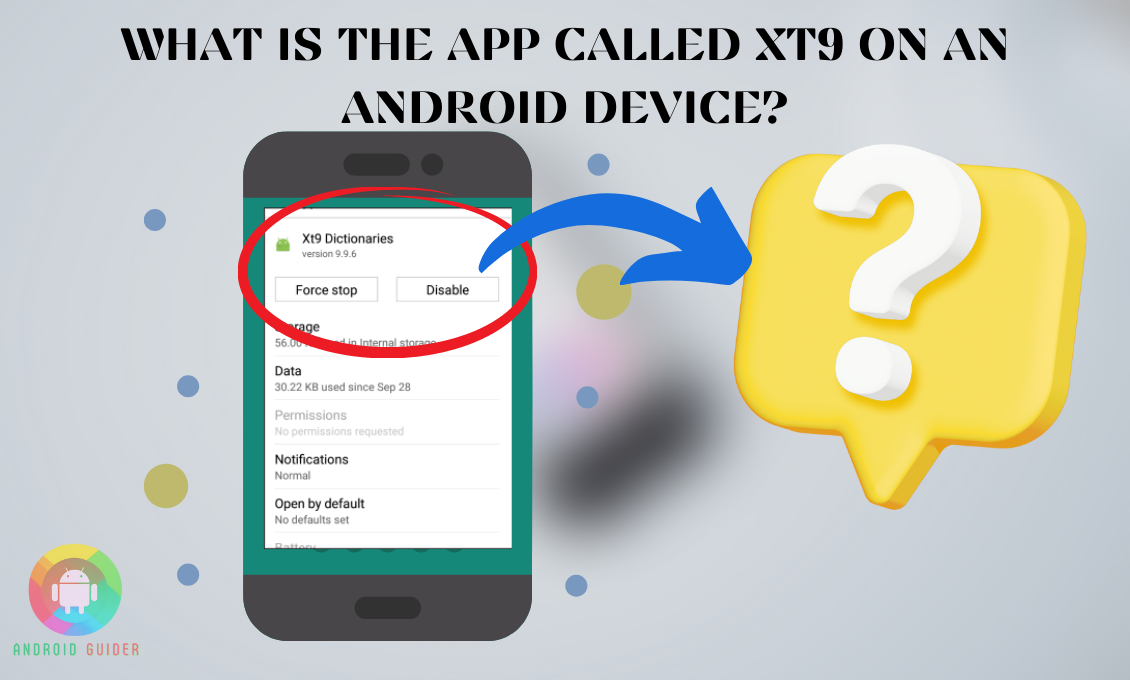XT9 is a dictionary for android users. It controls the auto-spell check or auto-correct feature on your phone. And guess what? It is not even a new invention. We can trace it back to when androids were not that popular!
But this software is more than this basic definition. That’s why in this article, we will reveal all the interesting facts about what is the app called xt9 on an android device. We will start with a more elaborate understanding of the XT9 app.
Afterward, we will show you different techniques for you to try out. To let you get in-depth knowledge, this article will also cover a couple of auto-correct-related issues you face.
Does it sound interesting? If so, then you are just a single step away from the details!
How Does It Work?
Have you ever experienced an auto-correct while typing? It shows us predictive words or texts before we have written the word completely on the text box. It helps when the user has to write long paragraphs with complicated words.
Plus, it extinguishes the chances of sending wrong words. When you spell a word wrong, it will automatically correct the word for you.
Does it ring a bell? Then, you already know the basic function of the xt9 android app. XT9 is an algorithm that runs the auto-correct feature on your android. It has a long list of pre-set words. It studies the user’s writing pattern and suggests words accordingly.
What Happened to the XT9 App?
Since we are talking about the xt9 android app, we have to mention the T9 app too. T9 was the first android dictionary. However, it was only compatible with earlier devices. As android or touch-screen users increased, so does the demand for convenient spell-checkers.
That’s when the T9 was modified into the Xt9 to serve that purpose. For the T9 text, you won’t find it in any smartphone at all. Models like Nokia 105 or 106 used the T9 as a dictionary.
But nowadays, android doesn’t have to depend on Xt9 or T9 anymore? Google took over the auto-correct or predictive text algorithm with its Google-board. No doubt, the features are user-friendly. It comes with better suggestions and more relatable words.
Google has a competitive advantage when it comes to studying the user’s behavior. But, the XT9 is still available on many android phones.
Can You Delete XT9 Permanently?
The manufacturers install this software into the phone. So, you don’t get the chance to uninstall it. We have shown you the disable method down below. But there is a difference between deleting and disabling software. You can only remove it from the device through rooting.
However, we don’t suggest going for the root process.
How to Enable the XT9 App?
- Let’s go into the settings first> and then select “locale and text.”
- After that, you get to choose the “Samsung keyboard” option.
- Once you have entered it, you will find the “Turn-on XT9” button there.
- Just toggle the button and make it blue. You can use the same method to deactivate it anytime you wish.
How to Use the XT9 App?
Language Setting
- First, you need to tap on the little globe icon. It is available at the bottom corner of your keypad. It will show you the selected languages for you. You can easily swipe the keypad and change the language within this list. However, your language might not be on that list. So, we will start by adding it here.
- Go and open the settings app > select “language and keyboard.” It might be “language and input.” So, don’t worry if it’s not the same.
- Then, you get an option for “Samsung keyboard.” It also comes in different names depending on the device model.
- Let’s move on and select that button. Here, you get the “language” on top. Choose it and it will show you all the official languages in the world.
- The list is long. So, find your language and swipe the button beside it. You can mark as many languages as you want. There’s no limit to that.
- Go back to your keypad and tap on the icon again. Do you see the new language in this list? If it’s there, choose it.
- Now, your keypad has the alphabets of the particular language. It was easy, isn’t it?
Add New Words in XT9
No matter how enriched the XT9 dictionary is, it fails to bring up the most relatable words. For example, we are typing “hl,” and we want the auto keyboard to suggest the “hello” word. That way, we don’t have to write the full word. It is very useful for long-tail words. You can solve this problem by adding new words to the dictionary yourself.
- Go to the phone’s settings> follow it up by choosing “language and input.”
- Just below the “language” button, we have another option “spell checker.” Turn that on.
- As you choose the “spell checker,” it will expand the categories and you have to select “personal dictionary.”
- You will get a search bar type interface. Here, you can write the new word you want to add to the “phrase” bar. Then, we have another typing bar to indicate the shortcut for that phrase we just mentioned. For example, you want to write “wtsp” to your friends and it means “what’s up.”
- So, write the shortcut form on the second bar. The next time, when you type “wtsp,” the autocorrect or auto-spell checker won’t bother you anymore.
- You don’t have to stop with one word only. Keep adding all the words you feel are necessary. After you have finished, just press “done.”
Delete Words from XT9 Dictionary
If the word suggestions seem irrelevant to you, you might want to change that. Plus, certain words just keep popping up and we don’t want to send it by accident. That’s why it is the best option to remove those words from your XT9 dictionary altogether. Here’s, how you can do that:
- Go to the settings as usual> select “general management” from there.
- Then, tap on the “language and input.”
- In the next step, choose the “on-screen keyboard.” It might have another name like “android keyboard” depending on the phone.
- Choose the “reset to default settings.” You will get a message that says “do you want clear and personalized data?” click on “yes.’
- This will erase the keyboard history and reset the parameters again. It includes the suggestions on your Chrome browser, text messages, email, etc.
- Okay, so click on ‘erase personalized predictions.” This is the new update for the android system. In case you use an older model, you don’t have to encounter this option. You can just skip to the next step.
Can I Disable The Auto-Correction Of My Phone?
For many people, the auto-correction mode is not reliable at all. What you have to do is, disable the setting from your device. In this tutorial, we will show you the turn-off method on Google-board, Samsung Keyboard, and many others. So, tune in.
G-board
- For Google board users, there is no setting button for this. Since Google and the phone manufacturer are two different companies, there might be a lot of confusion on the user’s part. Let’s solve this. Open any text and start writing something. As you see the keypad, click on the “comma.” It should be a long press. Otherwise, it will only add “commas” to your text.
- You will notice a settings page pop-up after that. It is like a secret door. Not many users are aware of it.
- On the keyboard’s settings, you can do all sorts of things. It has the “language” title on top. Go through it and choose “text correction.”
- Under this option, you will notice a “correction” sub-category. Swipe off the “auto-correction” button.
- Now, go back and type something. There is no more auto-correction.
Samsung Keyboard
Let’s take a look at how you can turn the auto-correction off in a Samsung keyboard.
- Open the settings of your phone first> scroll down a bit. You will find the option “general management.” Tap on that.
- If you couldn’t find that, you can search it out on the bar.
- Once you find and enter it, there should be another option called “Samsung keyboard setting.” Check on that. It will also showcase the current keyboard language you are using.
- There you have it. Every little setting option from the auto spell-check to emojis is available there. But we are looking for the “predictive text.”
- Swipe it off. Make sure that button is “grey.” Auto-correction and predictive texts mean the same thing.
- Now that you know the name of this option, type “predictive texts” on the search bar of your settings app. It should take you to the exact place where we have been just now. Plus, you don’t have to remember all the steps.
T9 Dictionary (In Older devices)
You might own a Nokia 105 or 106. Even after the android revolution, people prefer an old model with a T9 dictionary. As we already described, T9 was the predecessor of XT9. So, it is only available on earlier phones.
However, in this tutorial, we will see how you can turn off the T9 dictionary on your handset. How do you know whether the T9 mode is turned on or not? Just go to the message option and type something. The texts will seem confusing and unreadable. Then, you know that the dictionary has been enabled.
All you have to do is, press the “hash#” button. Make it a long press. Then, you will see a notification saying “T9 dictionary is off.”
That’s it. But, the older models might not solve the problem after this. In that case, go to the “option” key. If you don’t know already, it is the key above the “receive’ key. Press on it and there you have to choose the “dictionary.”
It is not the first option. You have to go a little down. Once you get it, press the ‘enter” button. Now, you can select the language of the dictionary or turn it off. Choose the “dictionary off” option.
Go back to the message box and type something. The problem should not exist anymore after this procedure.
Frequently Asked Questions (F.A.Q’s):
Is The XT9 Still Available?
Yes, the XT9 is present even today. Maybe the device you use also has it as the default auto-corrector. But, it has more competition now.
What Happened To The T9?
T9 never made it to the smart android phones. It is only available on button hand-sets. If you use Nokia 105 or 106, you can check the settings to find it.
Can I Deactivate the Xt9 Completely?
If you mean disabling, then yes. We have shown the method here. However, it is not possible to delete it since it is a factory setting.
Conclusion
As you already know, XT9 is an algorithm that millions of android users depend on. Although it is not as famous as it was before, it played a major part in the development of predictive text software.
In this article, we dived deeper into the topic regarding what is the app called xt9 on an android device and explained how you can use or set it up. Hopefully, you got the idea and can customize the auto-correct feature yourself.
Recent Posts
Blog Introduction: If you're playing an app on your Android smartphone and it comes with an OBB file, you may wonder how to open it. OBB files are data files for certain Android apps, just like APK...
Qlink phone is a blessing for anyone who needs the smartphone service badly but can't afford the costly packages to use it. Through this free service phone or the Qlink phone, the user can choose any...