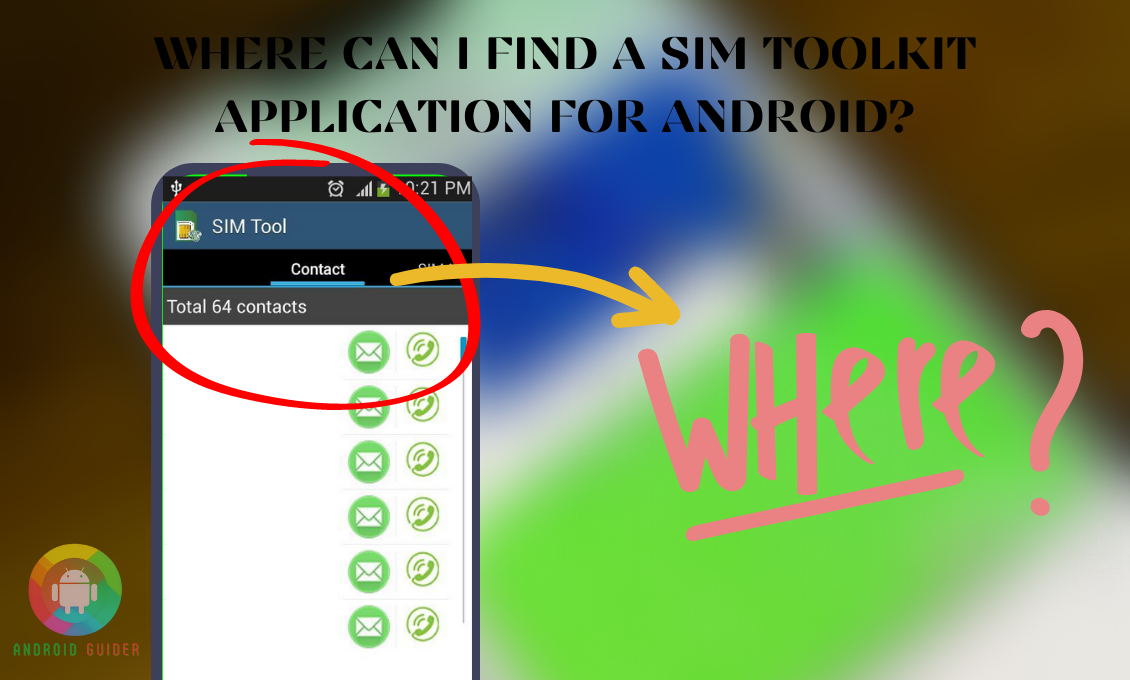You do not think of accessing the Android Sim Toolkit app every single day! But that does not mean you will never have the need to access it. Sometimes, you may require to manage the SIM card in a better way, or let’s say you need to block some of this app’s features.
In such cases, you can often find yourself asking where can I find a sim toolkit application for android. And guess what? Today we are here to answer all your questions regarding it.
Finding and accessing the SIM Toolkit app is quite different on different Android OS. So, we will be including all the possible ways to find the app, performing any task with it in the best way possible.
When Or Why Do You Need To Access A Sim Toolkit Application For Android?
You might have heard about the SIM Toolkit App or STK from other Android users or your friends. So, you might want to find and access the app to explore what you can do with it.
Or even if you do not have any particular reason, go through some of its features briefly discussed below. These features will definitely give you a sense of understanding about when or why to access the app:
- It lets you control some of the basic features of the user interface (UI), such as accessing some menu items and language notifications. Also, you can play tones and change the display text design.
- With it, you can instantly activate or deactivate and refresh the SIM card. You can check the network request time period, in other words, poll interval, and disable it as well.
- Setting up a call with your network carrier or server and sending SMS is easier with it.
- Self-services such as buying and checking data plans are easier to access with an STK app.
- You can subscribe to value-added services such as horoscopes, news, sports, or entertainment news. You will get updates on these sectors via SMS. However, you need to pay for these services. These services will differ from carrier to carrier.
- If you are using Samsung or HTC you can know more info about your device with it.
Also, inter-networking such as sending or receiving data, opening a channel, and holding its status is its feature. Now that you know, when you might need the app, let’s find out how to access it in the next section.
Where or How to Access the SIM Toolkit App on Your Android?
In most phones, the SIM Toolkit app comes pre-installed. But even if you do not have the app, you can find it from any reliable app store. And here are the ways to access and activate the app:
1. Android Settings or Home Screen
This method is useful and quick if you already have the STK app pre-installed. For this, you can use your phone’s Settings screen or the home screen to find the app. Here are the steps to that:
- On your Android phone open the Settings screen, and scroll down a bit.
- Then click on the Apps and Notifications section, it will take you to the list of all the installed apps on your phone.
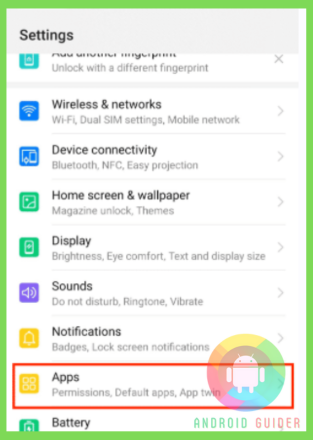
- However, from the Apps section, you can click on the three-dot menu to select the System or Default apps only. It helps you to find the SIM Toolkit (STK) app faster.
- Search and open the STK app, note that the name of the toolkit might be different for different network carriers. So, if you cannot find it, try to enter the name of your network provider in the Settings search bar.
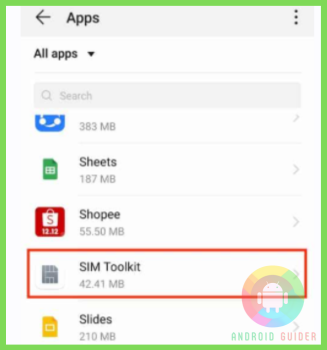
In order to find the STK app from the home screen, make sure you follow these steps –
- Locate and long-press the STK app or the icon with your network provider’s name on it.
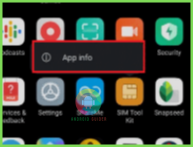
- Then click on the About Info page, then you will be on the app’s menu.
That said, if you do not have the app activated or pre-installed, follow the next method.
2. APK Site or Play Store
You can use any APK site or the Google play store, in case you cannot find the STK app on your pre-installed apps list. Downloading from an APK site is slightly different from the play store method. For better clarity, follow the instructions below:
- If your phone’s Google play store is working perfectly, then open it and search for the Sim Toolkit app.
Or if you want to source it from an APK site, we recommend you to use APKPure or APKMirror as they are reliable sites without malicious files.
- Note that, for downloading anything from the APK site, you need to first open your phone’s Settings followed by the Security section. On some phones, it can be named Biometrics and security.
- After opening the Security menu, scroll down and tick off the Install Unknown Apps or Unknown Apps slider. Now go back to the site, and install the STK apk file.
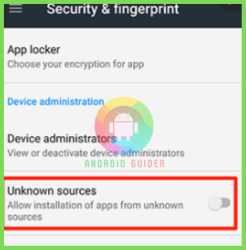
- After downloading the app, you need to enable it. For that, open the Settings screen from your phone first.
- Then you need to click on the Wireless Settings option. Under the section, you can see either the SIM and Network or the Dual SIM Settings option, tap on that.
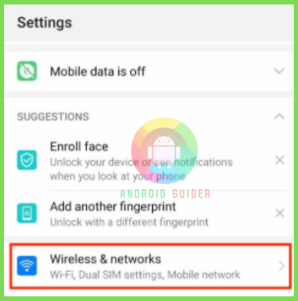
- Then enable SIM 1 or SIM2 and scroll down to open the SIM toolkit option. Or you can now open it from the Apps list as well as we have reviewed in the first method.
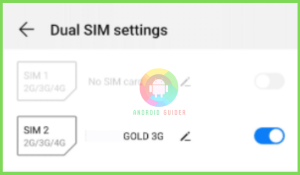
3. STK from the About Phone
You do not need the whole STK app to explore some of its features. You can do so from your phone about the section as well. Follow this method if you cannot find or open the pre-installed app for some reason. To implement the method here are the quick steps:
- From the drop-down menu, open the Android Settings screen.
- Then head to the About Phone section, it should be at the bottom of the screen.
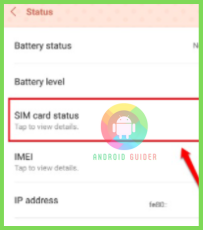
- Tap on the Status Information followed by the SIM status option. Now, you can check the service status, roaming info, or a few other features of the STK tool.
Do You Need the SIM Toolkit Application on Your Phone?
We have already mentioned the features you get with the STK app. But if you do not need the app after a while, you might wonder whether you should keep it on your phone or not. To help you decide, we have listed down some of its functions on your phone below:
- The STK app works as the medium to build a client-server relationship between your phone and the network provider.
- It uses machine code to translate, transfer, or break down the raw text, especially the value-added service texts or data from the vendor-side software.
- It reads and sends the application-level messages to you as a popup or options on your phone.
As it works to help you access or enable the Network features or services directly on your phone, it is a useful tool to have. But still, if you do not find its features, especially the charged subscriptions useful, you can remove it with the ways discussed below.
How to Remove the Sim Toolkit Application from your Android?
Keeping your Android default Sim Toolkit app is not a must to manage your Sim card. Also, there are many alternative apps to help you manage your Sim card data. Or sometimes, its promotional attempt to sell more value-added services, the flash messages, or the USSD pop ups might annoy you.
So, to get rid of all these, remove the app following the methods given below:
1. From the Settings
If you are using the Android OS 10 or the recent version, uninstalling or deleting the STK is a no-brainer.
- You need to open the SIM Toolkit app from the Settings or long-press STK icon from the home screen.
- After landing on the Info page of the STK app, click on the Uninstall button. On some phones, you might need to tap on the Open in the Play store to get the uninstall button.
- Finally, restart your phone. And the Sim toolkit is no longer there on your Android.
2. ADB Method or System App Remover
For Android 9 or previous version users, the uninstallation process is a bit tricky. You will need to use your PC ADB method or gain root access to your phone to remove the app. We have included both the methods below, go for whichever seems easy for you. For the ADB uninstallation process, here are the steps to follow:
- Open the About Phone option followed by the Software information section from the Settings of your phone.
- Then scroll down and tap on the Build Number option seven times in a row to activate the Developer mode.
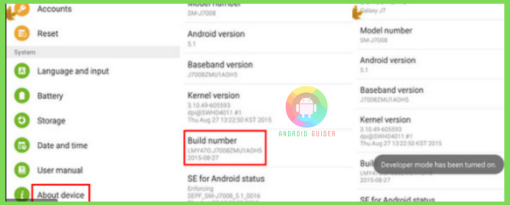
- Go back to the main Settings screen to open the Developer Options menu and then tick off the USB Debugging slider.
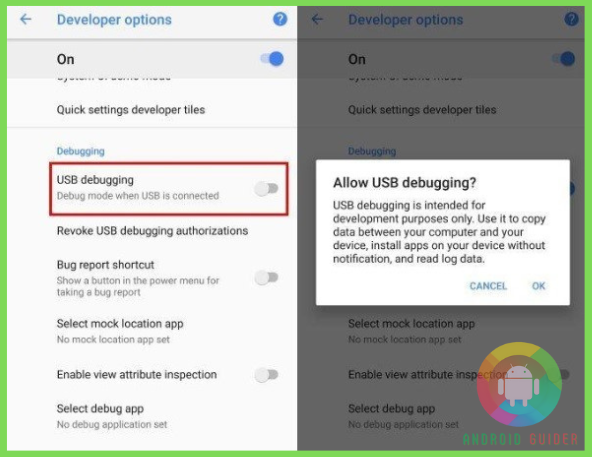
- From your PC, download and unzip the ADB.EXE file. Then open the folder you have extracted the ADB file into
- On your PC keyboard long-press the Shift key and on a blank space of the screen right0click with your mouse. It will let you access the Powershell window.
- On the window, enter the following command and press enter from the keyboard
adb shell
- After connecting your phone and computer with a USB cable, run the following scripts on the command window to remove the STK app
- pm uninstall -k –user 0 com.android.stk
- If this process seems too complicated to you, head to the next method below
- On your rooted phone, install the System App Remover tool. But if you have not rooted your phone, you cannot implement the method.
- Then open the Remover tool and tick off or checkmark the SIM Toolkit app from there.
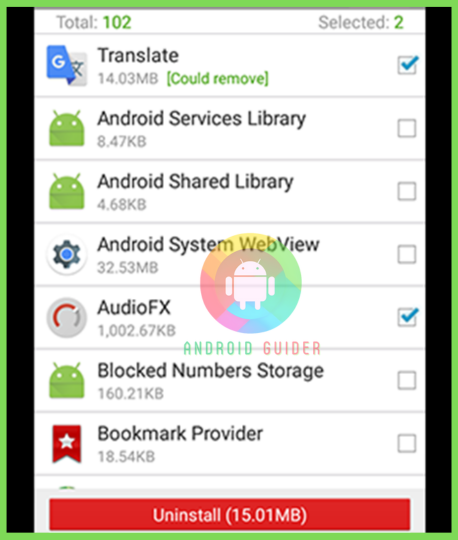
- Finally, press the uninstall button at the bottom of the screen and the STK will be removed.
Frequently Asked Questions (F.A.Q’s):
Can the SIM Toolkit (STK) Spy On You?
No, the STK app does not spy on your personal data. You can trust using the app as it comes from the manufacturers to help you manage your SIM better.
What Permissions Does the STK App Require?
Like any other app, the SIM Toolkit for your Android also requires some permissions to perform properly. It has access to your contacts, media, storage, phone, and call information. But it reads them to function not to sell or misuse to a third-party.
Can You Block the Android SIM Toolkit?
Yes, you can. If you go to the app info page, you need to click on the force stop and disable buttons. And the toolkit will be blocked from operating on your phone.
Conclusion
Nobody uses the SIM Toolkit app on their Android phones like any other frequently used app. But there can be many emergencies when you wonder where can I find a sim toolkit application for android, especially when you need to set up a call with the network provider to fix any sim or network issue.
We tried our level best to help you with the steps of accessing the toolkit for your Android. And stick to our uninstallation process in terms of ensuring nothing goes bad with your Android.
Recent Posts
Blog Introduction: If you're playing an app on your Android smartphone and it comes with an OBB file, you may wonder how to open it. OBB files are data files for certain Android apps, just like APK...
Qlink phone is a blessing for anyone who needs the smartphone service badly but can't afford the costly packages to use it. Through this free service phone or the Qlink phone, the user can choose any...