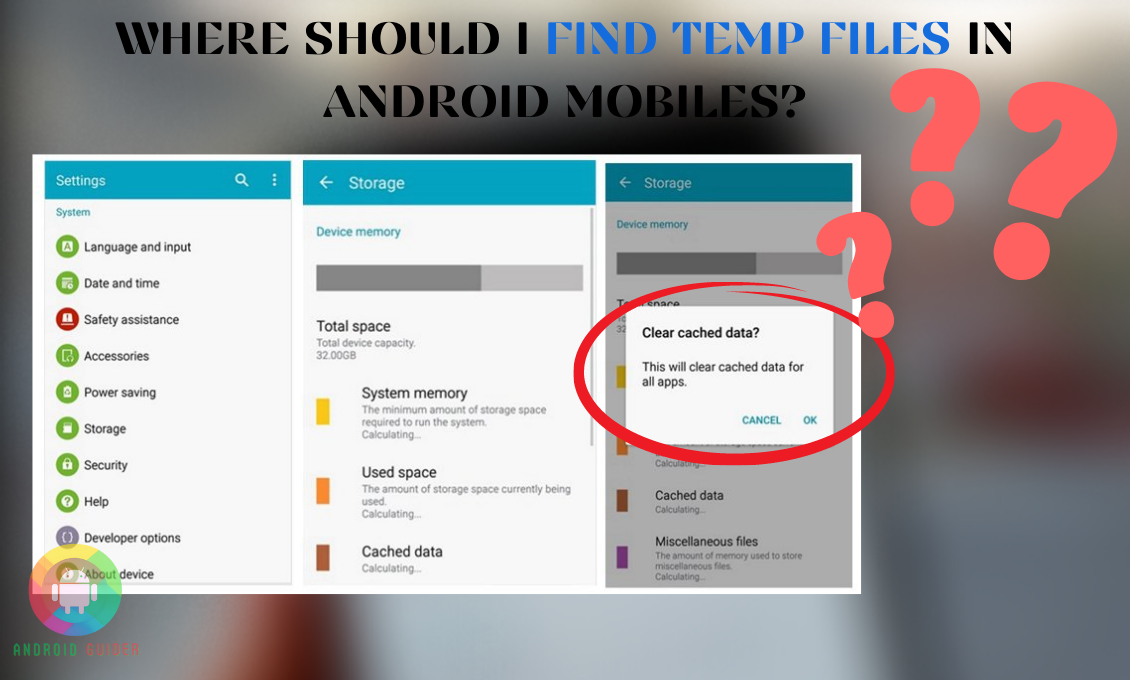In a nutshell, the temp file is a needless junk file, and it’s generated by itself from mobile applications installing to uninstalling. Device creates temp files for a particular purpose, but it may not delete them after it’s finished.
As a result, it starts to pile up, causing slow functions and storage insufficiency. To keep your device equable running, clean the temp files regularly.
So you’re likely saying right now “where should I find temp files in android mobiles?” Well, to discover an appropriate guideline, stick with us till the end!
Note that the actions are pretty similar for all types of android phones. There could be a slight difference in words, but the temp file location is exact. For your convenience, we will cover the entire process elaborately. Are you ready?
How to View Temporary Files on Android?
All wanted, unwanted, and used data stored in internal storage within “My Files’’. After deleting any application or file, the temp data remains stored, as the phone itself cannot delete without any command.
To find the temp file, go to the “Menu” bar and type “My files” or directly go to file manager. You will see multiple confusing options, and you have no idea where they came from?
You don’t have to clear all of them as some are necessary files. Find the temporary and inessential files to erase them.
Read on to know more about the process:
1. Temporary Data Deleting Process
On Android, however, it is less prevalent, and we frequently hold up with loads of files that we do not require. So, deleting the wasteful files is a wise decision.
Follow the temporary file deleting process right away:
- Go to settings
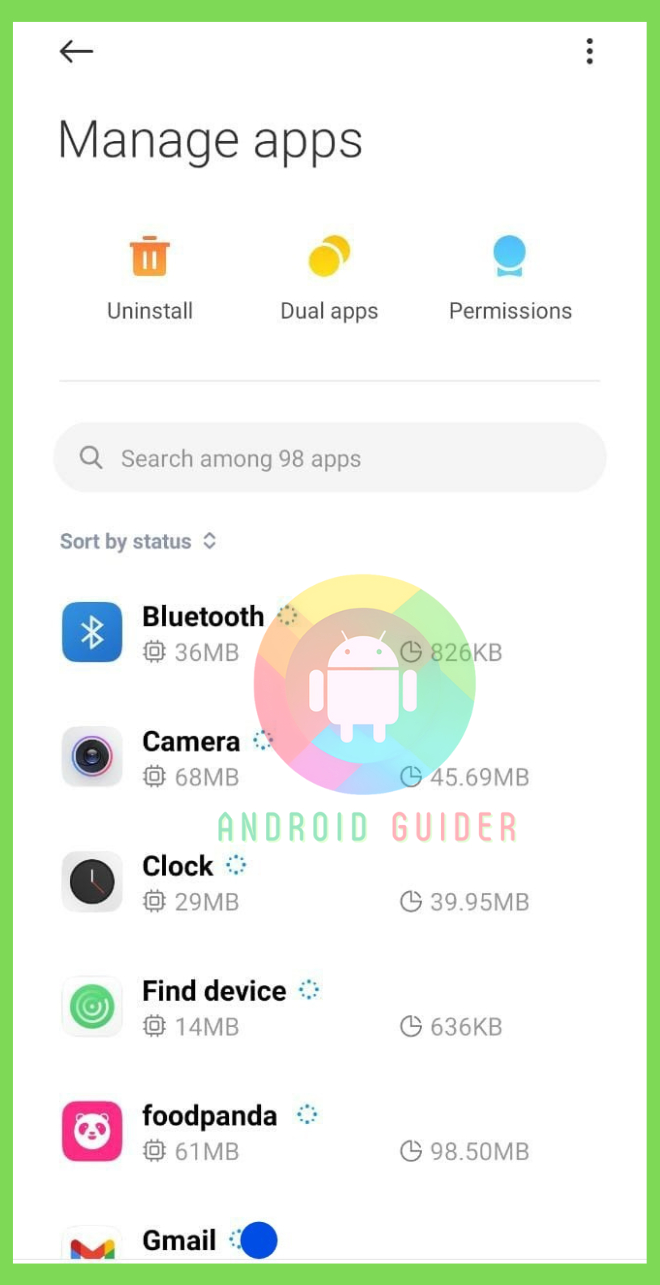
- Select App and Notifications or internal storage
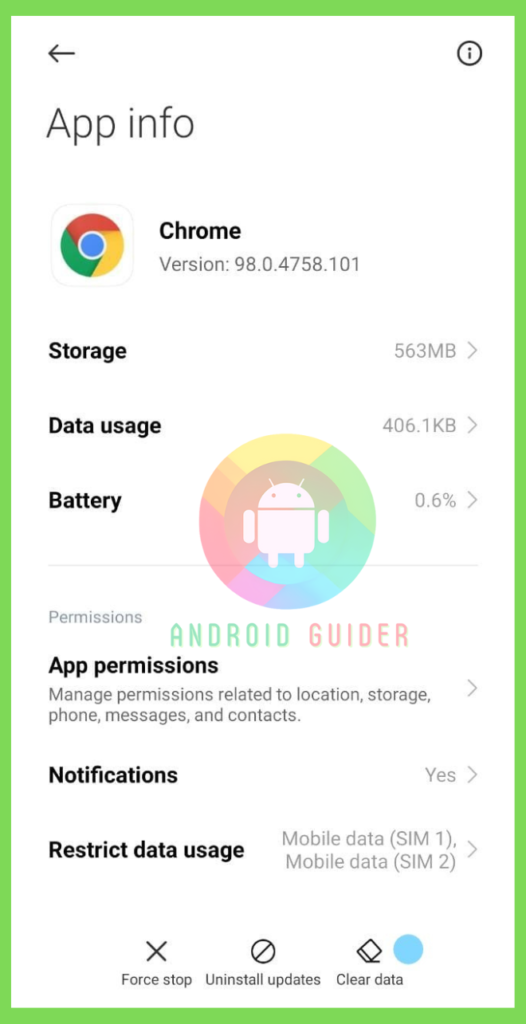
- Select the icon
- Tap clear junk files or select storage cache
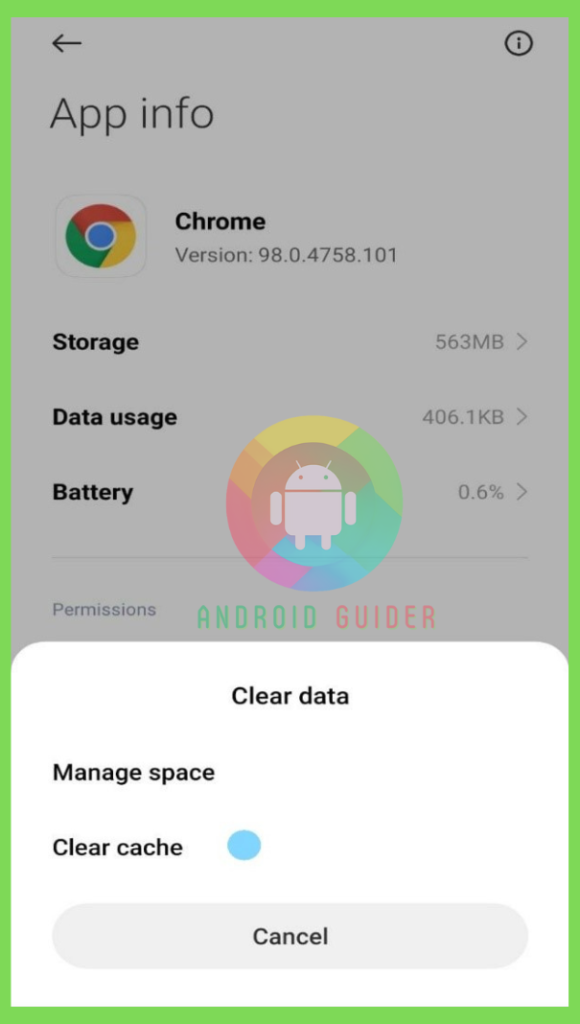
- Under the icon, it will show the range of junk files
Easiest Way to Remove the Temporary Files from Android Phone
Various cleaning applications are readily available in the google play store. Most of the applications are free and small in size. These apps are easy to operate and very useful. You can clean junk files through a single press.
After installing any of these applications, enable the “permission system” from the “setting option” to function the app. For easy action, place the cleaning app on-home screen so that whenever you finish using any application, you can instantly press on the “clean up.”
Moreover, with the help of this type of application, you can find out unnecessary documents. If you scroll down, you will see an “explore’ option. It will detect unnecessary files like the same gesture pictures, multiple clicks, and double files and will bring them to your screen. After the automatic detection, you can instantly delete the files if you find them unwanted.
1. Delete Cache from Most Frequently Used Applications
You may erase the cache of your most-used apps with a single touch. This will allow you to save space, boost your applications, and keep them more flexible.
Removing temporary files from the cache is a straightforward procedure, while time-consuming, yields immediate results. This is a highly recommended habit if you notice that your phone isn’t operating as well as it once did.
Permit the application function from the setting option and enjoy the feature. Every time click on “storage cache” and select “delete the cache.”
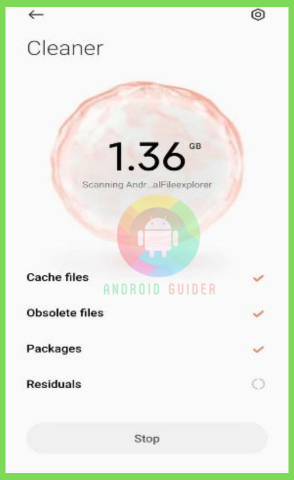
2. Extra Storage for Android Mobile
Storage insufficiency is a common problem among android phone users. The phone contains multiple types of applications, files, pictures, and loads of information. Sometimes there is a lack of storage due to various files, and you can’t even delete them as those are essential.
There are many free online storage service providers available. Among them, Google Drive is one of the most used and secure online storage services. It comes with 15GB of free space. You can store your information in the google cloud for life long.
You can give google direct access to your phone for the auto data store, or you can also select individual files. Google Drive is a step ahead of the competition in this option, with photo storage, packed office programs, and collaborative tools. If you only require cloud storage, this is a good option, though not the only one.
3. Recovering Deleted Data
Accidentally or intentionally deleted data recovery is possible. When the user deletes any file, it becomes hidden on the phone and remains in the same space until new data seizes that position. This is the unknown feature of all android phones.
The data restoration process is light, but until the process, you cannot make any new data. If you create any new data, that new one will take the old data’s space. Then the restoration is not possible. Still, there are limitations like taking pictures, app download, and listening to or downloading music you can do.
But if the data is essential, it’s better not to use the phone until the process:
- At the first turn off the internet connection
- Connect your phone with tablet or laptop
- Download any recovery application on your laptop
- Activate the application on the laptop
- Select “Recover lost Data” from the options
- Now you will see a few icons, select the type of the deleted file
- After a few seconds of analysis, it will show all the deleted data
- Now select data
- Do not remove the connection until the entire process made
After the confirmation, check your phone, and your data is restored successfully.
Frequently Asked Questions (F.A.Q’s):
What is a temporary file?
The temporary file is a piece of junk file that is not important at all. You can also determine that as an extra leftover, just like not necessary. Due to overtime, app installation and doing anything through that app creates these files.
When working with any specific mobile application on your device, while working, the app creates some cache or unwanted storage killer files, later which may cause storage lack.
Why is a temporary file not important?
There is misinformation about this topic. People assume that a temp file is essential as one needs a specific app multiple-time, like social media applications. People use this type of app numerous times a day.
So, the generated temp file from the user can be used later, and there is no need to remove them. But the simple thing is any application can create a temp file whenever it’s needed to operate.
In terms of, the temporary files are not necessary.
How often should you clean the temp data?
There is no precise specification for it. But it’s better to maintain a regular clean-up to run your device promptly. As considerably over junk can freeze your phone.
How to recover deleted data without any link?
If you have deleted your data and need to get it back without any root connection, there is a solution. Open “settings” from your phone, type the password or pin. Select “data restore” and the specific “data.”
Conclusion
To tune up your android phone, removing unwanted fill-out is unavoidable. You have already read out all the processes. Following them according to the discussed steps will solve your problem.
We have covered all the procedures plainly, for which you don’t need to worry about “where should I find temp files in android mobiles.” So first, look for the temp files and eliminate them from the gadget.
Whenever you see your phone is getting slow and hot very frequently, just go to files and complete the task. Afterward, you will see the immediate result.
Recent Posts
Blog Introduction: If you're playing an app on your Android smartphone and it comes with an OBB file, you may wonder how to open it. OBB files are data files for certain Android apps, just like APK...
Qlink phone is a blessing for anyone who needs the smartphone service badly but can't afford the costly packages to use it. Through this free service phone or the Qlink phone, the user can choose any...