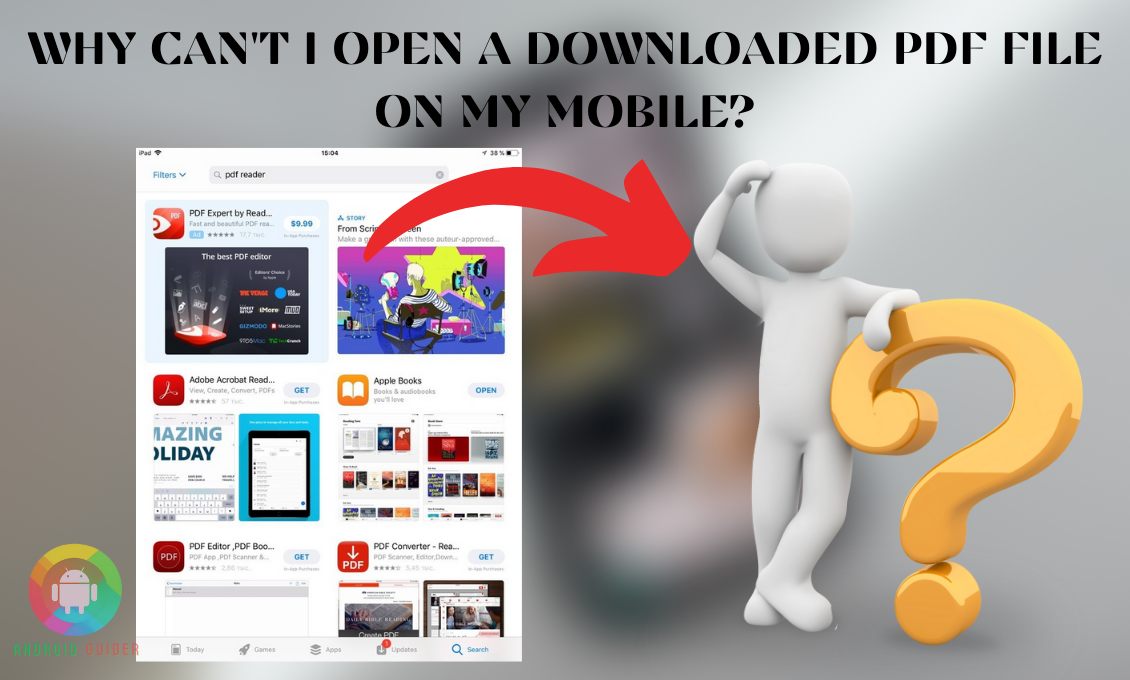It is really annoying when you want to open a PDF file, but it does not seem to open, no matter how many times you try, especially if it is your work or study material.
And you are not the only one facing the bummer. Most Android users have found reporting why can’t I open a downloaded pdf file on my mobile every now and then? And to put a rest on all your queries and stress, we will be digging deep into that particular issue.
Not everyone faces the same problem for the same cause exactly. Different technical or internal issues of the phone cause the error. Here, we will be analyzing all those reasons. Also, we will review the solutions to the problem just for your convenience.
What Are The Reasons That You Cannot Open A PDF File on Your Mobile?
Whether you use a mid-range or high-end phone, it does not guarantee that you will not face any technical issues when it comes to PDF files. So, on your iPhone or Android phone, you sometimes struggle to open a downloaded PDF file. And here are some of the main reasons discussed below so that you can get a better insight into the problem:
1. Storage Issue or Low RAM
If you have downloaded a PDF file that is larger in size, it requires stable RAM or enough space to open in a PDF app. If you have low RAM, the downloaded PDF file will take too much time to load and open.
After a while, it might show that you cannot open this file. So, you should always keep your RAM clean before you try to open any large file.
2. No Pre-Installled PDF Viewer
If you are using an older Android OS, you are most likely to not see any pre-installed PDF application or viewer on your phone. The low-end Android phones often do not come packed with such apps. Or you might have uninstalled or disabled all third-party or pre-installed PDF apps you had on your phone.
Your phone needs a PDF app to read or open some specifically formatted PDF files. So, if you do not have one, you need to download it from the Google Play Store.
3. Damaged or Poorly Formatted File
Even if you have a PDF app you cannot open a PDF file because the file might be damaged or in poor format. If you have downloaded the PDF files a long time back, your phone’s media storage issue or some misbehaving code can corrupt the files. So, the PDF app will prevent you from opening such files to keep your phone safe from malware.
To confirm that the PDF file is the culprit, you need to download and open other PDF files. If you can open them successfully on your phone or any other device, it means the problem lies in the previous file. Or if you cannot open them, then your phone’s internal system or the PDF app can be the reasons that prompt the issue.
Also, try to install the files you are struggling to open on your other device. If you cannot download pdf files on android phone or computer, it means that they are no longer safe to open or download.
4. Encrypted PDF Files or Corrupt PDF App
Some PDF files are highly protected with passwords. And these are the encrypted files. Some websites or authorities make files encrypted to prevent any unauthorized access. So, if you do not know the password to the file or if you do not unencrypt the file you cannot open it on your phone.
Sometimes, your PDF app can go corrupt with time. And corrupt apps will not let you open a downloaded pdf file. You can try to open the file with other PDF apps, if it opens, then the PDF app you usually use needs a fix. To fix the PDF file opening issue, go through our next section carefully.
How to Resolve the “Cannot Open A Downloaded PDF File” on My Mobile Issue?
You do not have to panic if you cannot open a downloaded PDF file on your phone. Sometimes all this issue requires is a quick and easy fix. Here are some of the methods to get rid of the issue.
1. Install a PDF App
Whether you are on an iPhone or Android, a stable and reliable PDF app can fix almost most of the issues you face while opening or reading a PDF file. So, install such app with these steps below:
- From your phone, go to Google Play store/Galaxy Store/App Store.
- Then search for Adobe Acrobat Reader with the search icon. This app is available for iPhone as well, so it is compatible with your iOS.

- Then install and download the app.
Once you launch the app, you can easily open any small or large-sized, or PDF files of different formats.
2. Re-Download the PDF Files
You might wonder why you may need to re-download the file you have downloaded already. But sometimes you might not understand that some saving error or unstable internet connection or glitches can interrupt the downloading process.
And obviously, you are going to struggle opening a half downloaded file. So, follow the instructions below to get rid of this issue:
- First, restart your phone to give it a performance boost or remove any unwanted glitches or stuck code that may prevent the download.
- Before you re-download, make sure your internet connection or mobile data is stable by trying to open a webpage from any browser.
- If the webpage loads too slowly, remove or disable any VPN connection. Then turn off the Airplane mode as well, if it is enabled.
- To be on the safer side, try to change the cellular network connection type as well. For that, open System from settings followed by the Wireless and Network option.
- After clicking on the Cellular Networks option, change the network type from the Preferred Network type section. Follow the picture instructions below to understand the path easily.
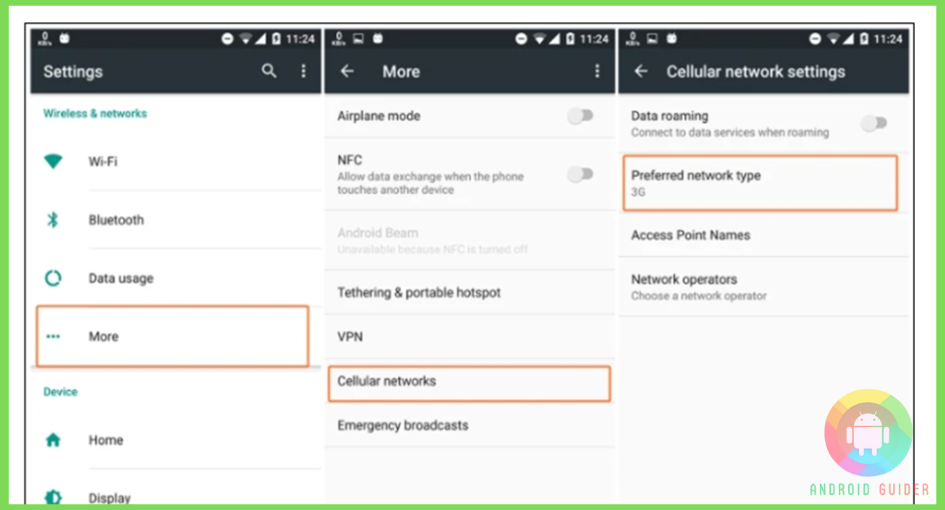
- Then visit the site you have downloaded your PDF file from, this time try to download it from another browser.
- The re-downloaded file shall open without any issue. If you still cannot re-download, request the owner of the file to upload it again. Because sometimes these files can go corrupt during the uploading process.
The re-uploading might let you re-download a fresh file with no glitches. And opening such files will not be a headache.
3. Update the PDF App
The latest version of a PDF app comes packed with security patches to fix the bugs or issues users have reported. So, if you are using an outdated PDF app you are more likely to face the issue. So, follow these steps to keep your app updated and prevent a technical issue:
- Go to the Google Play store, and click on your Google profile at the top-right corner of the home page.
- Then scroll down a bit and select the Manage Apps and Devices followed by the Updates Available option.
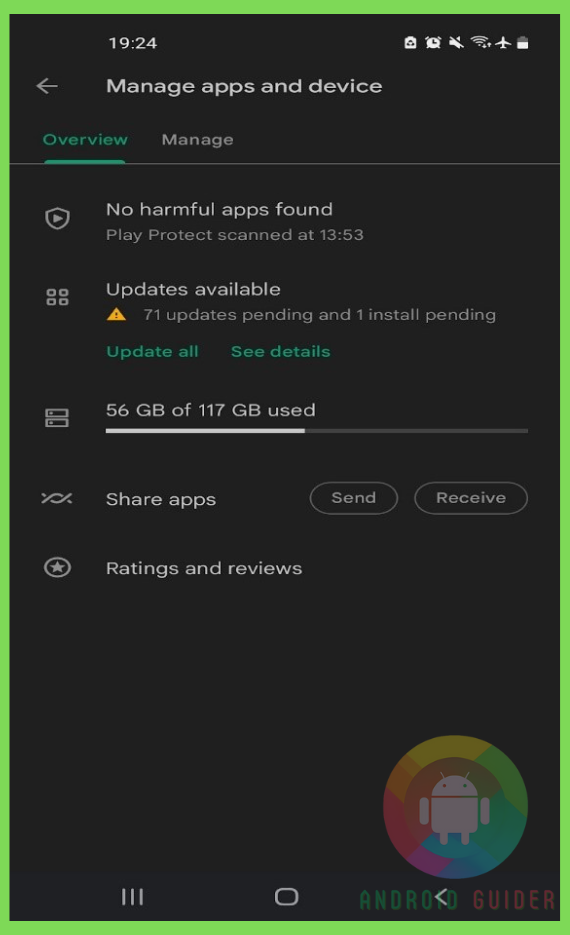
- It will show you all the pending updates available for all your apps. From the list, find your PDF app and press the update button next to the app title.
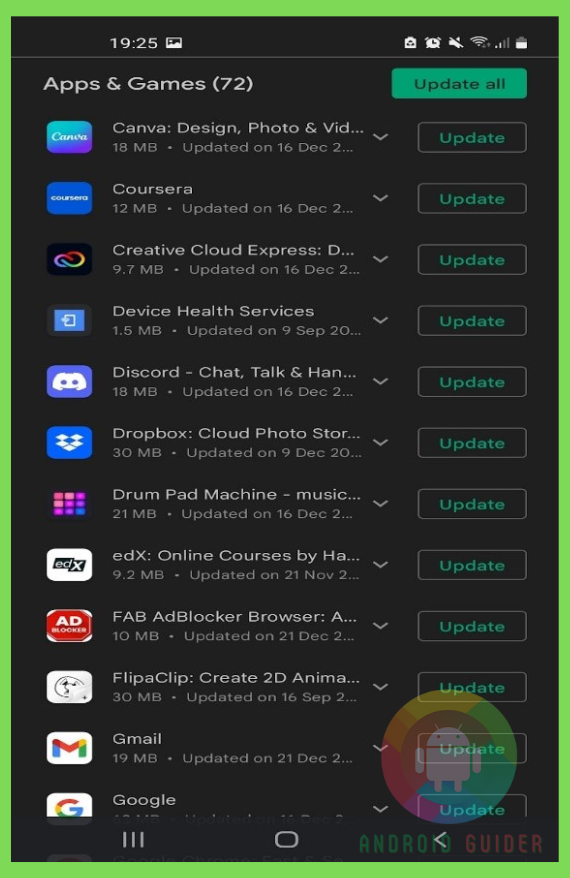
In a minute or so, the latest updates for the app will be downloaded. Then open the app and try to open the PDF files with it. It shall not cause any error. If the problem still persists, do not forget to try out the next solutions as well.
4. Uninstall Recent Updates
If the loading and opening PDF file has been bugging you ever since you have updated the PDF app, then most probably the recent updates are buggy. It might sound unbelievable, but some recent updates, especially the Beta updates, can cause problems while opening a file.
So, you need to get back to its previous version by uninstalling the updates with these steps ahead:
- From your home screen, locate and long-press the PDF app icon you use. It will give you some options, select the About Info one.
- Once you are on the About Info screen of that app, select the three-dot menu you can see at the upper-right corner of the screen.
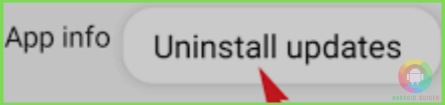
- Then choose the Uninstall Updates from the options, you might need to confirm the process from a popup.
After a while, all recent updates of the PDF app will be erased and the old version will be running on your phone. The old update shall not prevent you from opening any file in it.
5. Upgrade Your OS
You need to make sure that you are not using outdated system software on your Android. Otherwise, the latest PDF app updates can conflict with the software. And with an incompatible OS, you cannot expect to open a PDF file without a crash or error. To fix it, all you have to do is:
- Open the “About Phone” option from the Settings screen
- Then click on the Check for Updates, if there is any update, you will see a button to install the update.
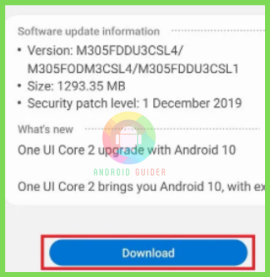
- After clicking on the Install or Download Update option, wait patiently until the device restarts. Then you are all done with the update.
- Now, try to access and open any PDF file with the app. The error should no longer occur.
Frequently Asked Questions (F.A.Q’s):
How Can You Unencrypt PDF File?
Sometimes it gets difficult to open an encrypted PDF file. You need to unencrypt or remove the password or encryption with a decryption tool. Or, if you know the password to open the file, you do not need the tool to unlock the encrypted file.
Can You Open A PDF File without Adobe Reader?
Yes, of course, you can open PDF files without Adobe. Because there are many trusted PDF apps other than Adobe. Also, your browser can open a PDF file, but it can sometimes be risky because of malicious files.
How to Prevent PDF Files from Getting Opened in Chrome?
You need to download a PDF app and set it as the default program. Only then the PDF files will open in the app and not in any other browser.
Conclusion
Facing difficulty in opening certain PDF files is the worst issue these days. But if you are a beginner phone or PDF app user, you often wonder why can’t I open a downloaded pdf file on my mobile, even when a slight inconvenience happens. And you have every right to ask. After all, not everyone is an expert in the beginning!
So hopefully, we can help you understand which methods to go with in order to resolve the issue. Do not forget to keep a note of the causes we have reviewed to prevent the problem in the future.
Recent Posts
Blog Introduction: If you're playing an app on your Android smartphone and it comes with an OBB file, you may wonder how to open it. OBB files are data files for certain Android apps, just like APK...
Qlink phone is a blessing for anyone who needs the smartphone service badly but can't afford the costly packages to use it. Through this free service phone or the Qlink phone, the user can choose any...