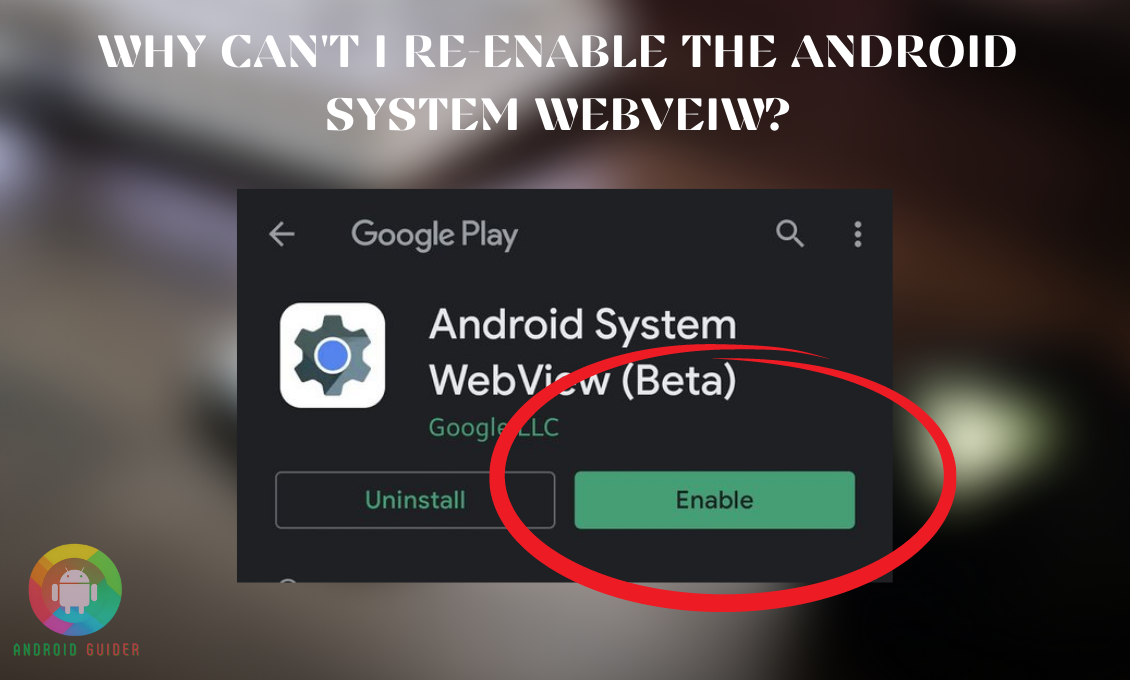Android System WebView is pretty popular among android app developers. It makes their job super-efficient and fast enough. Furthermore, if you want to embed a browser in the app, that’s the service you really need.
However, users experience a crash in the system every once in a while. And the next thing is, they can’t enable android system webview!
That’s what we will talk about today in this article. First, we will go through a brief explanation of how this works and why it crashes. Afterward, we will move on to the process of both enabling and disabling Android system web view.
So, if you want to learn the steps, keep on reading!
How Does Android System WebView Work?
Android System WebView is a factory application that manufacturers installed on your phone. Pre-installed apps like this are hard to delete permanently. But why is it convenient?
Well, the Android System WebView helps any android web developer to add a web browsing feature in his/her new application. You must have used Twitter, Reddit, or Quora apps. These are nothing but Play Store apps that you can download.
But at the same time, you can browse through internet content and get updates from there. Giving you the latest contest is the main pillar of these apps. So in case you are thinking of imitating the same feature, the Android system WebView will come in handy.
Imagine the time and effort you have to put to write code from scratch to add such a great extension to your app. you can say Goodbye to the trouble now. All you have to do is, go to the WebView library and get it for yourself. It is backed up by Chrome. So, all the queries of the users will be answered from authentic sources.
If you were wondering whether it is bloatware or malware, you can erase the thought now. As you can see, it is a system application worth all the hype.
Why Can’t I Re-enable The Android System Web View?
The most common reason behind the issue is a Chrome update. If android has downloaded a recent update, it might cause interruptions. Another reason can be incompatibility. If you use an older android version, the latest Chrome updates won’t be compatible enough. It would have trouble running smoothly on the device.
However, you don’t have to re-enable the Android System WebView, if you don’t need it for a project. You won’t lose any other functionality of the device because of it. But if you plan to use this app for adding a browsing extension to your app, then follow the guide below to fix it.
How Do I Enable Android System Web View In Android?
Let’s cut to the chase by showing how you can enable Android system web view on your Android device:
Identify the Problem:
- From your home screen, enter settings app> then, choose “apps.”
- Next, tap on “manage apps.” remember that the steps can increase or decrease depending on the android model you use. For the demonstration purpose, we are using Samsung.
- When you move into the next interface, go on top. On the search bar, type in “WebView.” And, that’s it. You will notice the app “android system webview” showing up immediately.
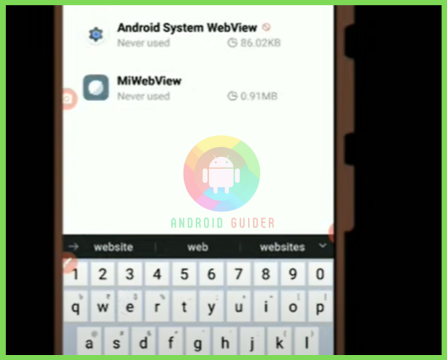
- Enter the application and it will take you to an info page. You can see whether it is active or not from this page. Since we are trying to enable it, let’s assume that it says not-enabled.
- Our next step would be to check whether Chrome is active or not. For that, go back to the “apps” interface and find out Chrome. Select it and go to the info page. Now, you know Chrome is active.
Turn On Developer Option:
- In this stage, move back towards the settings > then, “additional settings.” If you have been working on an application for some time, the developer option must be visible to you.
- However, there is no harm in discussing that process a little. All you have to do is tap on “About Phone.” from all the relevant information about your android set, select the build number.
- Make sure you click on it several times non-stop. This will activate the developer’s option. Now, if you check into additional settings, this new option won’t be invisible anymore.
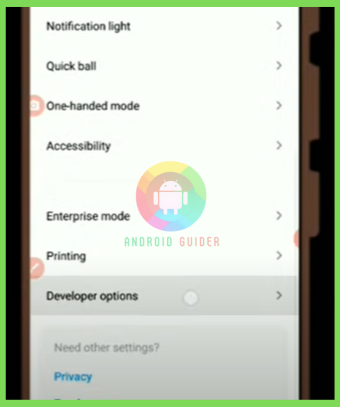
- Check inside the developer’s option and tap on “WebView implementation.”
Install a Third-Party App:
- Here, you can see whether this worked or not. If the android system WebView is still in a grey shade, then follow the below-mentioned procedure. It’s our last chance.
- Go into the Play Store and type in “hidden android settings.” It is a third-party application that comes with the android bot logo. Install it as usual. Then, Open the app.
- Select “manage applications” > check on “Chrome.”
- It will take you to the info page. There will be two green buttons for “disable” and “force stop.” We will disable it.
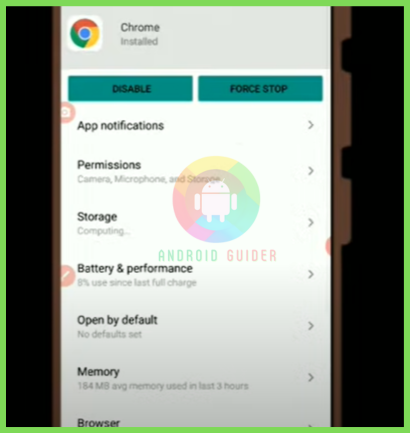
Double-Check:
- Close the app and go towards the settings app again > Click on apps and then on the “manage apps.”
- Search for “Android System WebView.” You will notice that it is enabled now. The same will happen if you tap on “WebView implementation” again. The “android system WebView” category won’t be in a grey shade anymore. That’s how you know the mission is successful.
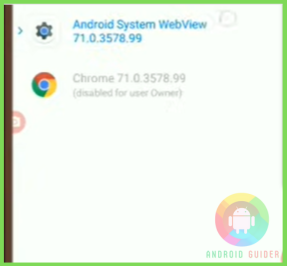
How to Disable Android System Web View?
If you want, you can disable the Android System WebView. Remember that disabling an app is not the same as removing it forever. You can merely instruct it not to run in the background anymore. Whenever you feel the need, you can enable it again.
Let’s see the disabling process now –
- We will first open the Settings app. Search on the bar “apps.”
- Choose the first result and find the Android system WebView from the list.
- Enter the app and it will bring you to an info page.
- At the bottom of the page, you will see the “disable” option. Click on it. And, the task is over.
Frequently Asked Questions (F.A.Q’s):
Why The Android System WebView Is Disabled?
Many users face such issues after activating the Android System WebView. The reason can be a Chrome update. To prevent this, you have to disable Chrome.
How to Restore Android System WebView?
If your Android System WebView has crashed, there is one thing to do. That is, disabling the Chrome update. You can use the hidden settings app for this purpose.
Do I Need Android System Web View or Not?
It depends on what you use it for. If you are an average user, then it is not of much use to you. But, that doesn’t mean you can delete it since it is a system app.
How Can I Enable Google Chrome?
Go to settings > then, select the “apps” > move on to “default apps” > find “Chrome” > Tap on “enable.”
Why Is The Android System WebView Button Grey?
You see the button inside WebView Implementation. If it’s grey it means the system is not active. You have to remove the Chrome update from your phone to make the button blue again.
Conclusion
Google always wants to enhance the quality of the Play Store apps. That’s why it is crucial to provide such resources to the end-users. In this case, it is a huge headache if we can’t enable android system webview.
But here, we tried to bring you the best solutions to fix the re-enabling issue through this tutorial. Hopefully, you will follow this guide and can resume your app development project soon!
Recent Posts
Blog Introduction: If you're playing an app on your Android smartphone and it comes with an OBB file, you may wonder how to open it. OBB files are data files for certain Android apps, just like APK...
Qlink phone is a blessing for anyone who needs the smartphone service badly but can't afford the costly packages to use it. Through this free service phone or the Qlink phone, the user can choose any...