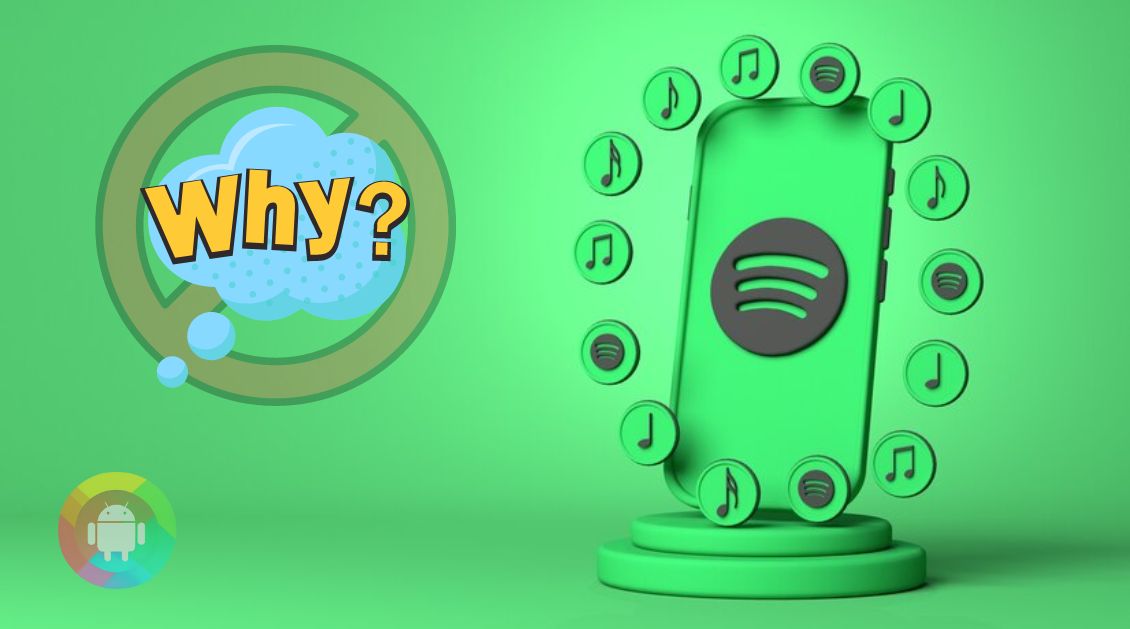Spotify is one of the popular music apps. It is the most widely used music app all over the world. Along with that, you will find music of every genre and world-famous music artists in one place.
While using your Spotify app, it can keep stopping sometimes. Wondering why does my Spotify keep stopping, right? Well, we will help you out with the reasons and solutions for Spotify keep stopping on your phone and PC.
Why does my Spotify app keep stopping on my phone?
Low storage space
The significant reason of Spotify app keeps stopping on your phone is the low storage space. Because the Spotify app requires a wide storage space. If your storage is full, it won’t work properly, and keep stopping every time you play music.
Old operating system
Sometimes you don’t notice you are using the old operating system on your Android or iPhone. It can be one of the reasons that the Spotify app is not working. In that case, you will get glitches while playing music on Spotify. Because it will be compatible with your new operating system.
System update
Another reason can be the system update. While updating your phone system or theme, Spotify can be stopped after every 2 seconds. Or it can keep starting and stopping. For this problem, you can wait for some hours. It will start working automatically. Otherwise, you can go for other solutions.
App update
If the app comes up with an update and somehow you miss it, then your Spotify can turn off again and again. Some operations of this app depend on the update. It can repair some bugs or glitches. That’s why updating the app is important.
Multiple account login
You can open multiple accounts on Spotify. But it can cause Spotify keeps stopping. However, it is not possible to use both accounts at one time. For operating Spotify with one account, you have to log out from another one.
Battery saver or data saver mode
Check that if you turn on the battery saver or data saver mode. As Spotify requires heavy data and battery power, it is important to turn off the battery and data saver mode. Yet, the Spotify functions can’t work with battery saver and data saver mode.
Unstable network
On the public wi-fi or mobile network, Spotify keeps stopping after a few minutes. Also, the unstable network can’t take the load of Spotify function.
Refreshing background app
While using multiple applications, we refresh our background sometimes. Right? So if you refresh your phone background, it can keep stopping the Spotify app.
Why does Spotify keep stopping on my PC?
Permission issues
You have to grant permission from your operating system to use Spotify. If you don’t enable the permission, then your Spotify app can interrupt while playing music.
Storage problem
This Spotify software can take comprehensive storage on your phone. Due to the pressure of other software, this app can keep stopping on your PC.
Slow internet connection
It is necessary to keep a fast internet connection to use Spotify on your PC. Because of the slow internet connection won’t be able to keep playing music on the Spotify software of PC.
How do you fix Spotify keep stopping on my phone?
Fix 1- Log out of your Spotify account and again login
- Go to the Spotify app on your device.
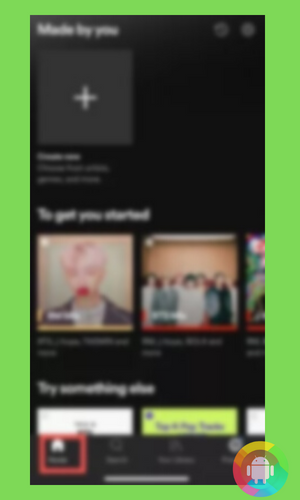
- Tap on the ‘Home’ option.
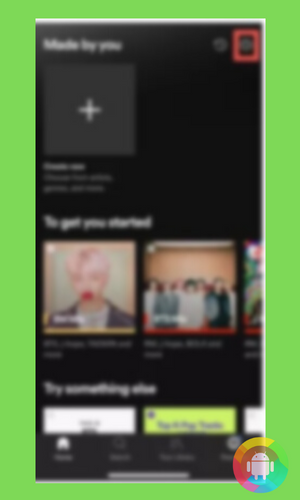
- Open the ‘settings’ tab of the Spotify app.
- Scroll down to the end to find the log-out option.
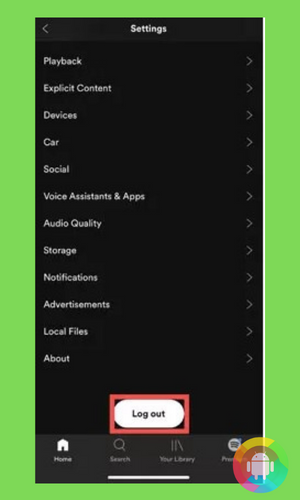
- Click on the ‘Log out’ option.
- After logging out from your account, you have to enter your information again.
- Then it will open your account.
Fix-2-Restart your phone
- You have to go to the home screen of your device.
- Press and hold the power button.
- It will show you the ‘Power off’ and ‘Restart’ option.
- Now, tap into the ‘Restart’ option. Besides, the system will start restarting.
Fix 3: Reinstall the Spotify app
- Open the ‘settings’ option on your phone.
- Go to the ‘Apps’ tab. Scroll down to locate ‘uninstall’.
- Moreover, click on the ‘uninstall’ option and it will delete the app from the phone.
- After that, open the Google Play Store and search Spotify.
- At last, download and again install it on your phone.
Fix 4: Check the internet connection
- For checking the internet connection, you can go to the Wi-fi or mobile network option on device settings.
- You can see the network availability.
- Also, check the Wi-fi router.
- If still, it’s not working, then turn off the connection and turn it on after some minutes.
Fix 5: Clear the cache
- Go to the phone ‘Settings’.
- Click into the ‘Storage’ option.
- Then you have to find out the Spotify app.
- Tap on Spotify and clear the cache.
- It will make the storage free from unnecessary caches.
How do you fix Spotify keep stopping on my PC
Fix 1: Grant the permission for using Spotify
- Open the PC settings and click on the control panel.
- Furthermore, go to the Spotify app.
- Enable the Spotify permission. Now you can use Spotify without any hassle.
Fix 2: Sign out from everywhere
- The first thing you have to do is to open the Spotify app on your PC.
- Then,click on the ‘Account’ option.
- You can notice the ‘account overview’ option. Click on it.

- It will show you the ‘Sign out from everywhere’ tab. Lastly, you have to log in again.
Final Thought
At the end of our discussion, we hope this article helps to know why does my Spotify keep stopping. If you can follow the fixes, then you can solve the issues.
But before that, you have to find out the problem first. Now you can keep enjoying music on your Spotify app without any interruption.
Frequently Asked Questions (FAQs)
Why does Spotify keep stopping when my phone is locked?
This problem occurs in iPhones. While updating the Spotify apps on iOS, the app will keep stopping if you lock your phone. It can be an app update issue. In that case, you can reinstall your app.
Why does Spotify keep stopping after 2 songs on my computer?
It can happen due to low power mode, multiple logins, poor internet connection, and damaged caches. For solving the issues, you can follow the steps we have discussed earlier.
Why does my Google Home keep stopping when playing Spotify?
With Google Home, you will find it difficult to play music on Spotify. Nevertheless, it can happen due to music service connection issues, unstable internet service, and glitchy caches.
Recent Posts
Blog Introduction: If you're playing an app on your Android smartphone and it comes with an OBB file, you may wonder how to open it. OBB files are data files for certain Android apps, just like APK...
Qlink phone is a blessing for anyone who needs the smartphone service badly but can't afford the costly packages to use it. Through this free service phone or the Qlink phone, the user can choose any...